Using Test Mode
Test mode provides a safe and controlled environment for configuring and testing document types before deploying them to the production mode. Follow these steps to effectively use the test mode and ensure smooth transitions from testing to production:
Step 1. Enabling Test Mode
- Click on your profile dropdown located at the top right corner of the interface.
- Click the toggle to enable "Test Mode" from the options. This will switch your environment into the test mode.
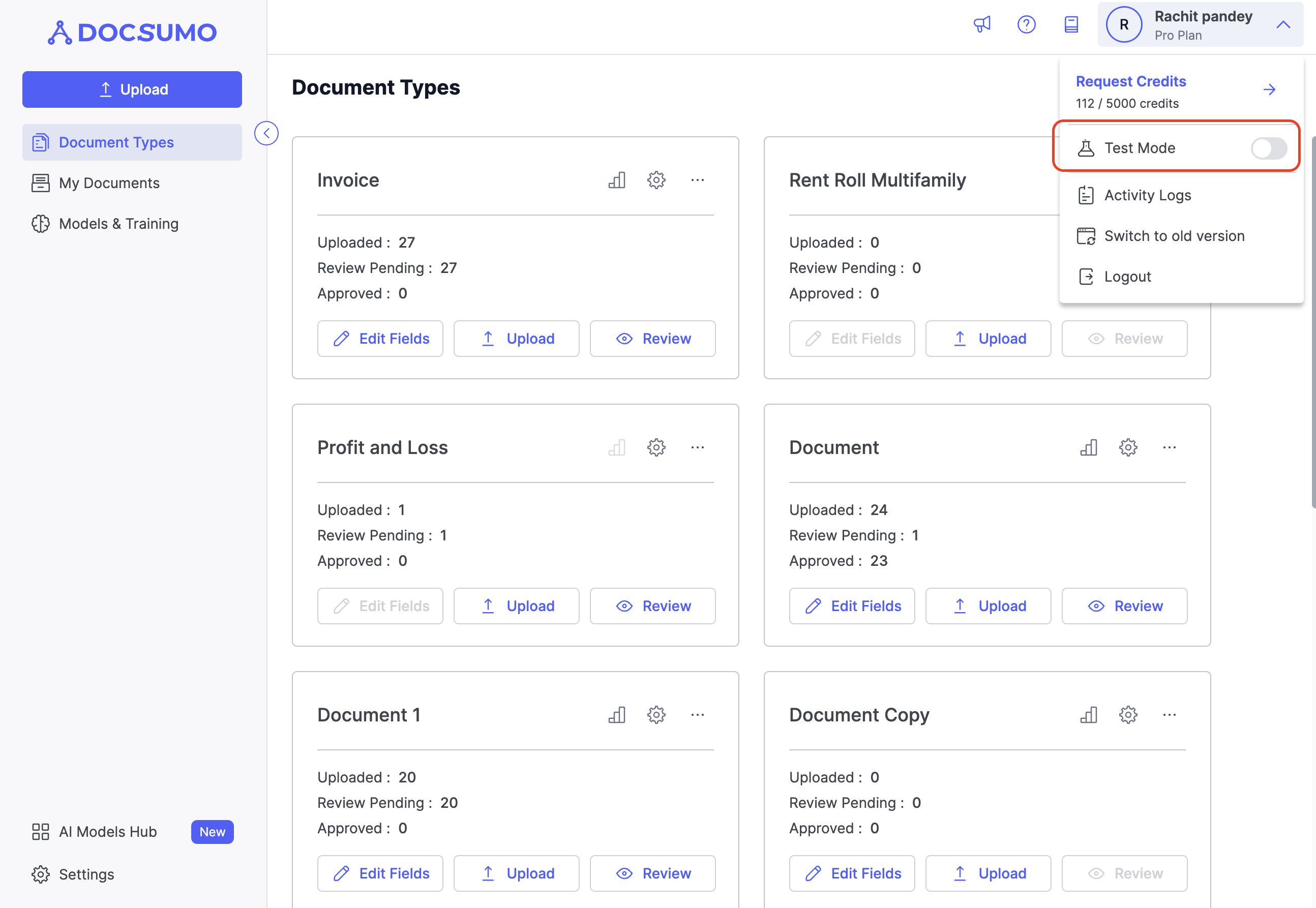
Step 2. Adding a Document Type
- Begin by adding a document type. You have two options:
- New Document Type: Create a new document type from scratch.
- Pull Existing Document Type: Import an existing document type from the production mode, which you intend to modify.

Step 3. Configuring and Testing
- Once you have your document type selected or created, proceed with making the necessary configurations.
- Test your configurations within the test mode environment. This ensures that any changes you make will not impact the live production documents.
Step 4. Pushing to Production
-
After you are satisfied with your configurations and testing results, you can initiate the transition to production mode.
-
A red dot will appear on the document type card on "Push to Production" button in test mode to indicate pending changes. Click the "Push to Production" button to proceed.
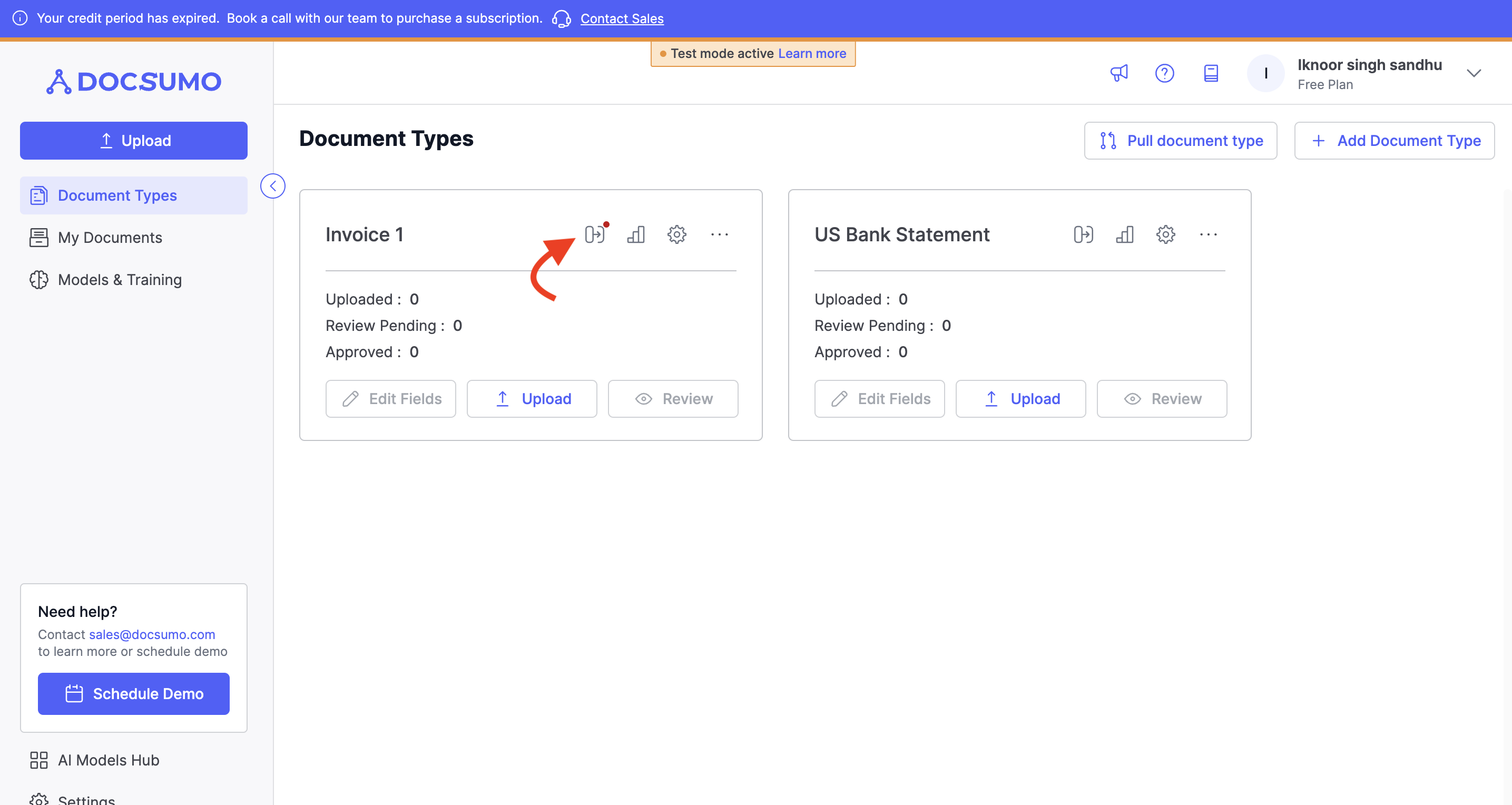
-
Choose Deployment Option: After clicking the button, a pop-up modal will appear offering two deployment options:
- Create a new document type in production: This default option replicates the current behavior of creating a new document type with a distinct name.
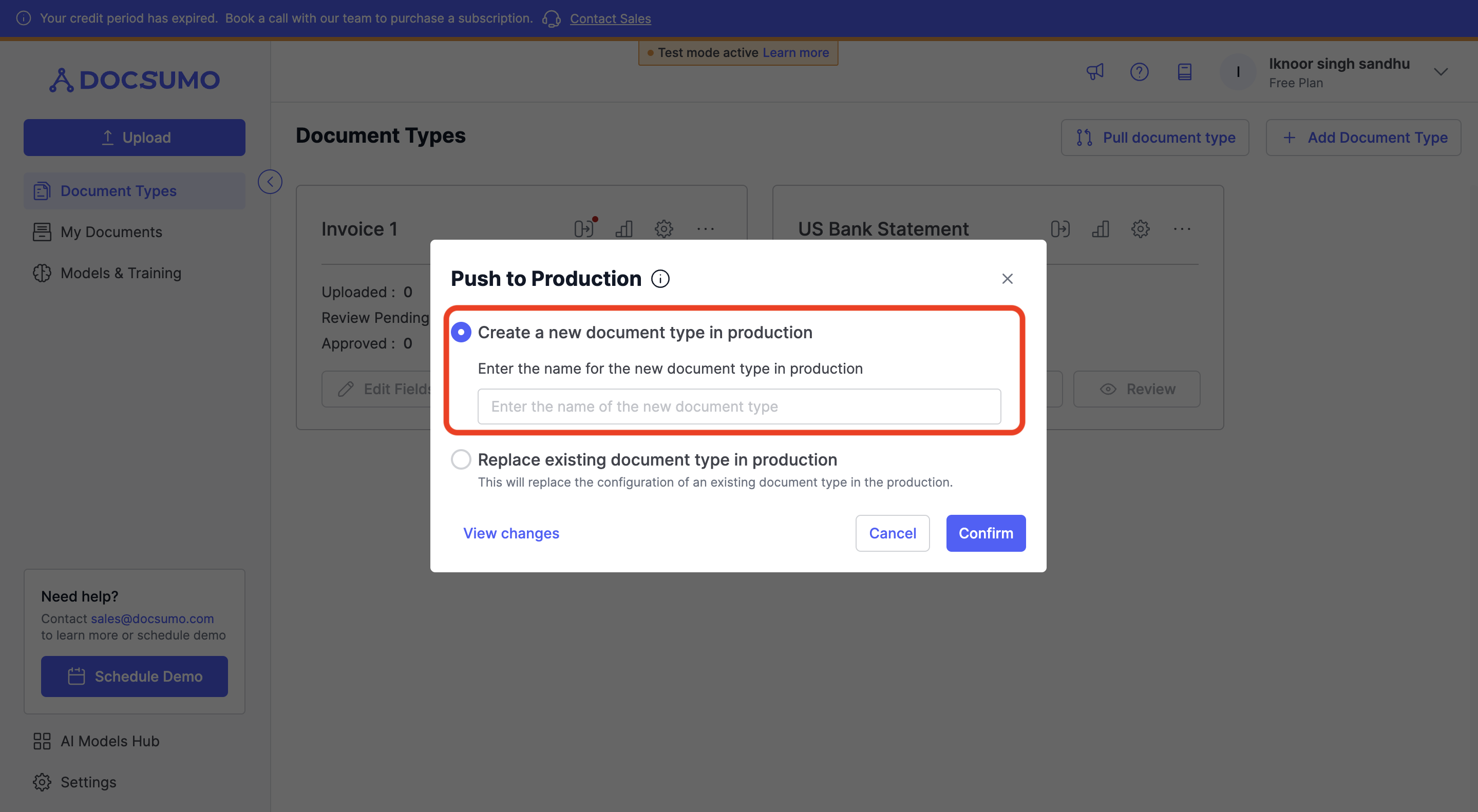
-
Replace existing document type in production: Choose this option to update the original document type in production with your tested changes. This selection requires additional steps:
- Select target document type: A drop-down list displays compatible document types in production (matching the base document type, e.g., invoice with invoice_1).
- Confirm deployment: Type "PUSH CHANGES" in the designated field to verify your intent to replace the existing document type.
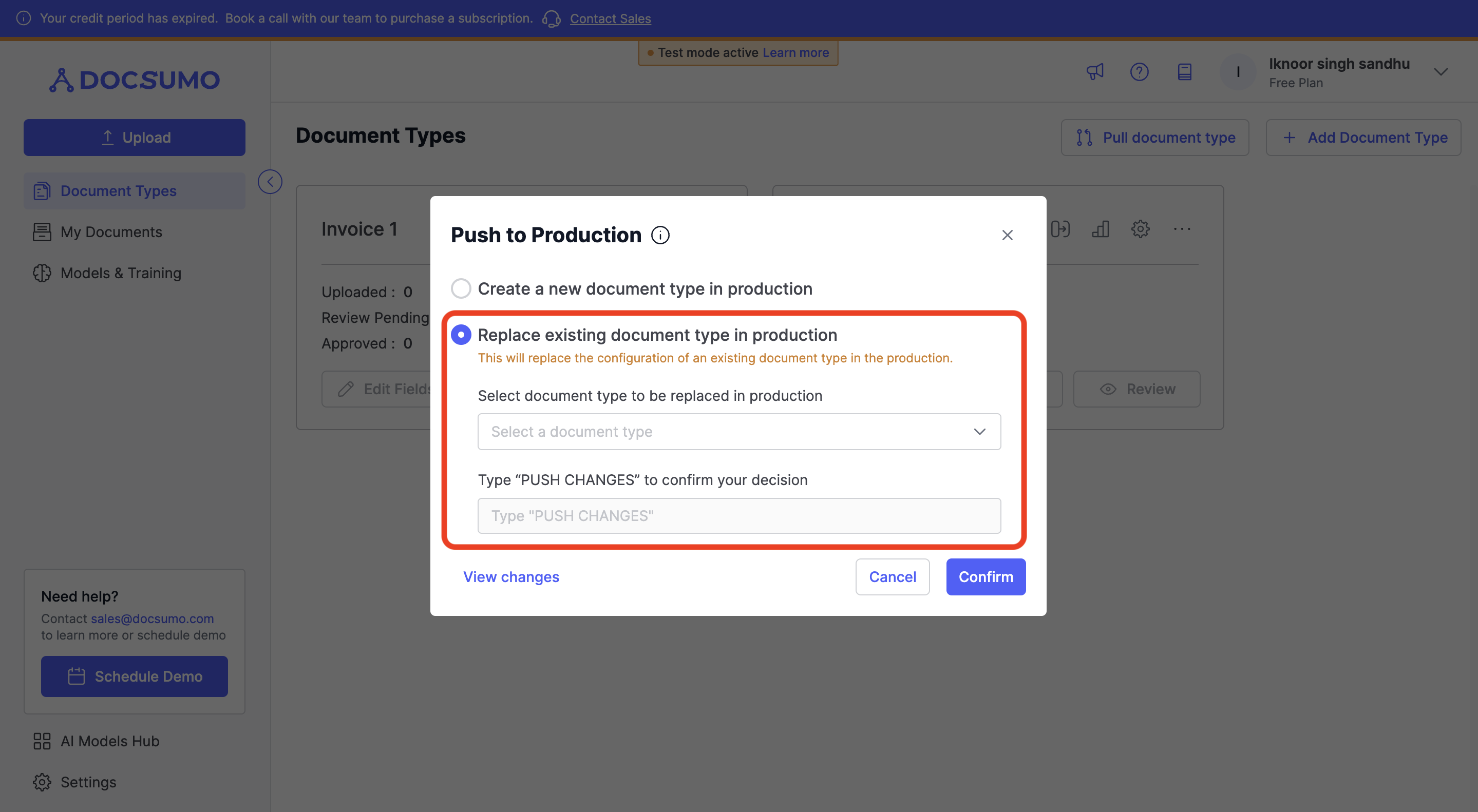
Webhook and API Keys between modeIt's important to note that the API Key and Webhook URL available in test mode are not the same as those in production mode. To ensure seamless integration, you must update these values when transitioning the new document type to the production mode.
What is the same between mode, and what is different?
| Feature | Separate in Test mode |
|---|---|
| Document Uploaded and List | True |
| Document type and it setting | True |
| Webhook and Its Settings | True |
| API key | True |
Doc Type Internal Name (type value in upload API) | True |
| Users | False |
| Other Global Settings | False |
| Database Table | False |
| Credit | False |
| Models and Training | False |
Updated about 2 months ago
