Merchant Cash Advance Account Summaries
The US Bank Statement- MCA Analysis API offers a powerful summary of account activity tailored for Merchant Cash Advance businesses. This guide helps you understand how to set up and start using the analytics effectively..
Getting Started
Use the Toggle Categorisation feature to enable or disable auto-categorization of transactions.
- On: The API will categorize transactions as revenue, non-revenue, MCA, overdraft, etc.
- Off: View raw transaction data without categories.
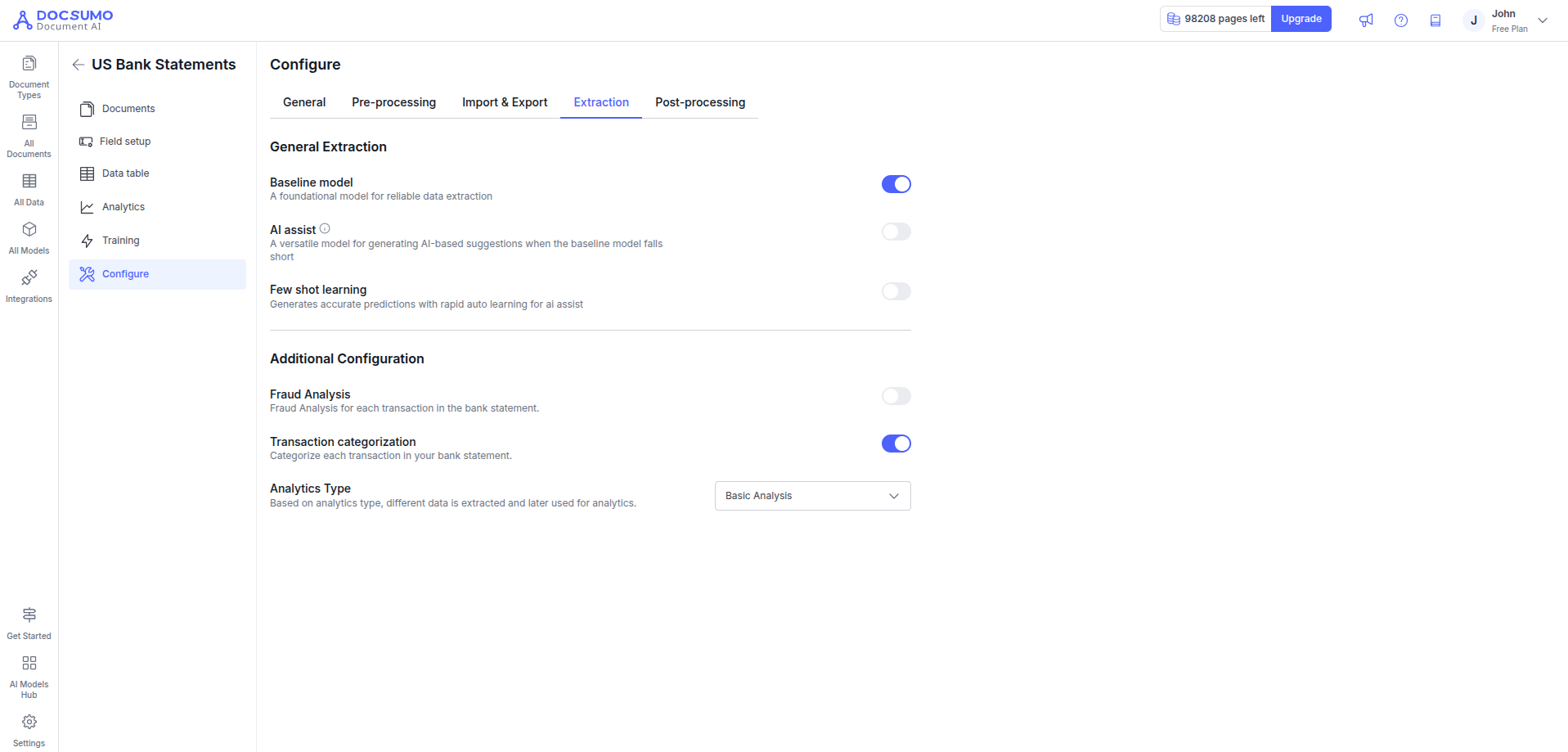
Choose how your transactions are categorized:
- MCA Categories – Tailored for Merchant Cash Advance lenders (revenue, MCA debits, debt, fees).
- Business Cash Flow – Standard accounting (Operating, Investing, Financing).
- Custom – Your own tagging logic or default general categories.
Go to “Select Analytics Type” at the top of the page and pick the one that suits your needs.
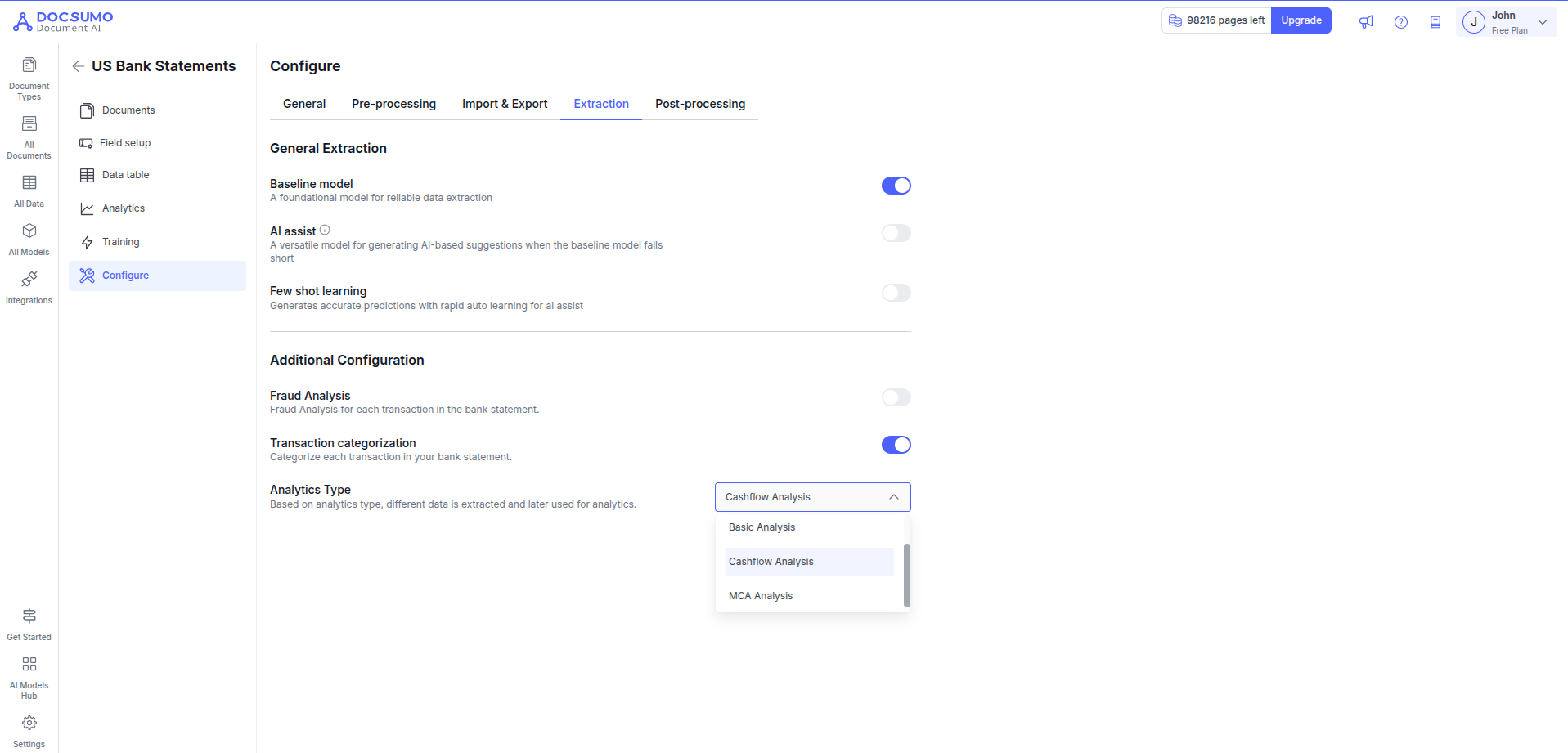
-
The Merchant (MCA) list can be provided to ensure that transaction categorization prioritizes specific merchants of your choice.MCA Merchant List(Optional)
To improve MCA transaction classification:- Head towards the general Settings > Database Tables
- Upload a file named:
account_summary_mca_list.csv - Format: A single-column CSV with known MCA merchant names.
Format of the CSV file
merchant_name
ABC Captial funds
DEF FundsOR
You can add one more optional column as merchant_acronym to support the abbreviation or the short name for that particular merchant.
merchant_name,merchant_acronym
ABC Captial funds,ABCF
DEF Funds,DEFFSample MCA CSV File: account_summary_mca_list.csv
To exclude certain merchants from being categorized as MCA, you can upload a CSV file containing those merchants in the Non-MCA (Excluded Merchant) list.
To exclude certain merchants for MCA transaction classification:
- Head towards the General Settings > Database Tables
- Upload a file named:
account_summary_non_mca_list.csv - Format: A single-column CSV with known MCA merchant names.
Format of the CSV file:
merchant_name
ABC Captial funds
DEF FundsOR
You can add one more optional column as merchant_acronym to support the abbreviation or the short name for that particular merchant.
merchant_name,merchant_acronym
ABC Captial funds,ABCF
DEF Funds,DEFFSample MCA CSV File: account_summary_non_mca_list.csv
This helps the system accurately identify MCA-related debits and deposits that meet your specific needs.
Start by uploading a bank statement (PDF, image, or supported format) using your document upload workflow.
- Click on Upload Document in your bank statement document type
- Choose a US Bank Statement file
- Hit Submit to start processing
Once uploaded, the system will automatically begin extracting and categorizing financial data.
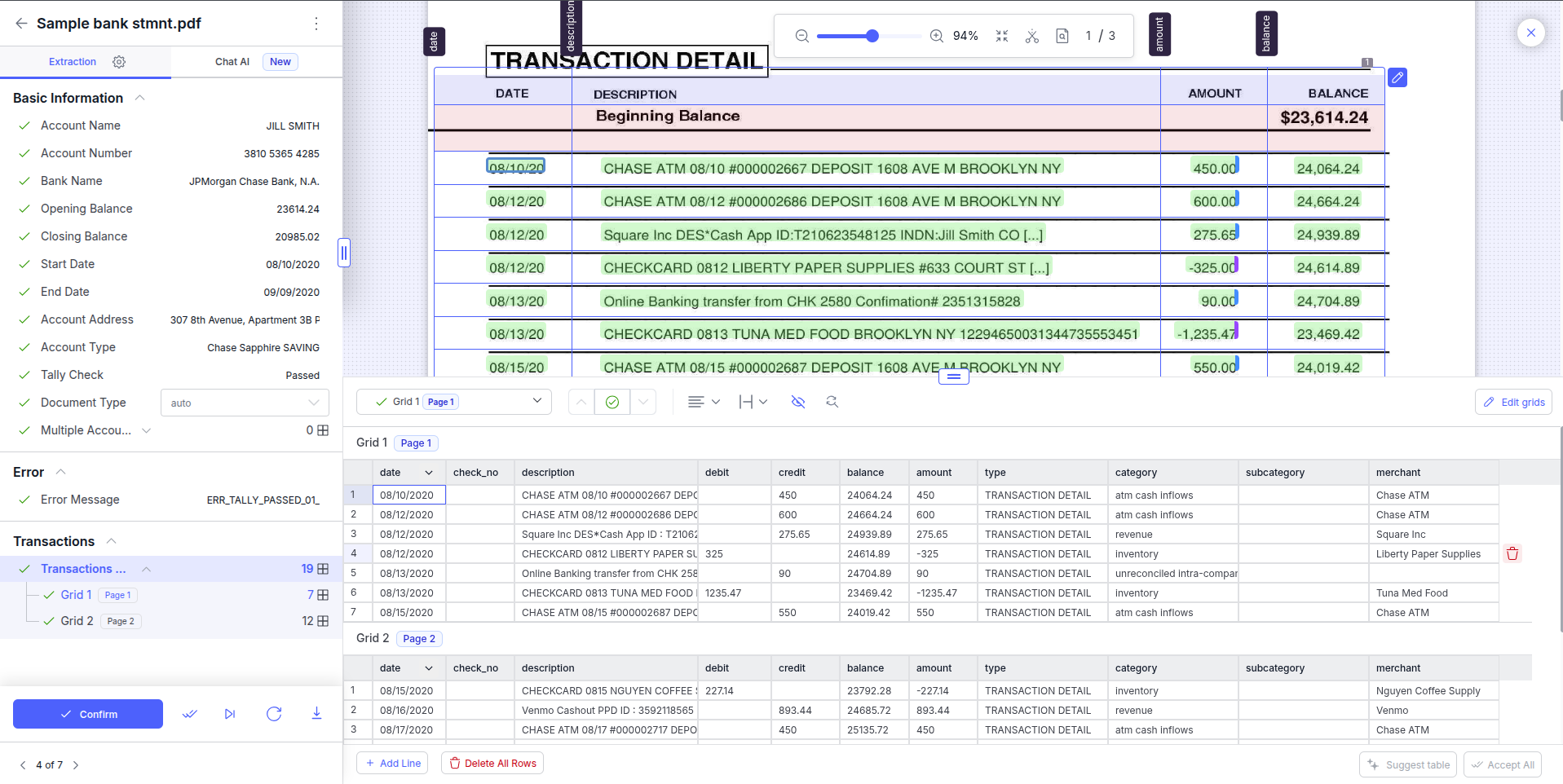
MCA Analysis Account Summary
To use the API programmatically:
-
Authenticate using your API key
-
Call the endpoint:
/api/v1/skitty/analytics/account-summary/ -
Provide the document IDs
-
Receive a structured JSON response with summaries and categorized transactions
Refer to dosumo’s API documentation for code samples and request schema.
Using the Analytics API
Get Your API Key
-
Login to your Docsumo account.
-
Go to Settings> Webhook and API > API Key.
-
Copy your X-API-KEY securely.
Collect Document IDs
-
Upload your bank statements.
-
Get the
doc_idfor each document you want to analyze (available in the response after upload or from your document list).
Make the API Call
Run this curl command from your terminal:
curl --location 'https://app.docsumo.com/api/v1/skitty/analytics/account-summary/' \
--header 'Content-Type: application/json' \
--header 'X-API-KEY: YOUR_API_KEY_HERE' \
--data '{
"doc_ids": [
"acabe6e4da174a27ba545c99348ee617",
"9a635dadff3e409dbfec2d781fda2598",
"fef19326ec304bfb9c59065cd301f8c1"
]
}'
Replace YOUR_API_KEY_HERE with your actual API key.
Response
You’ll get a structured JSON response with:
-
📄 Account summaries
-
📊 Monthly analytics
-
💸 Categorized transactions
Updated about 2 months ago
