How to chat with documents?
Chat AI is an artificial intelligence tool designed to improve productivity and streamline workflow. It offers quick insights, helps extract relevant information, and provides an interactive experience with documents. The interactive interface allows users to engage with their documents and take advantage of its diverse features.
Step 1. Upload Document
- To begin using Chat AI, upload the document you want to interact with.
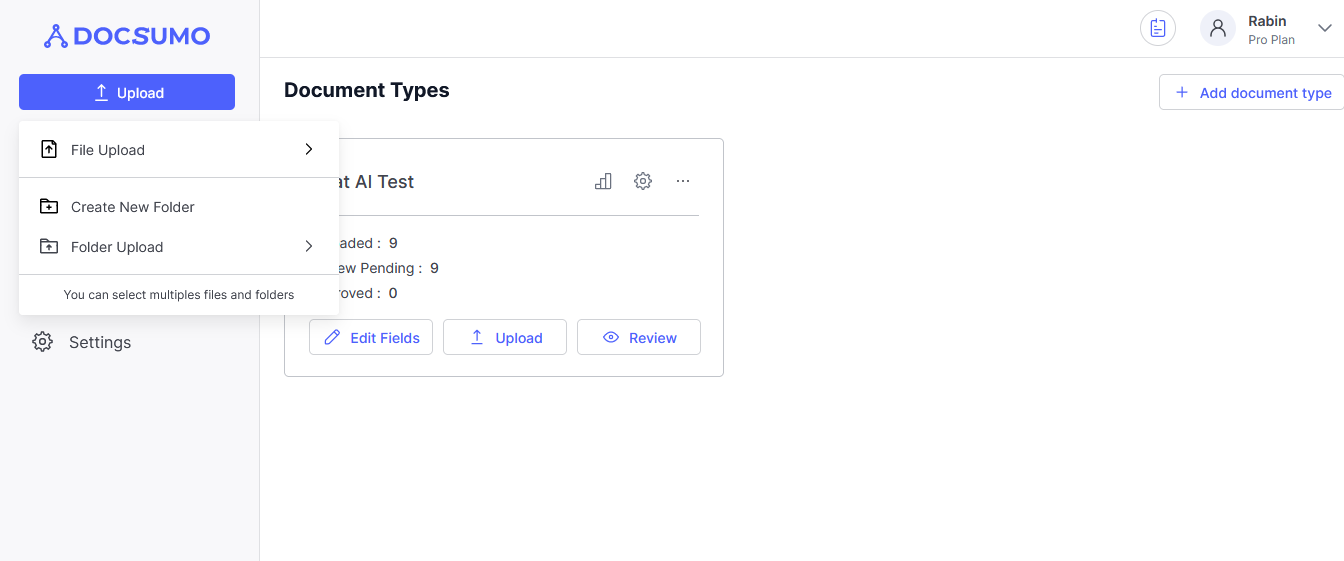
Step 2. Access the Review Screen.
- Once your document is uploaded, navigate to the review screen by clicking on the 'Review' button on the document type card or you can also visit the review screen from the "My Documents" page by clicking on the name of the document.
- Once you reach the review screen, click on the chat AI tab from the top to open the chat interface.
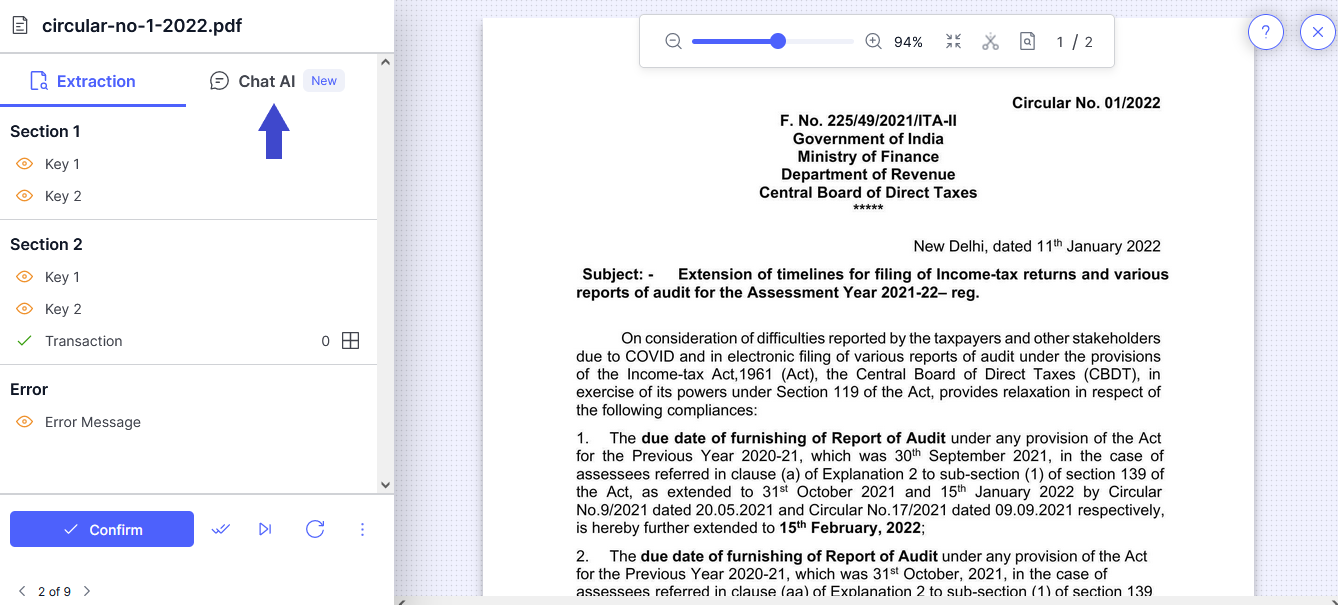
Step 3. Accept the Privacy Policy and Initiate a Chat.
- Before using Chat AI, it is essential to accept the privacy policy. The privacy policy ensures the protection of your data and outlines how we handle the information collected through the Chat AI feature. Once you have accepted the policy, click on the Chat AI button to initiate a chat with your document.
- Privacy Policy:
Our Privacy Policy is in place to safeguard your data and ensure a secure and confidential experience while using the Chat AI feature. The following key points are highlighted in our Privacy Policy:
- Data Sharing:
We want to assure you that we do not share your data with any third parties. Any information you provide while using our Chat AI feature is treated as confidential and is solely used to improve your user experience. - Data Usage:
It is important to note that the data you share with our Chat AI feature is not used to train the model. We respect your privacy and understand the sensitivity of the information exchanged during conversations. We have implemented measures to prevent any unauthorised access to your data and ensure that it is used solely for the purpose of providing you with the best possible assistance. - Data Security:
We employ industry-standard security measures to protect your data from unauthorized access, loss, or alteration. Our systems are designed to safeguard the confidentiality and integrity of your information. However, please be aware that no method of data transmission or storage can be guaranteed to be 100% secure. - User Control:
 We believe in giving you control over your personal information. You have the right to access, update, and delete any personal data shared with Chat AI. If you wish to exercise these rights or have any concerns regarding your privacy, please contact us at "[email protected]".
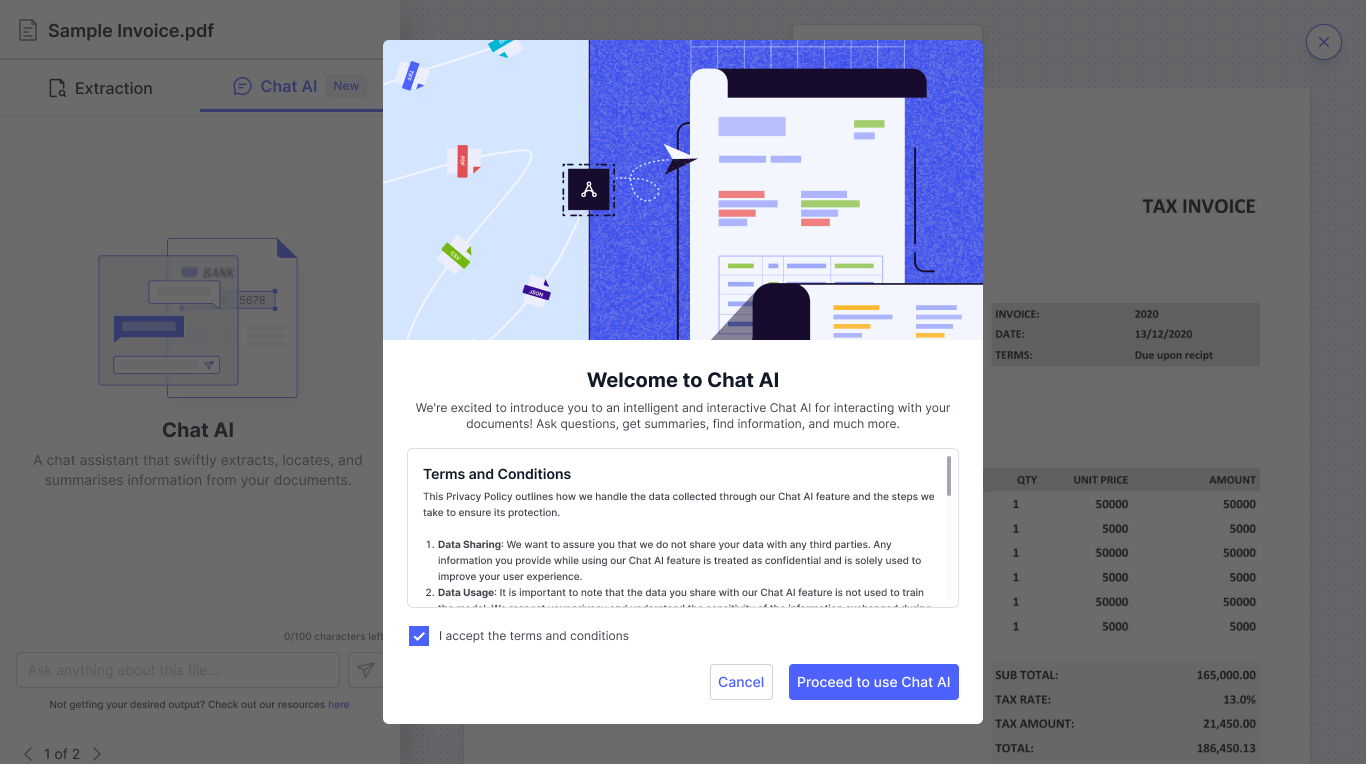
Step 4: Asking Questions
- To extract information or gain insights from your document, simply type your question in the chat and press Enter. However, there are a few things to keep in mind while asking questions:
- Add as much context as possible: If you are not receiving a proper answer, try providing additional context to your question. This will help Chat AI understand your query better and provide more accurate responses.
- Be precise: Ensure your questions are precise and specific. This will help Chat AI accurately interpret your query and provide relevant answers.
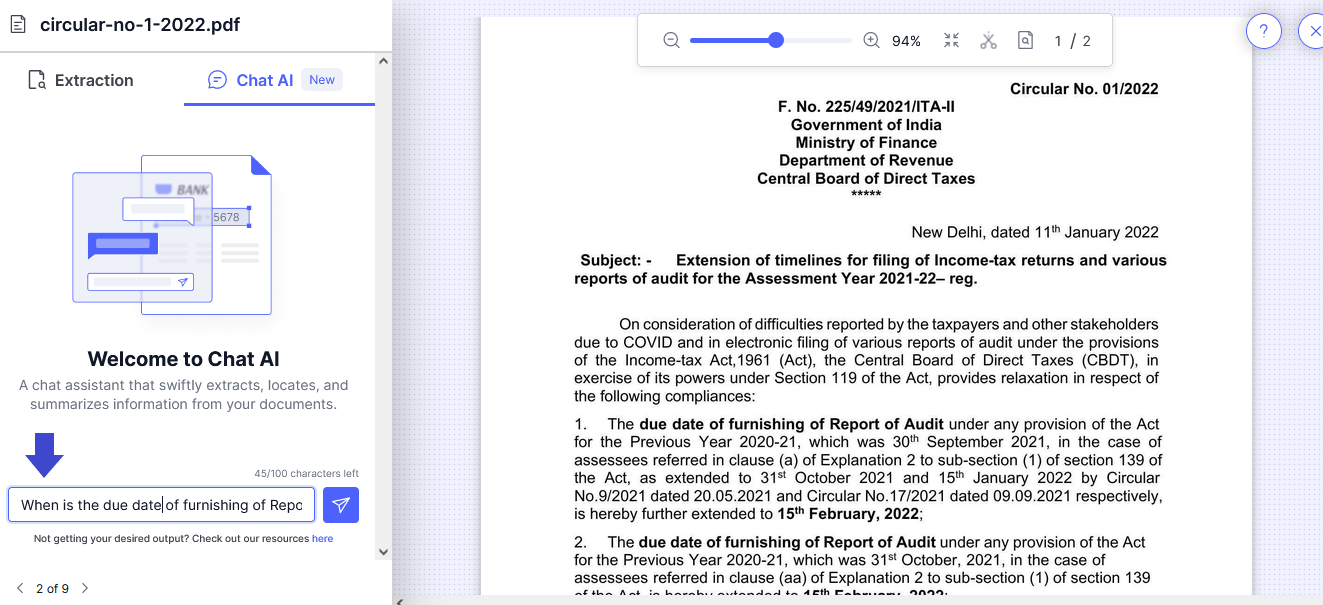
Step 5. Localising the Answer.
- To localise the answer within the document, click on the 'P0' button. The 'P' refers to the page, and the number following it denotes the page number from which the information is extracted. This feature enables quick access to relevant information.
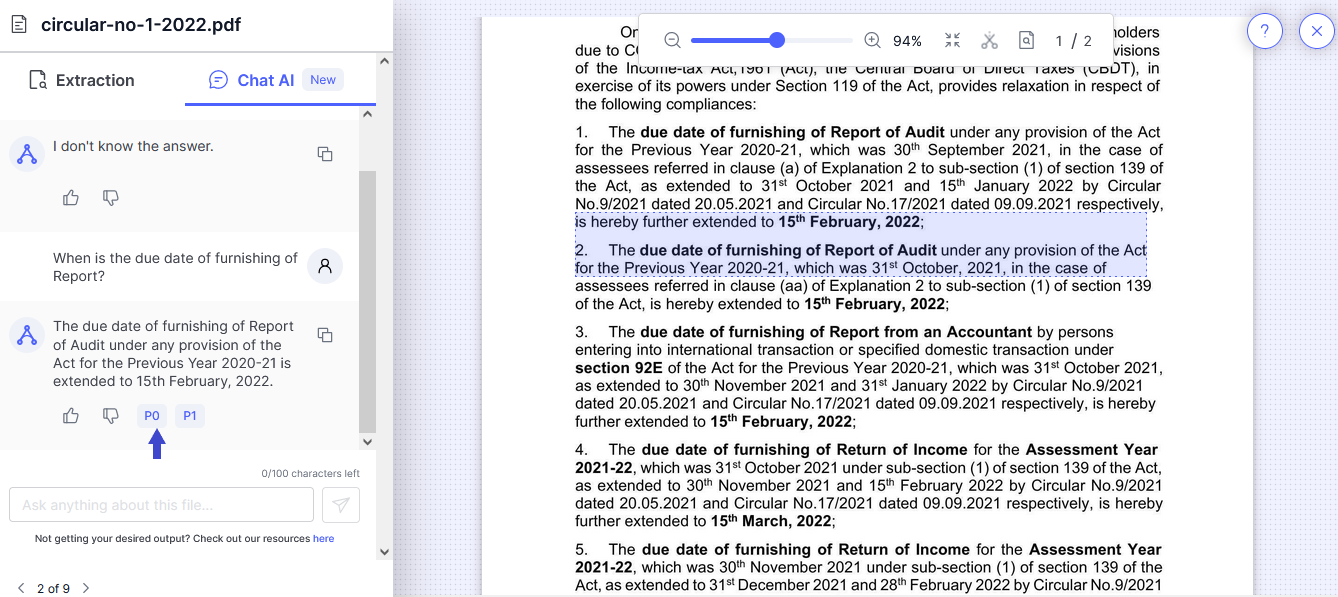
Step 6. Continuing with More Questions.
- You can continue asking more questions related to your document. All the previously asked questions can be viewed on the sidebar, allowing easy reference and tracking of your conversation history.
With these steps and guidelines, you can make the most out of Chat AI's capabilities and enhance your document reviewing experience. If you encounter any issues or have further questions, please reach out to us.
Updated about 2 months ago
