Post Processing
Post processing plays a crucial role in refining and enhancing extracted data from documents. Docsumo offers the capability to apply custom logic to extracted data using a code editor. This support document guides you through the process of utilising the code editor to define logic for post processing, ensuring that your extracted data meets your specific requirements.
Understanding Post Processing with Custom Logic:
Post processing involves further refining, cleaning, and transforming extracted data to align with your desired output. By utilizing a code editor, you can apply custom logic to modify the extracted data according to your specific needs. This empowers you to fine-tune the data extraction process and achieve accurate and meaningful results.
Benefits of Using a Code Editor for Post Processing:
- Customisation: Tailor extracted data to match your specific requirements using personalized logic.
- Accuracy: Fine-tune data extraction results to achieve accurate and precise information.
- Data Transformation: Apply calculations, conversions, and transformations to ensure data consistency and compatibility.
- Complex Operations: Perform advanced operations like data validation, normalisation, and dynamic value generation.
- Export Customisation: Streamline your document processing workflow by applying modifications to the final output data. Be it the Meta data that you need in your output or template customisation for csv output.
Steps for Post Processing with a Custom Code
Step 1: Access Document Types Page
- Begin by navigating to the "Document Types" page within your application. Utilize the search functionality to locate the document type for which you wish to create a custom post-processing code.
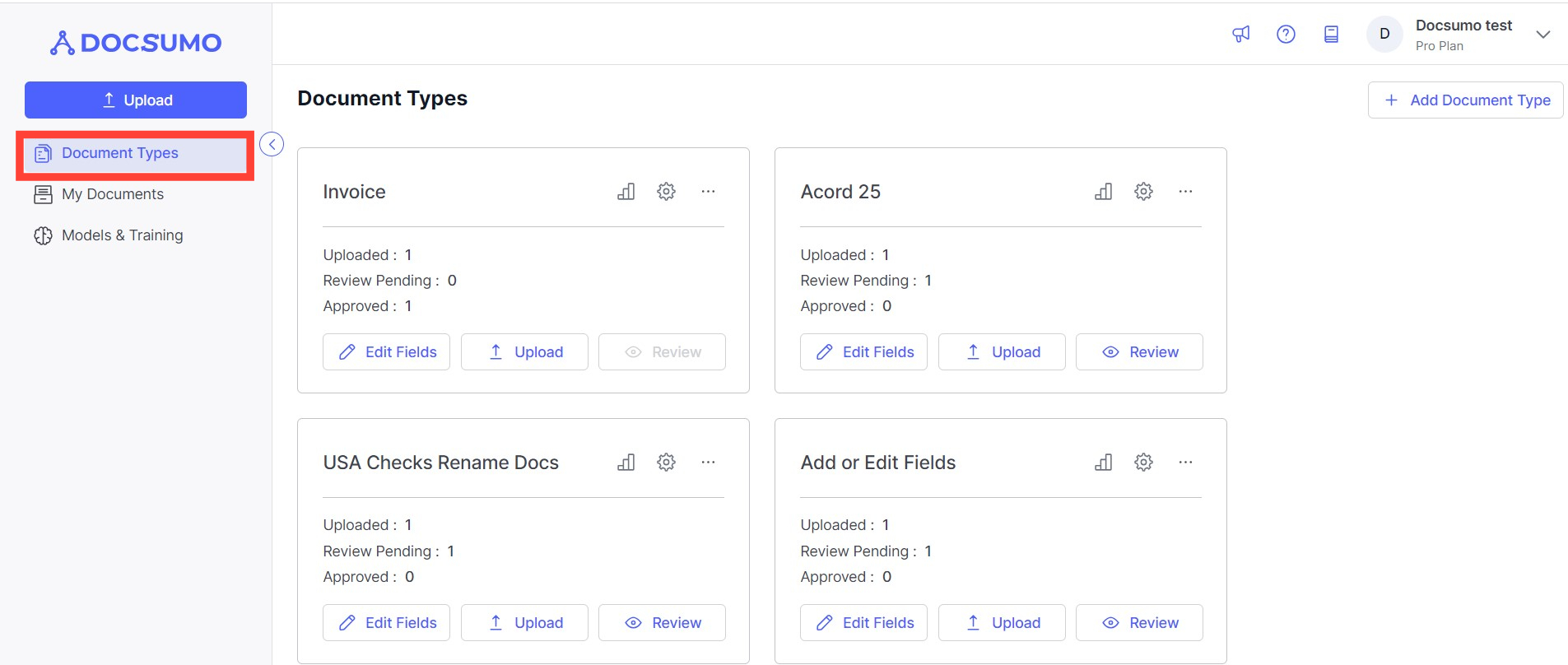
Step 2: Access Document Type Settings
- Click on the settings icon associated with the document type to access its settings.
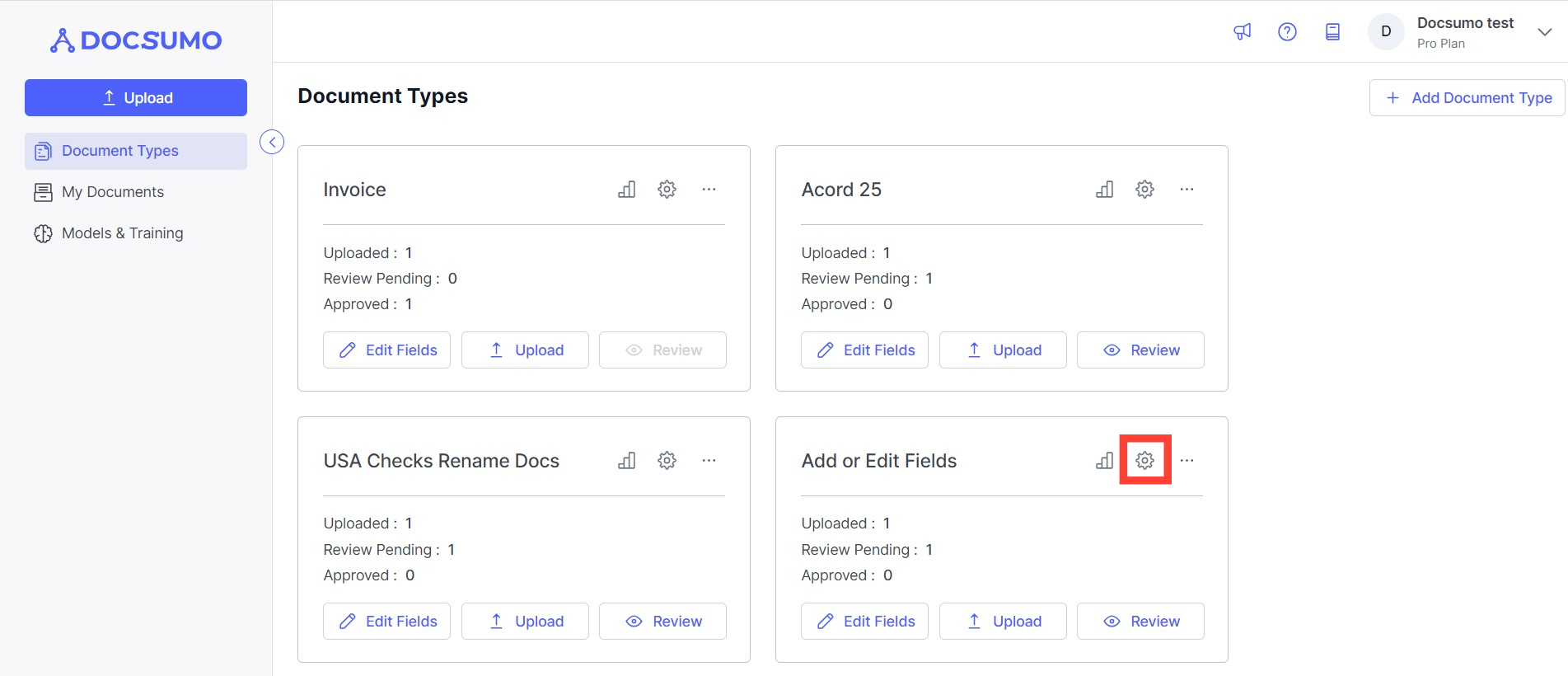
Step 3: Post-Processing Section
- Within the document type settings, navigate to the "Post-Processing" section.
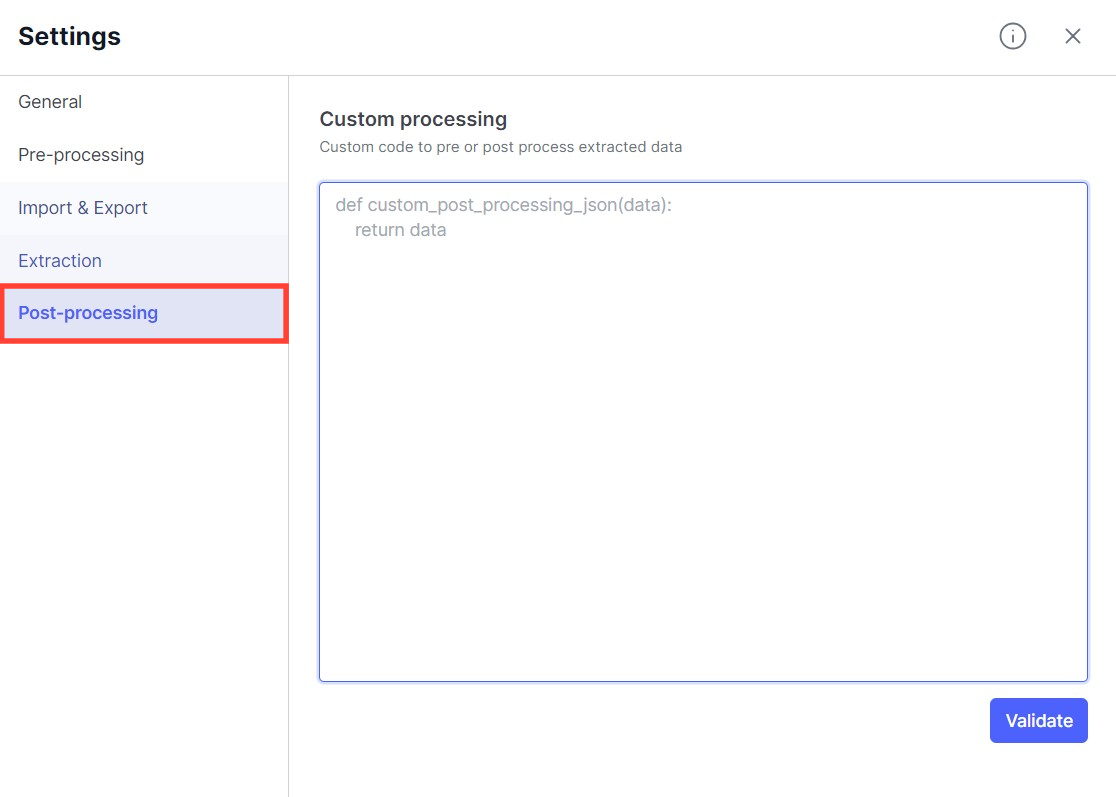
Step 4: Writing Custom Post-Processing Code
- In the "Post-Processing" section, you'll find the text box where you can write your custom post-processing code.
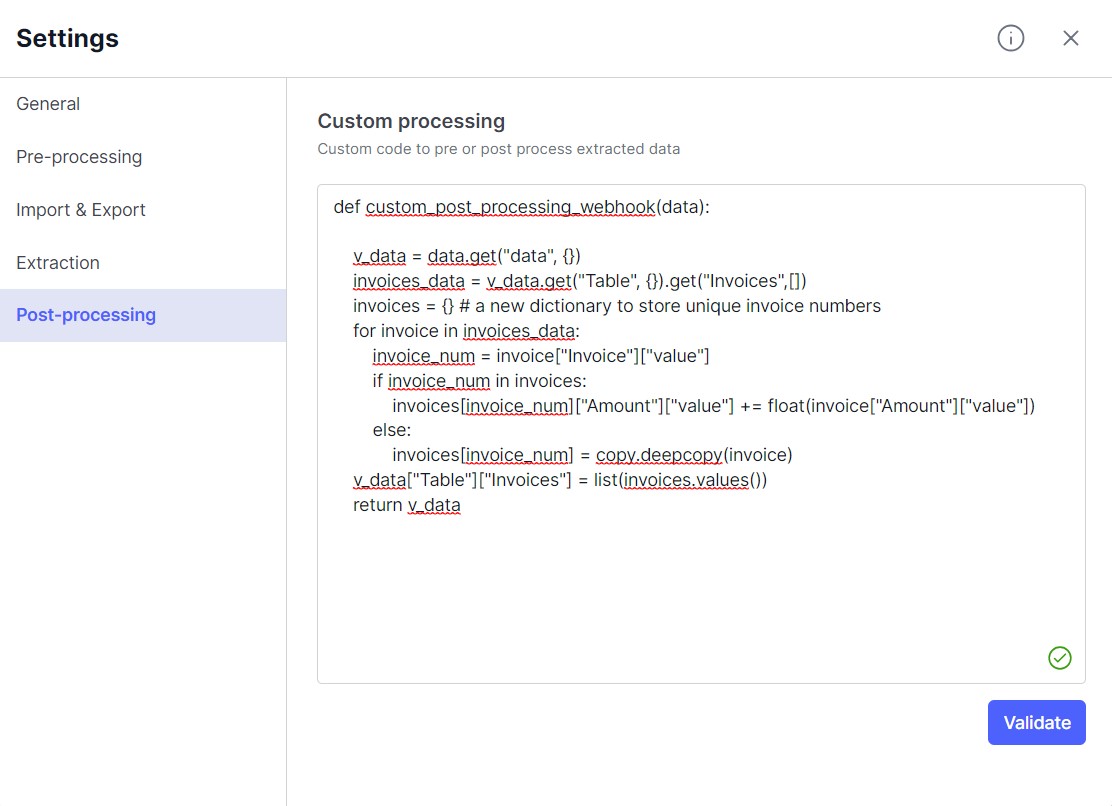
Step 5: Validation
- Once you have written your custom code, click the "Validate" button to ensure that the code is syntactically correct and free of errors.
By following these steps, you can tailor the extraction results to your specific requirements using custom post-processing code, ensuring that the data extracted from the OCR process meets your needs precisely.
Updated 2 months ago
