Review Tips
Some common action items for reviewing bank statement documents effectively
The review screen serves as the central hub for examining your documents alongside the data extracted from them. Here, you can undertake various actions such as confirming the accuracy of extracted fields, analyzing bank statement transactions, adjusting table grids, and more. These key actions can significantly enhance the document review process.
Reading Error Message Info
Error messages in the review process are important as they clarify why a particular document has not been sent as processed or there is missing data. The messages are added to particular codes like ERR_TALLY_PASSED, DATE_TALLY_FAILED, etc.
The types of error messages in the review screen for the bank statement include the following:
Error Message | Description | Enabled on Re-Run validation |
|---|---|---|
TD= , TC=; | The total debit and credit values from the transaction tables for tally checks. | Yes |
ERR_TALLY_PASSED | A message indicating the tally from all the transaction tables is aligned with the opening and closing balance. | |
ERR_NO_TX_TABLES | A message indicating there were no transaction tables detected in the document. | |
ERR_OPENING_CLOSING_BALANCE_DISCREPANCY | A message indicating that there is a difference in the calculated tally and the opening and closing balance picked from the document. | |
DATE_TALLY_FAILED | The dates extracted from the transaction tables do not align with the start and end dates of the document. | |
DATE_OUT_OF_BOUND | The transaction table dates are out of range from the start and end dates in the document. | Yes |
ERR_TRANSACTION_DISCREPANCY` | Indicate that some transaction rows are causing issues for the balance tally. | |
TAKEN_KV_FROM_TABLE | Indicates the values for KV fields like opening/closing balance, start/end date, etc are picked from the table data. This might be due to the absence of the values of KV from the document or issues in parsing those values. | |
ERR_EXTRA_UNMAPPED_TABLES | Indicate that other transaction tables are extracted but not identified/classified as a particular type of table. |
In the case of multiple accounts in the document, the error message for certain cases will be appended with the account number, such as For Acc: 0 or For Acc: 1, and so on. Also, the messages might have the digits representing the type of statement, 01for bank statement documents02for credit card documents 03 for consolidated statements.
Tally Checks
The ERR_OPENING_CLOSING_BALANCE_DISCREPANCYmessage indicates that the opening and closing balance values from the KV fields do not match with the tally amount from the transaction tables. If the tally has failed, it would be certain that this flag would be set to indicate the mismatch of the calculated tally from the transaction table and the opening and closing balance from the KV fields.
When the re-run validation is applied to the document, there are checks for the tally. This is a step to ensure that the data edited/extracted is in sync and all the checks for tally are passing.
Re-Run Validation Checks
Upon re-validating a document after editing its fields, the updated error message indicates the new totals for credits and debits, calculated to verify the amount tally. This information is crucial in understanding why the document failed or passed the tally check, streamlining the review process.

For example, imagine you upload a document that does not pass the amount tally check because the totals of credits and debits are inconsistent. After making necessary adjustments to the document's fields, you initiate a re-run validation. This process recalculates and displays the new totals of credits and debits within the error message. The revised message helps pinpoint the reason behind the document's pass or fail status regarding the tally check, thus facilitating an easier review and correction of any mismatches.
When the strict-rerun additional parameter is set then, then the following checks are performed:
- Date tally with the error message of
DATE_OUT_OF_BOUNDis set - If the amount values have been edited:
- dots missing (decimal value) from the previously extracted/saved values
- signs(+/-) missing from the previously extracted/saved values
- amount value should be a number
- A daily balance check is applied for each row (only if the daily or running balance column is present)
The row/cell-specific messages are revealed by hovering over the cell in the review screen. If any of these checks fail, the error message will be indicated in red for that particular row or cell.
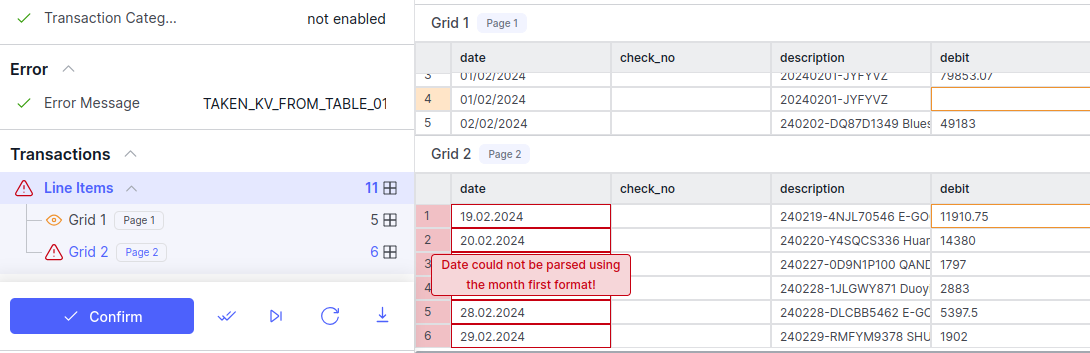
The date extracted in the above table seems to be failing the date check due to format and hence the error message is appended to the cell itself. This error message is propagated to the row, then to the table, and the transactions section is marked as errored.
Date Tally Check
The date tally check will be thrown as an error message only when the strict_stp has been enabled for the document type. The date tally check performs the basic checks to make sure the extracted values for the start and end date KV fields are in proper order or valid date ranges.
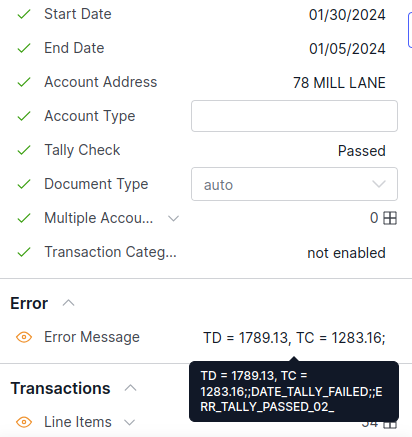
There are a few conditions when the date tally check affects the STP:
The DATE_TALLY_FAILED is set when:
- If any date in the transaction table doesn't coincide with the start and end date
- If the start and end dates are empty
The DATE_OUT_OF_BOUND is set when:
- On Re-run validation: If a date doesn't coincide with the start and end date.
If any of the messages are set, then that fails the STP, and the document is marked as Review Required
Transaction Table Checks
The ERR_TRANSACTION_DISCREPANCY and ERR_EXTRA_UNMAPPED_TABLESerror messages are used when there is an issue with the transaction table (rows) with tally checks and unknown table headers respectively.
If any of the fields/cells in the transaction table are marked as low-confidence or as an error in the date, then the ERR_TRANSACTION_DISCREPANCY message will be set. Those rows are the potential reasons why the tally or date tally might have failed. This flag would indicate looking into the transaction table and finding rows with low-confidence errors for the issue with the tally checks.
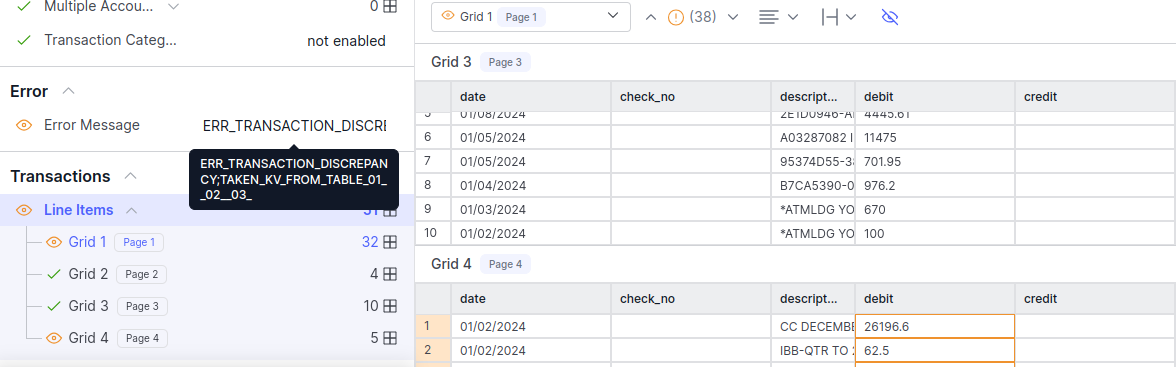
In the example of the review screen above, the error message has ERR_TRANSACTION_DISCREPANCY as there are certain transaction tables that might have rows as low-confidence or a review is required for the current assigned value. From the observation, Grid 4 has rows 1 and 2 as low-confidence in the debit column.
If there are tables in the document that are extracted but haven't been labeled as transactions might cause the error message ERR_EXTRA_UNMAPPED_TABLES to be set. This flag will not allow the document to be set as Processed (STP) because there are additional tables that are not processed.
Also, the ERR_NO_TX_TABLESor No tables extracted message indicates that there were no transaction tables extracted or the extraction of the transaction table was not successful.
KV From Table
The TAKEN_KV_FROM_TABLE is the error message showing a warning to the user that the KV Fields like opening balance, closing balance, start date or end_date are picked from the table entries and not any explicitly extracted field.
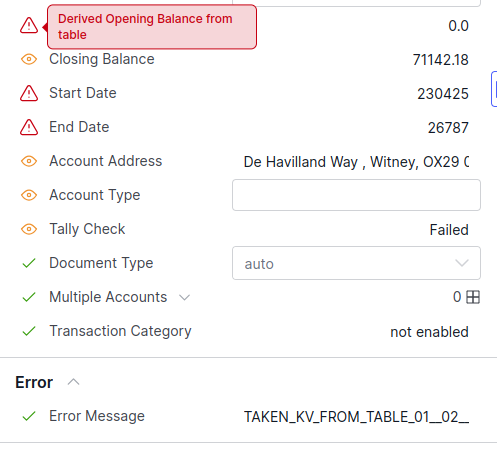
If the TAKEN_KV_FROM_TABLE message is set, then the particular field is set as low-confidence because it is not extracted from an actual value from the document it has been assigned from transaction/summary tables. This message is an indication that there is no 100% certainty of the value extracted.
Review screen table interactions
The review screen serves as a crucial point for examining documents, it can give you all the fields which are extracted and also the transaction tables for the bank statements.
Adding Tables
If a table is not automatically extracted, there is an option to manually add a new table using the "Add Table" feature.
You can add a custom table from the document in the review screen by hovering over the table in the document canvas and clicking on + Add button, this will pick up the table as one of the tables in the transactions section.

This action will import the table into the transactions section for further review and processing. This feature allows you to include additional tables that may not have been automatically detected, enhancing the accuracy and completeness of the document review process.
Editing Tables
If the table is already picked up, or you want to make changes to the newly added table, you can select the table and click Edit Grids in the right-hand bottom corner.


The "Edit Column/Header" button enables you to modify the column or header assignment for a given table. Once you have completed the required adjustments, clicking on the "Apply Changes" button will save your alterations. Subsequently, the changes will be evident in the transactions section, with the table updated to reflect the new column assignments.
Some common uses for editing tables:
- Add/Remove Columns
- Add/Remove Rows
- Add/Remove Grids
- Remap Column Headers for table grids
- Assign a row as the header for the table grid
Using Low Confidence to speed up the review process
There might be instances where the fields would be extracted in the document but it can't be said with 100% certainty that those are correct values, so those fields might be marked as low confidence. These uncertainties might be due to OCR or document issues. This indicates that a human reviewer is needed to verify and validate the values. This prevents the documents from being processed automatically (straight-through processing, or STP).

Low confidence fields are not highlighted in green, indicating that there is a lower certainty in the extracted value of that field. These indicators on the document review screen help us navigate to only the fields that might not have been properly extracted from the document, making the process more efficient
Updated about 1 month ago
