AI Extractor
Advanced AI-powered data extraction from documents - no training required.
The AI Extractor is a powerful feature that leverages state-of-the-art AI to automatically identify and extract information from your documents. Unlike traditional methods that might require extensive pre-training for custom document types, the AI Extractor works out-of-the-box, intelligently understanding document content based on the fields you define.
How does AI Extractor Work?
The AI Extractor identifies and extracts information using the field names and any associated prompts you define in your document type settings. Clear, descriptive field names and well-crafted prompts are crucial for the system to accurately locate and extract the corresponding data from your documents.
Key Features:
- Select AI Model: Tailor the extraction process by choosing an AI model. The "Basic" model is selected by default.
- Basic: (Default) Fast and efficient for straightforward extraction tasks. Ideal for documents with clear layouts and simple data points.
- Standard: Versatile, balancing efficiency and capability. A good choice for a wide range of document types and complexities if "Basic" isn't sufficient.
- Advanced: Handles complex document structures with precision. Use this for documents with challenging layouts, dense information, or nuanced data.
- Continuous Learning:
- Enhances prediction accuracy through dynamic learning from user feedback. When enabled, the system learns from corrections and verifications made during the review process, progressively improving its suggestions over time for similar documents.
How to Configure AI Extractor
While AI Extractor is enabled by default for new document types, you may want to customize its settings or enable it for older document types.
Step 1: Navigate to Configuration Settings
- Get into the respective Document Type screen (e.g., "Pay Stubs" in the example).
- In the left-hand sidebar for that document type, click on Configure.
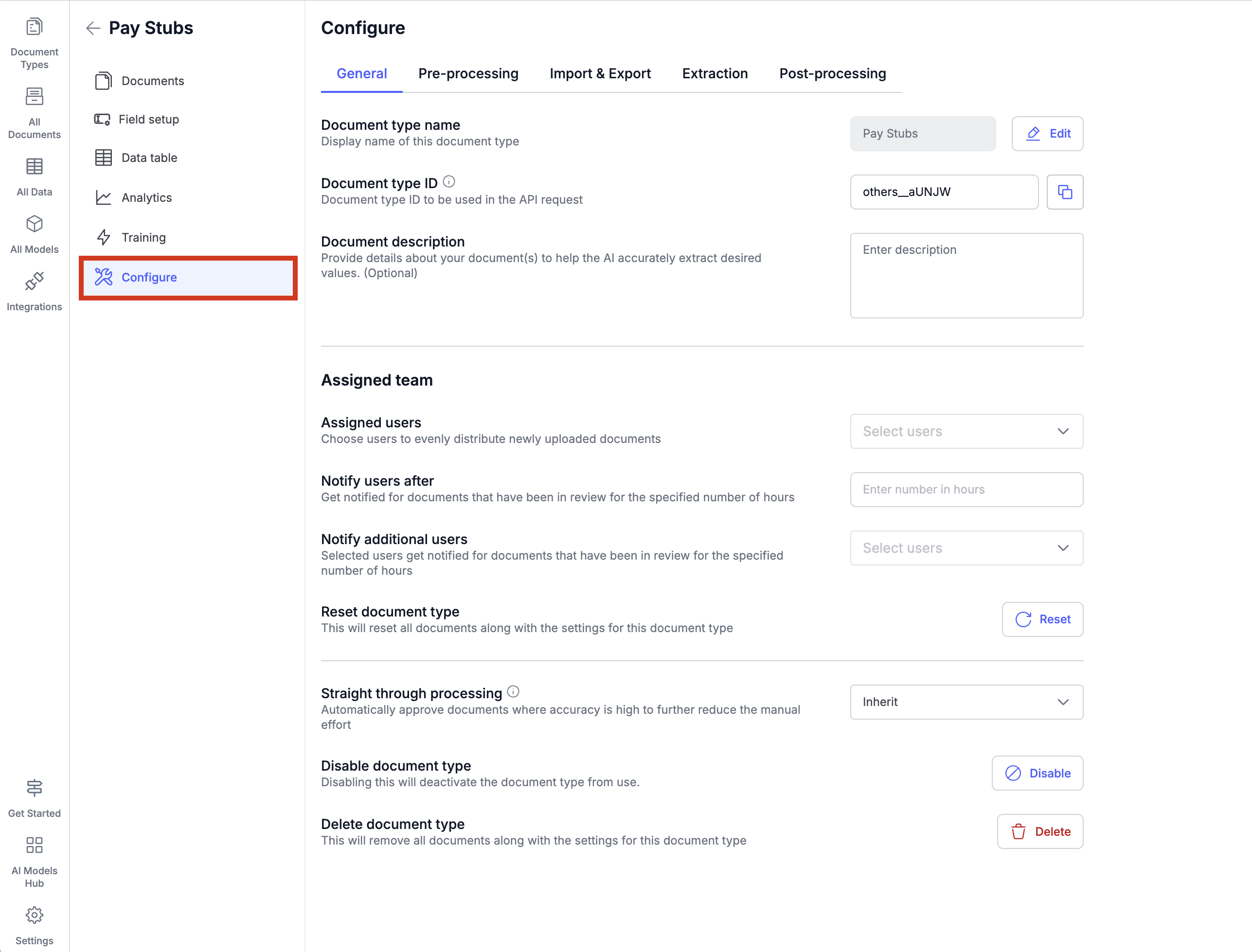
Step 2: Select the Extraction Tab
- Within the "Configure" page, ensure the Extraction tab is selected.
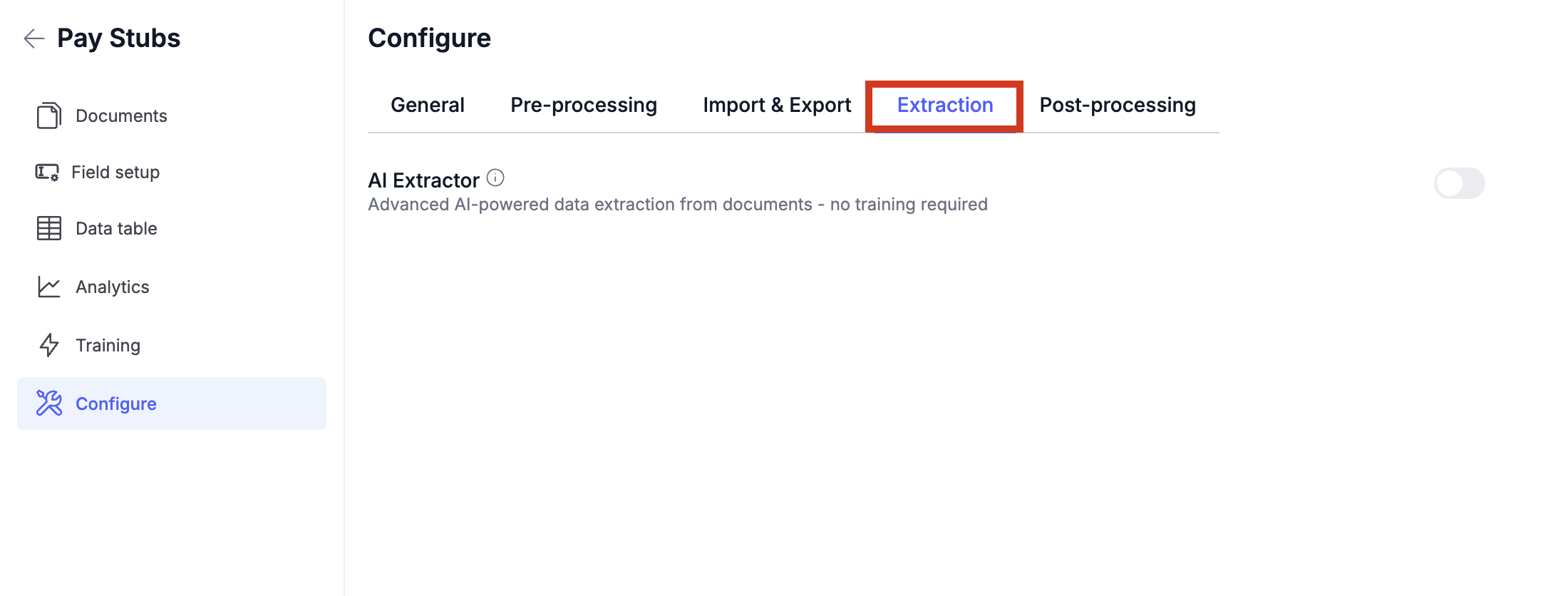
Step 3: Configure AI Extractor
- You will see the AI Extractor section.
- The main toggle switch on the right enables or disables the AI Extractor. (This will be ON by default for new document types).
- Select AI Model: Choose between Basic, Standard, or Advanced based on your requirements.
- Continuous Learning: Enable the toggle if you want the system to learn from user feedback. This is generally recommended.
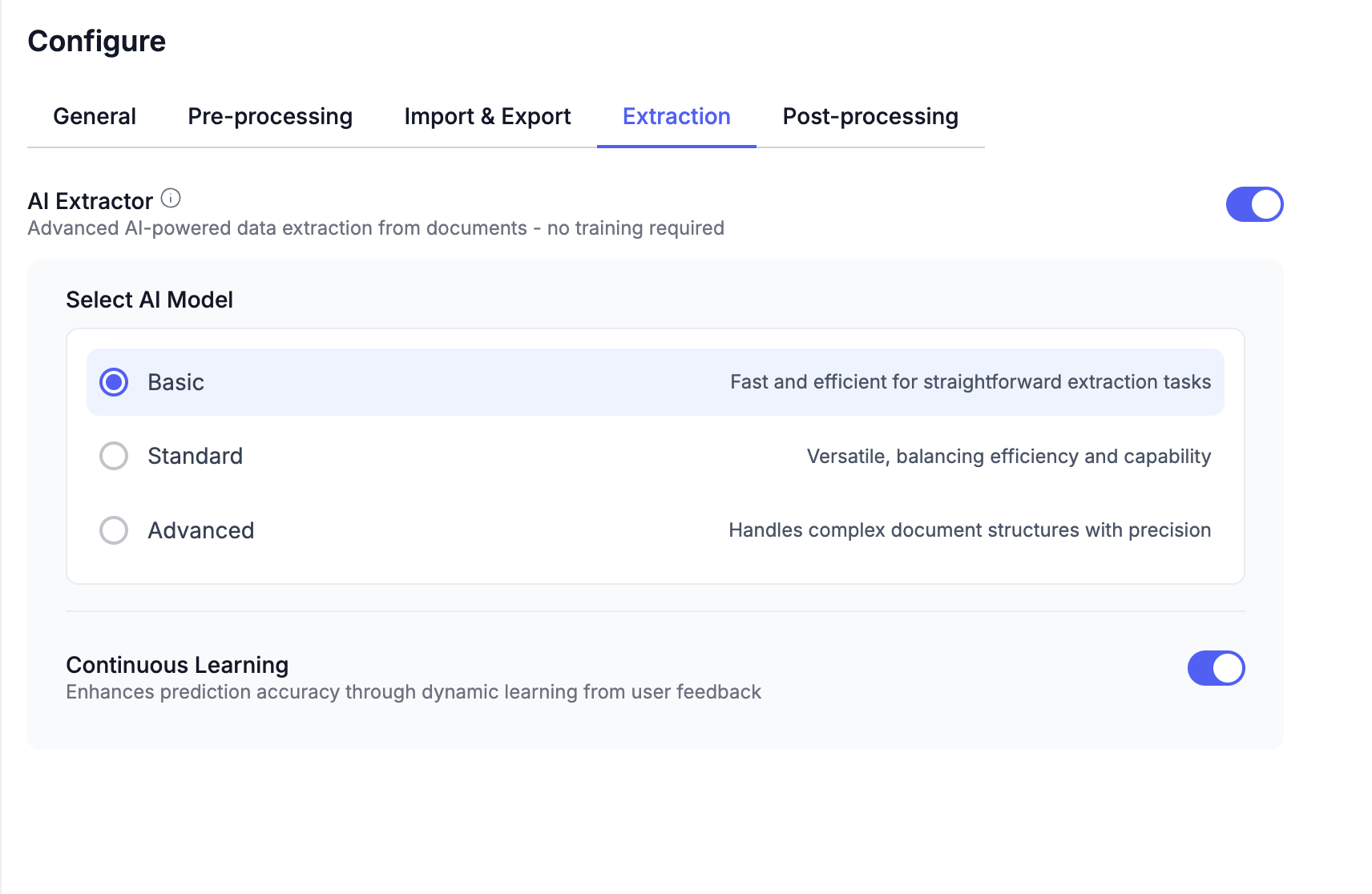
Once configured, the AI Extractor will automatically process new documents of this type according to your chosen settings. The system will then present the extracted data for your review and verification.
Updated about 2 months ago
