Custom Code Version History
Tracking changes and maintaining versions of custom code is essential for efficient processing and debugging. This support document provides a step-by-step guide on how to track and restore previous versions of custom code in Docsumo, as well as how to use the improved code validation features.
By following these instructions, you can effectively manage your custom processing code, ensuring better error handling and code quality.
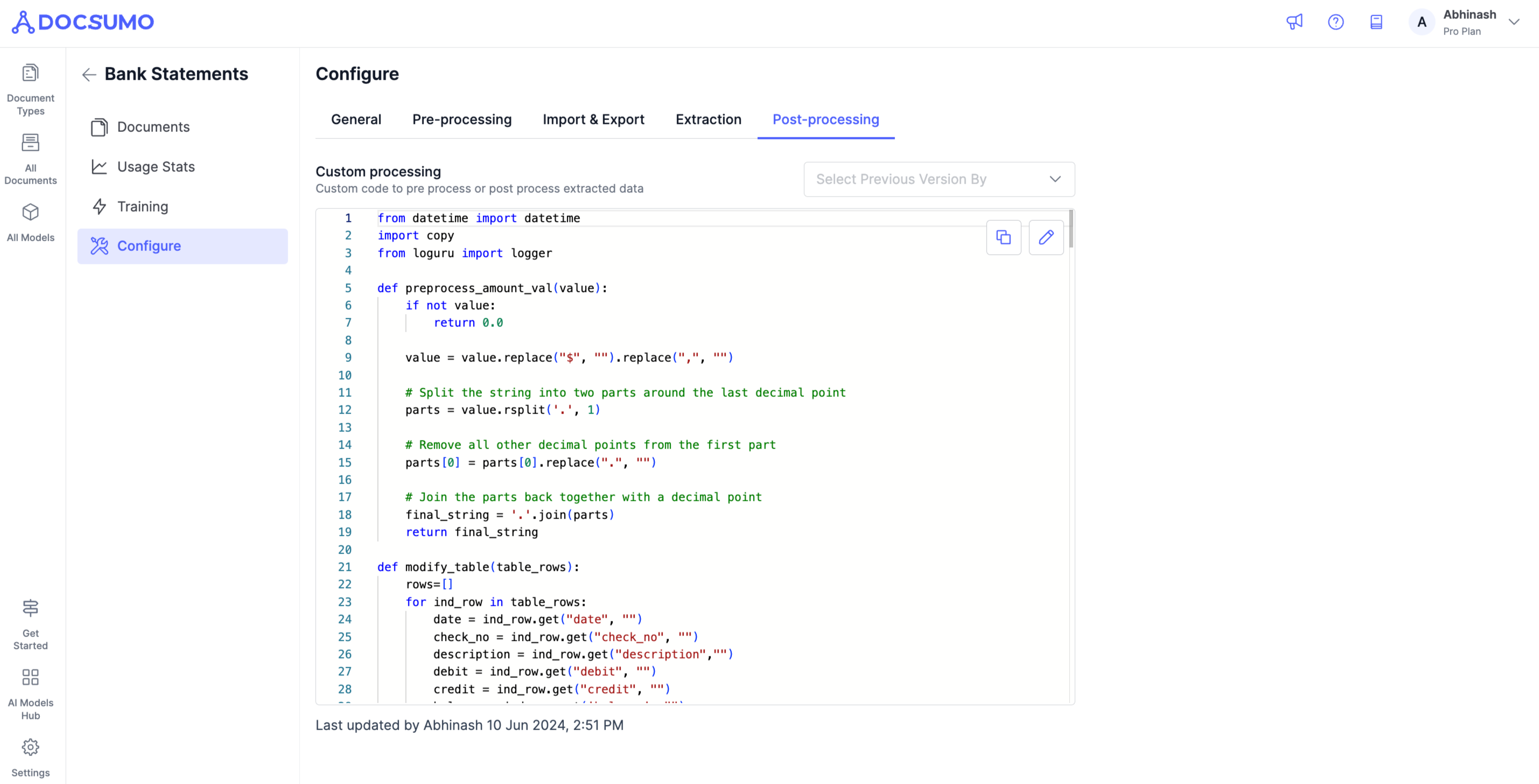
Accessing the Custom Code Version History
Step 1. Access the Configure Page
- Log in to your Docsumo account using your credentials.
- Click on any "Document Type Card". This will direct you to the Document Type Environment page.
Step 2. Navigate to Custom Processing
- In the Configure page, select the "Post-processing" tab.
- You will see the "Custom processing" section where you can manage your custom code.
Tracking Changes in Custom Code
Step 1. View Code Version History
- In the Custom processing section, click on the "Select Previous Version By" dropdown.
- A list of previous versions of your custom code will be displayed.
- Select a version to view the changes made in that specific version.
Step 2. Compare Versions
- After selecting a previous version, you can view the previous version.
- This feature helps in understanding the evolution of the code and identifying any errors introduced in specific versions.
Restoring Previous Versions
Step 1. Select a Version to Restore
- From the list of previous versions, select the version you want to restore.
- Click on the restore button to revert to the selected version.
Step 2. Confirm Restoration
- A confirmation popup will appear.
- Confirm the restoration to overwrite the current version with the selected previous version.
- Your custom code will be reverted to the chosen version, and you can continue working from there.
Improved Code Validation and Error Highlighting
Step 1. Code Editor Enhancements
- The code editor in the Custom processing section now includes improved validation features.
- Errors in the code are highlighted, making it easier to identify and correct them.
Step 2. Validate Your Code
- As you write or modify your custom code, the editor will automatically validate the syntax and logic.
- Any errors or warnings will be displayed in the editor, allowing you to address them promptly.
Benefits of Custom Code Version History and Validation
- Efficient Debugging: Easily track changes and revert to previous versions to fix errors.
- Enhanced Code Quality: Improved validation ensures that your code is free from syntax and logical errors.
- Better Management: Maintain a clear history of code changes, facilitating better collaboration and code management.
By following the step-by-step instructions outlined in this support document, you can effectively manage your custom processing code in Docsumo. Should you have any questions or encounter any issues during the process, feel free to reach out to us at [email protected], and we'll be more than happy to help you.
Updated about 2 months ago
