Automatic Training
Automatic training eliminates the need for manual configuration by automatically training the model based on the documents uploaded and annotated by users.
In this guide, we'll explore the significance of automatic training, its setup process, triggering the first automatic training, and managing the training process effectively.
Release noteThe new Document Environment and Automatic Model Training are available for Free trial users.
Automatic Model Training is only available for Custom, Invoice, Bill of lading and USA Checks Document Types.The new update will be available for all users in the coming weeks.
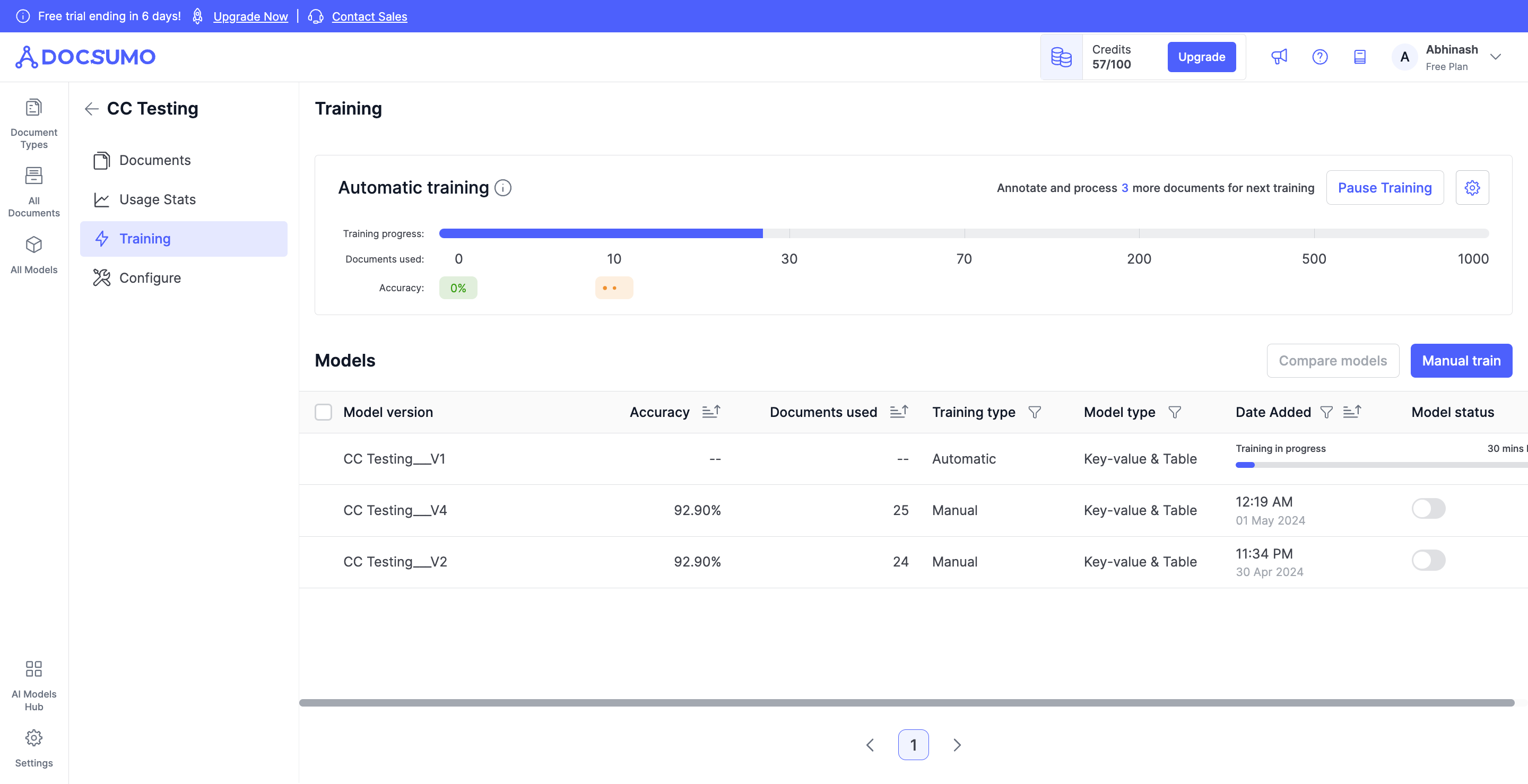
Why Use Automatic Training?
Manual model training can be time-consuming and requires expertise in configuring parameters. Automatic training simplifies this process by dynamically adjusting the model based on user annotations. Here's why you should consider using automatic training:
- Efficiency
Automatic training accelerates the model training process, reducing the time and effort required for configuration. - Accuracy
By continuously learning from user annotations, the model improves its accuracy over time, ensuring precise data extraction. - Simplicity
Users can focus on annotating documents while the system handles the training process, making document processing hassle-free.
How to Set Up Automatic Training?
Setting up automatic training is straightforward. Follow these steps to activate automatic training:
- Upload and Annotate Documents
Begin by uploading and annotating a minimum of 10 documents. The system will automatically detect the completion of annotations. - Automatic Training Activation
Once 10 documents are annotated, automatic training is triggered. The system dynamically adjusts the model based on these annotations, optimizing it for accurate data extraction.
Note:Automatic training progresses through milestones, including 30, 70, 200, 500, and 1000 documents. After 1000 documents, automatic training is stopped.
How to Trigger 1st Automatic Training?
The first automatic training is initiated when 10 documents are uploaded and annotated. As soon as the system detects the completion of annotations for the 10th document, automatic training begins automatically. This process ensures that users can start benefiting from automatic training right from the outset.
Pausing and Resuming Automatic Training
Users have control over the automatic training process and can pause or resume it as needed. Here's how to manage automatic training effectively:
- Pausing Automatic Training
Users can pause automatic training at any time. Pausing suspends the training process but allows users to utilize the latest trained model for data extraction from documents. - Resuming Automatic Training
To resume automatic training, users can simply click on the Resume option. The system will continue training the model based on the available data, ensuring continuous improvement in accuracy.
Should you have any questions or encounter any issues during the process, feel free reach out to us at [email protected], and we'll be more than happy to help you.
Updated about 2 months ago
