Search & Filters
There are 4 ways the search bar (on the my documents page) can be used to search for documents based on different requirements.
-
Search by file name
-
Search by document ID
-
Search key value pair
-
Search extracted values
1. Search by "File Name"
By default, the search is executed for the file name. The result of this would populate the files with the name matching the search value.

2. Search by "Key Value Pair"
You can search for Key:Value pairs, as shown in the example below. This is also applicable for line items.
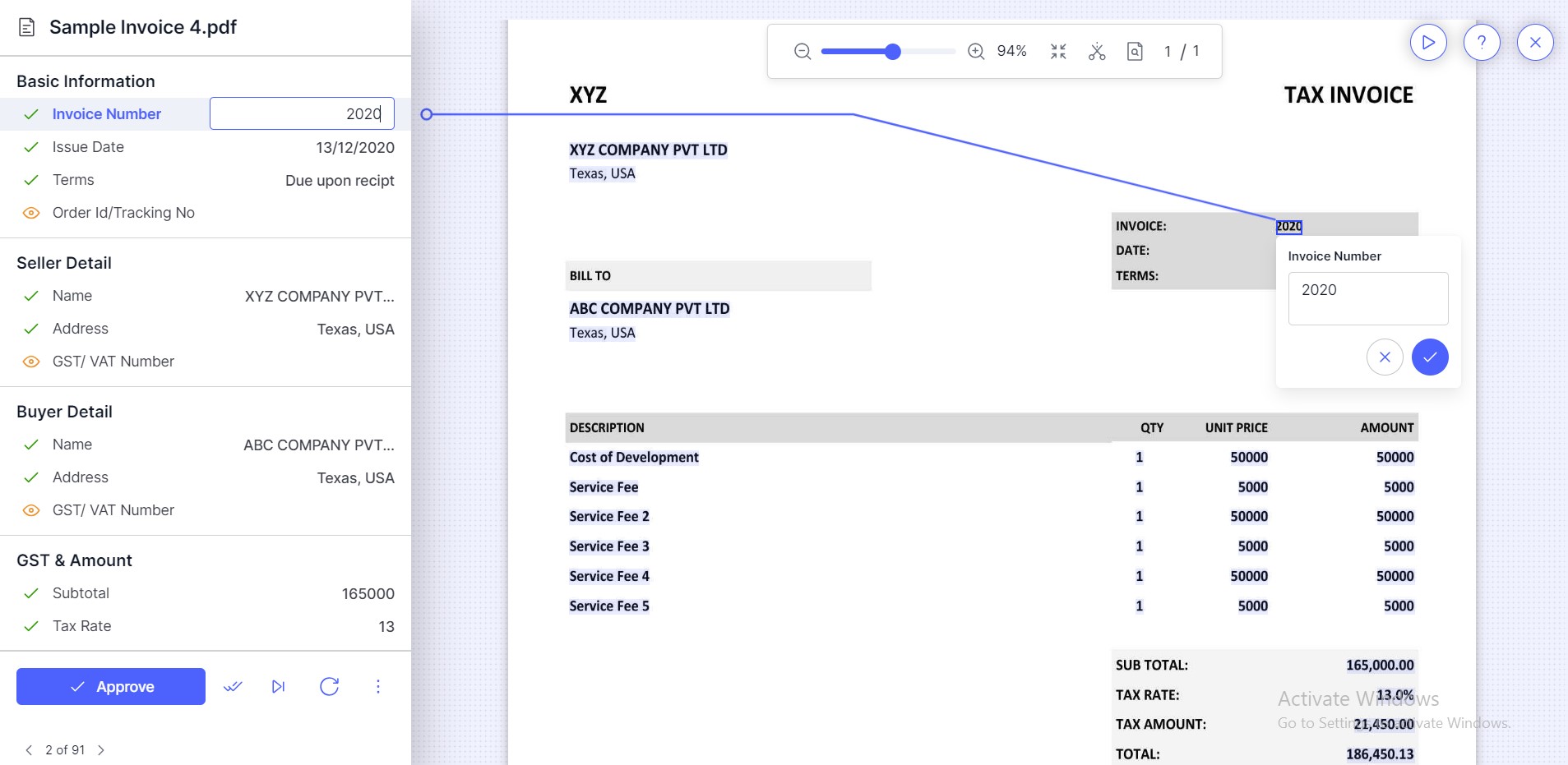
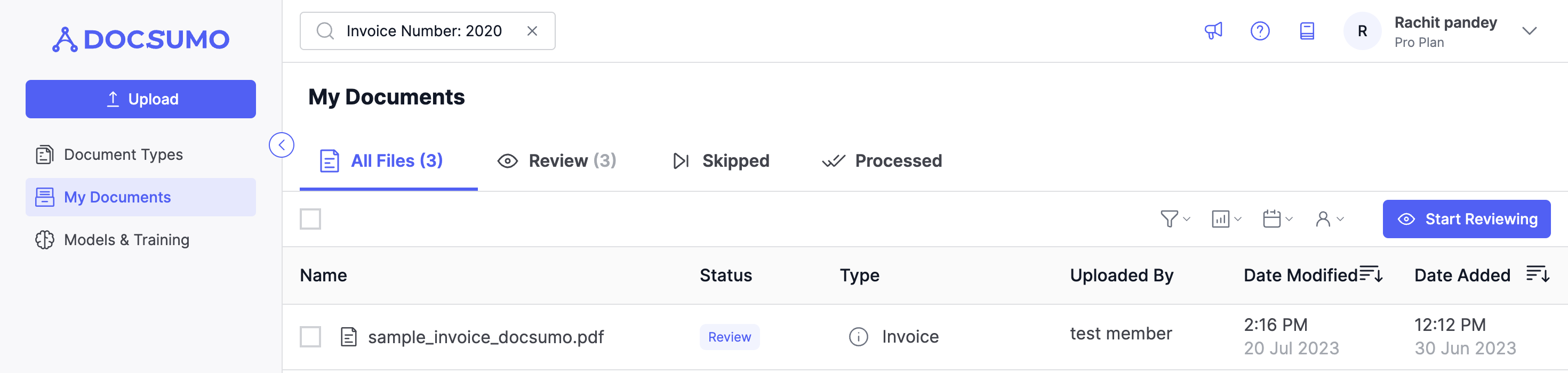
You can search for multiple Key:Value pair by separating it with :: For example, Invoice: L003:: Address Mott2 gives results of all the documents where Key contains Invoice or Address and value is L003 and Mott2 respectively.
The search returns a maximum of 50 documents and this is not enabled for spreadsheet document type.
3. Search by "doc_id"
Here you can search for a particular file based on the document ID of that file.
For eg: doc_id: 12345
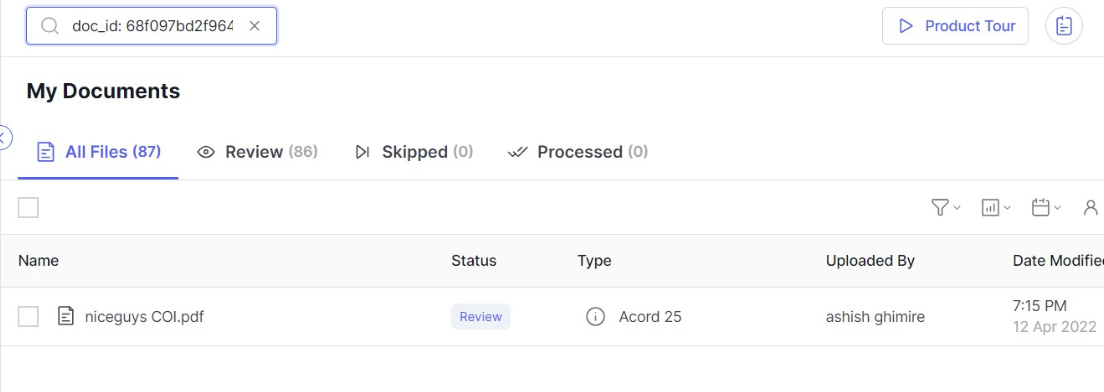
4. Search by "Value"
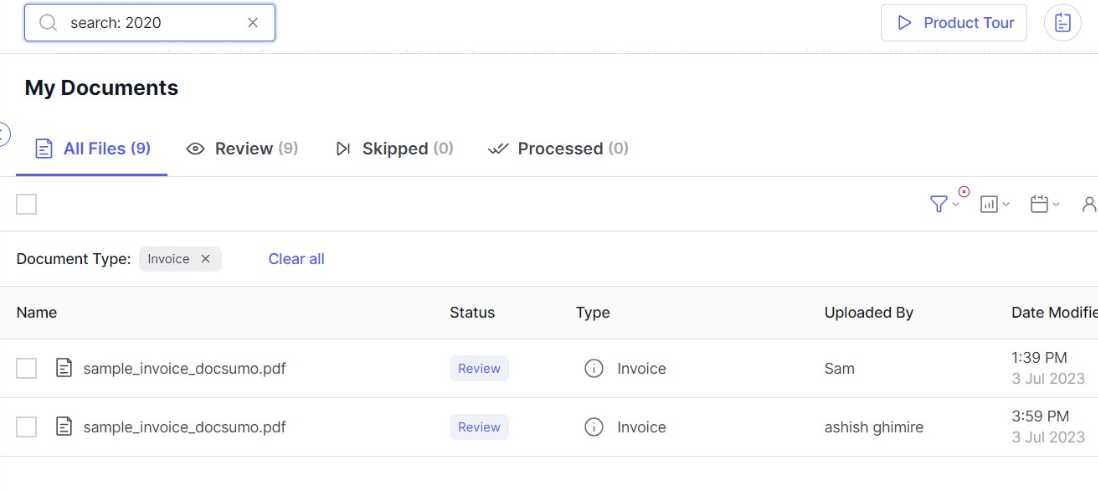
This searches for the provided value from all the fields extracted out of all document types that you have. To search for values, use the keyword search:<Value> If the value consists of a digit, then the search is strict else it’s a fuzzy search with maximum edit distance of 2.
Example: search: 2020 will search for the documents which have extracted value 2020
This is useful if you want to search for a unique value, or a set of document that has a particular value.
Note: This is not enabled in spreadsheet document type and the a maximum search results up to 50 documents
Filter your search results
In addition to search you can also filter search results based on different parameters such as "Document Type", "Document Status", "Date Range" and "User" who uploaded the document.
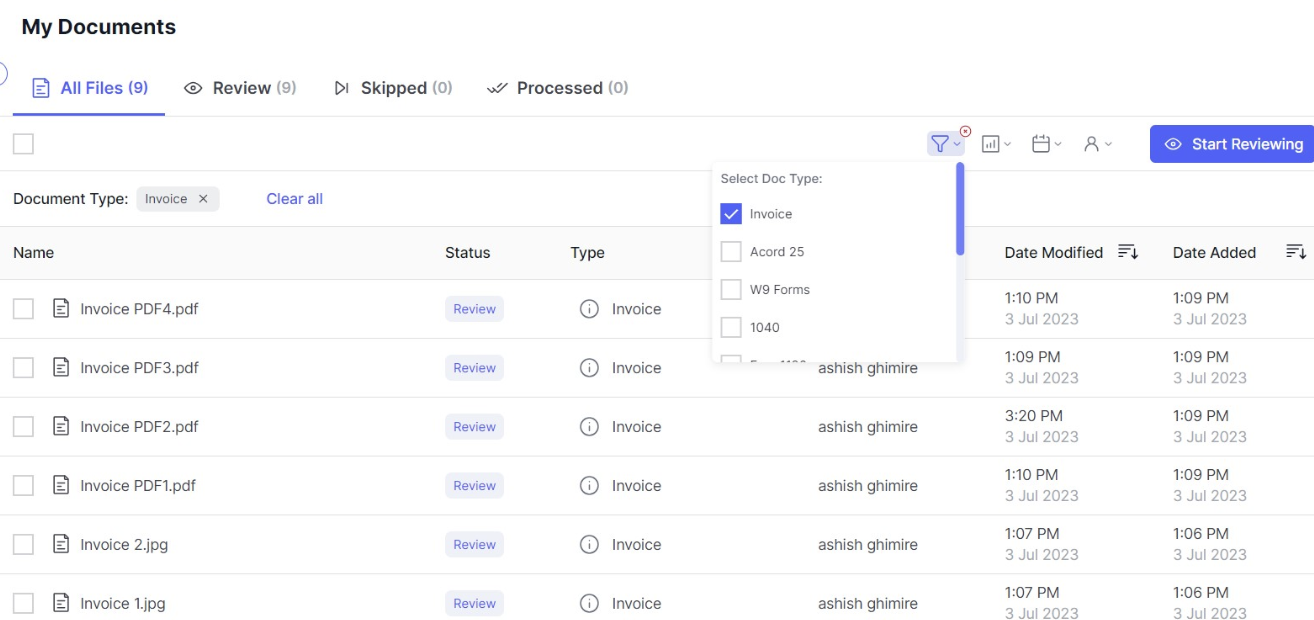
Updated 2 months ago
