Field-level Validation
Field-level validation ensures that the extracted data meets specific criteria or business rules. These rules are formulated using simple Excel functions, allowing you to define complex validation logic.
Here's how to create and apply validation rules:
Validation rules are akin to field-level checks. You can use Excel-style functions to define conditions based on field values. For example, you can ensure that the sum of the "Total Due" field equals the sum of the "Subtotal" and "Tax Total" fields.
Steps to Write Validation Rules:
Step 1: Access Edit Fields Page:
- Start by navigating to the "Edit Fields" page within Docsumo for the relevant document type.
Step 2: Locate the Field:
- Find the field for which you want to create a validation rule.
Step 3: Access Field Settings:
- Click on the "Settings" button from the dropdown of the 3 dots menu
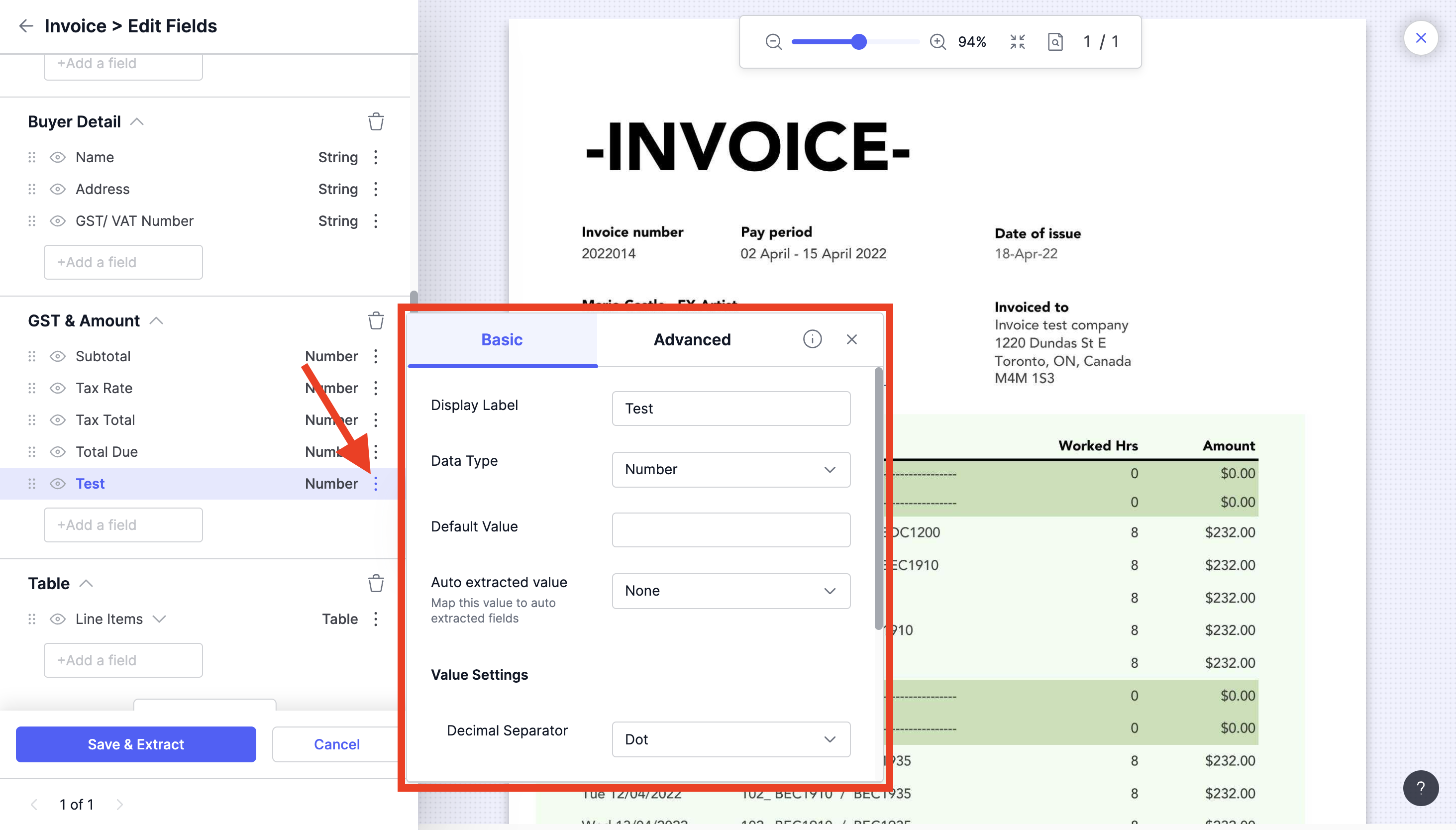
Step 4: Navigate to Validation Rule:
- In the menu that appears, click on advanced tab and scroll down to the bottom of the popup to find "Validation Rule".
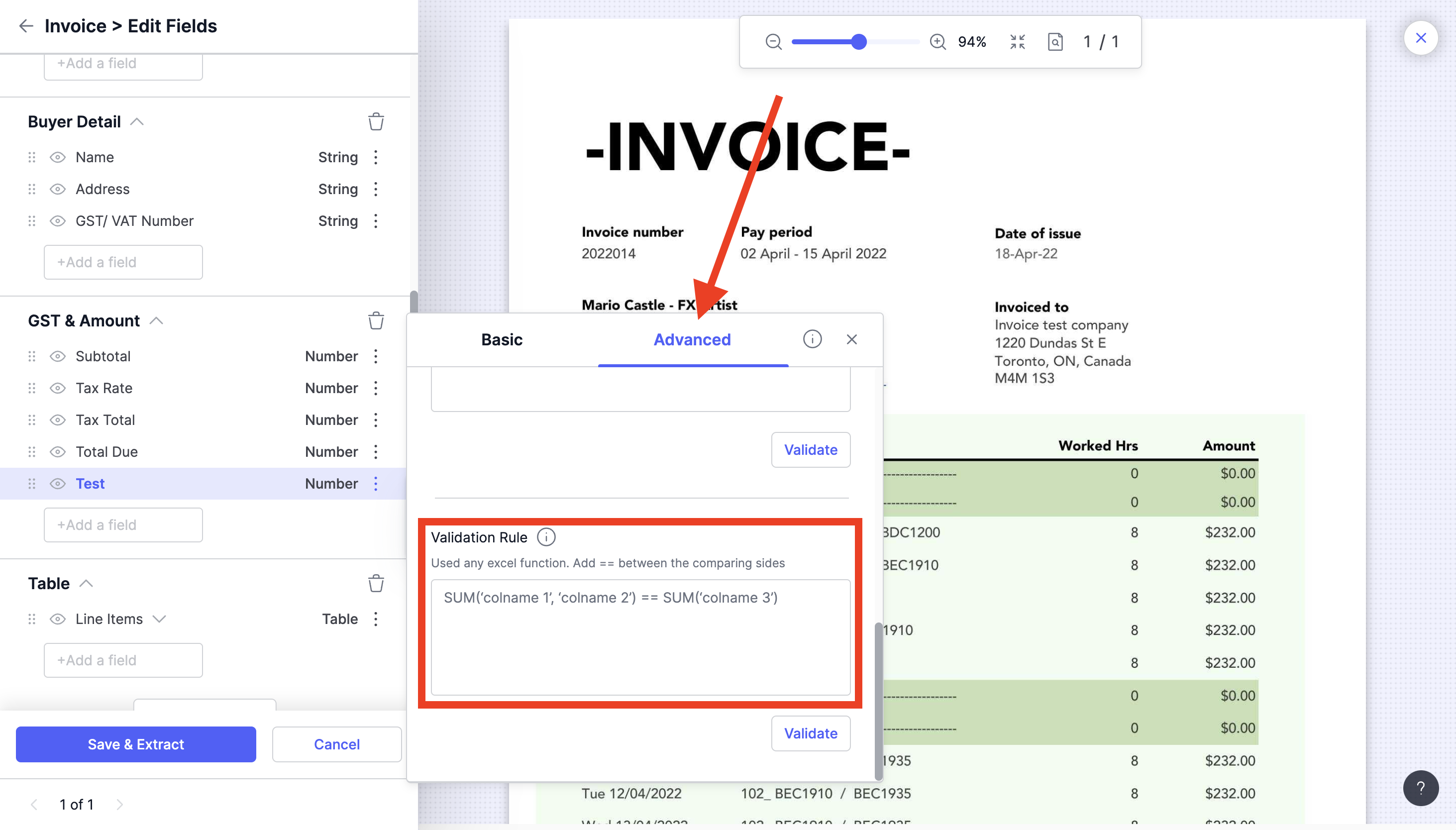
Step 5: Write Your Validation Code:
- In the validation tab, you can write your validation code using simple Excel functions. For example, you can use a formula like
SUM('Total Due') == SUM('Subtotal', 'Tax Total')to validate that the sum of "Total Due" is equal to the sum of "Subtotal" and "Tax Total." - Click Validate below the input box to give it a check, making sure everything is perfect.
- Click "Save & Extract" to apply changes.
By following these steps and using Excel-style functions, you can define precise validation rules for fields in Docsumo. These rules help ensure that the extracted data meets the necessary criteria and adheres to business rules, enhancing the accuracy and reliability of your document processing.
Updated 2 months ago
