How to delete a document from the review screen?
Deleting a document from the review screen is a straightforward process that allows you to remove unwanted or unnecessary files. Follow the steps below to learn how to delete a document from the review screen.
Step 1: Access the Options Menu
- To delete the document from the review screen, click the three-dots button (also known as an ellipsis or kebab menu) on the side navigation bar beside the document name. This button is usually represented by three vertically aligned dots (⋮).
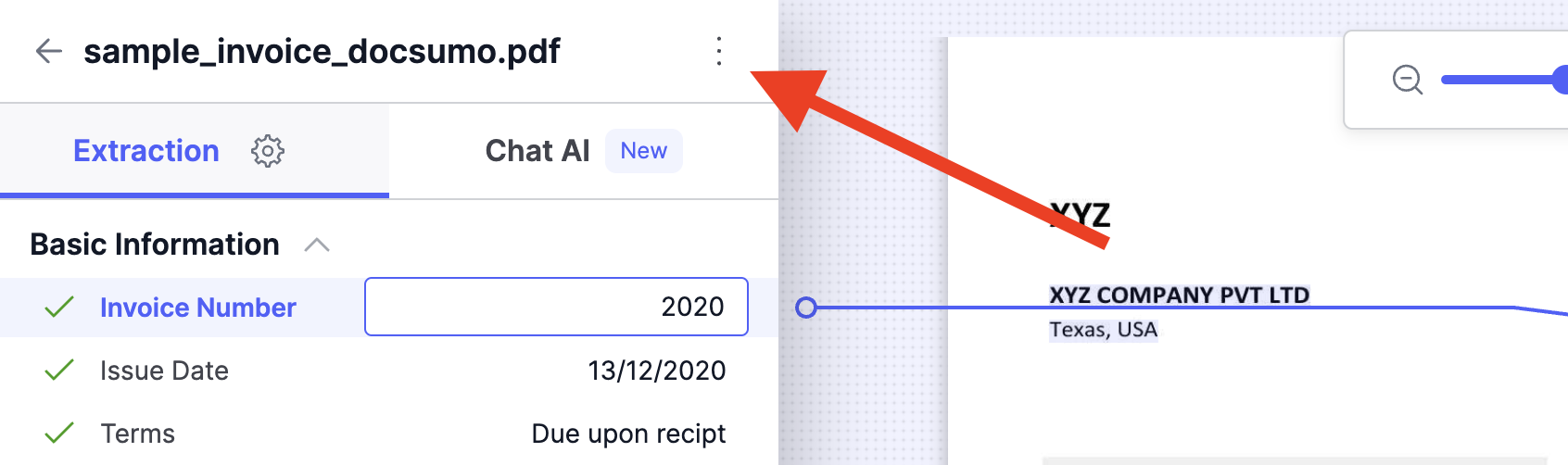
Step 2: Select "Delete" from the Dropdown Menu
- In the dropdown menu, you will see "share" and "delete" options related to the selected document. Select Delete.
Step 3: Confirm Deletion
- After selecting "Delete," the application will ask you to confirm the deletion. This is a precautionary step to ensure you do not accidentally delete a document. Confirm the deletion action if prompted.
If you have any questions or encounter any issues while using them, please feel free to contact our support team for assistance.
Updated 2 months ago
