Rename a File/Folder
You can easily rename a file or folder in Docsumo from the "My Documents" page.
Follow these simple steps to update the name of your file or folder:
Step 1: Navigate to the "My Documents" Page
- To begin, access the "My Documents" page by clicking on it in the left navigation bar. This is where you can manage all your uploaded and processed documents.
Step 2: Locate the File or Folder
- Within the "My Documents" page, browse through your files and folders to find the one you wish to rename. Files and folders are typically listed in a clear and organised manner.
Step 3: Select the File/Folder
- To select the file or folder you want to rename, simply click the checkbox located beside its name. This action highlights the selected item, indicating that you are ready to perform an action on it.
Step 4: Click the Rename Icon
- With the file or folder selected, look for the "Rename" icon in the toolbar. It typically appears as a pencil or edit icon. Click on it to initiate the renaming process.
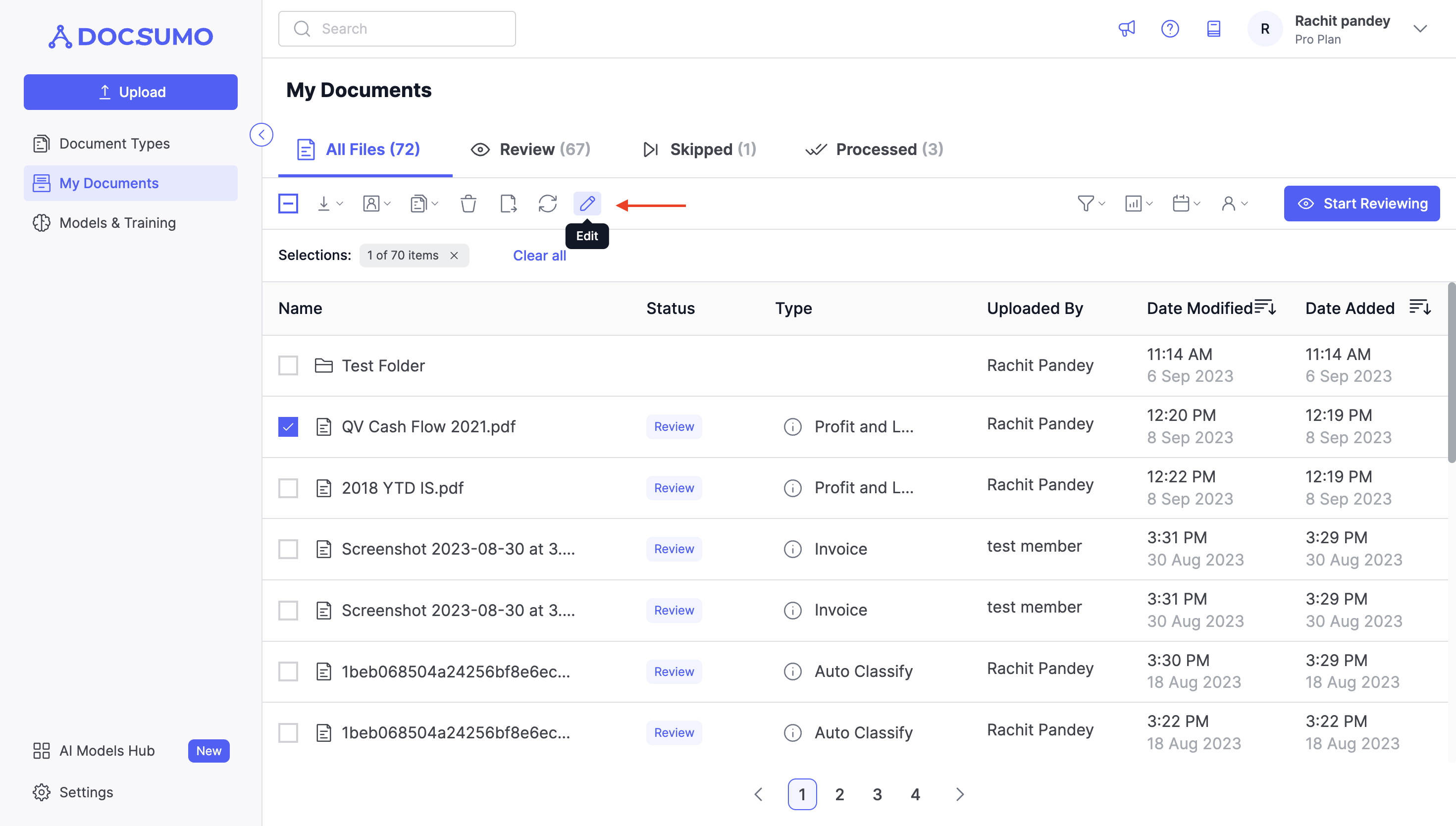
Step 5: Edit the Name
- After clicking the "Rename" icon, the name of the file or folder becomes editable. You'll notice a text field where you can input the new name.
- Enter the new name for the file or folder.
- Once you've entered the desired name, you can either press the "Enter" key on your keyboard or click the checkmark or "Save" icon to confirm the new name.

Congratulations! You have successfully renamed your file or folder. The updated name will be reflected in the "My Documents" page and any other location where this file or folder is referenced.
Updated about 2 months ago
