Custom Field Processing
Custom Field Processing in Docsumo provides you with the flexibility to manipulate extracted data as per your specific requirements. It allows you to apply custom logic to extracted values, ensuring they meet your data format or quality standards. Here's how to use custom processing for fields:
Steps to Use Custom Field Processing:
Step 1: Access Edit Fields Page:
- Start by navigating to the "Edit Fields" page within Docsumo for the relevant document type.
Step 2: Locate the Field:
- Find the field for which you want to apply custom processing.
Step 3: Access Field Settings:
- Click on the "Settings" button from the dropdown of the 3 dots menu
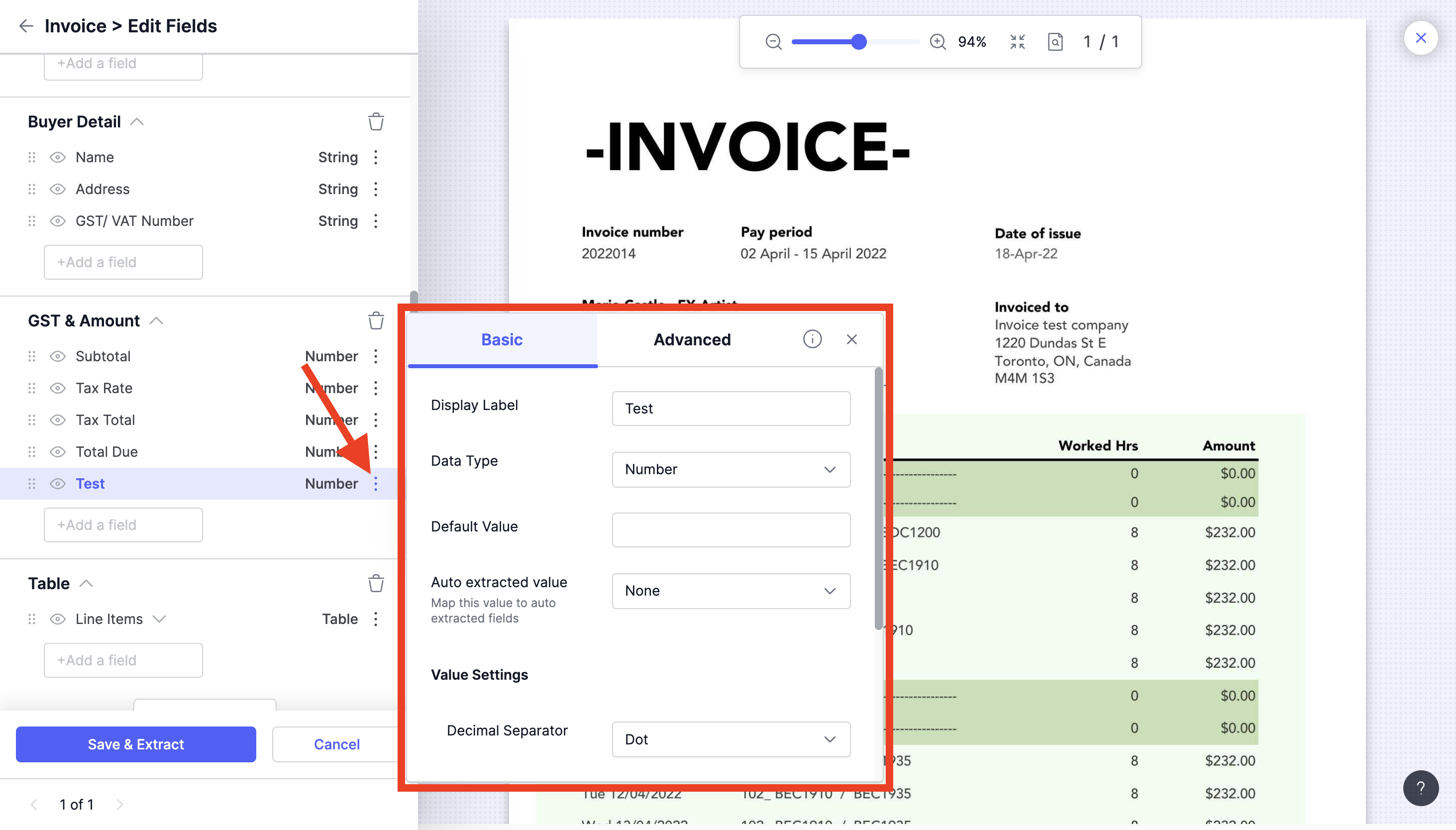
Step 4: Navigate to Custom Post Processing:
-
In the menu that appears, click on advanced tab and scroll down to the bottom of the popup to find "Custom Post Processing".

Step 5: Apply Custom Logic:
-
In the "Custom Processing" block, you can define your custom logic using pre defined functions or rules to manipulate the extracted data as needed. For instance, you can create a custom rule to round numbers to a specific decimal place.
The functions which you can use are:
Name
Description
Function
LEFT
Returns the leftmost characters from a text value
=LEFT("docsumo",3)
RIGHT
Returns the leftmost characters from a text value
=RIGHT("docsumo",4)
SUM
Sum of all the values
d = {'a':1, 'b':4, 'self':5} =SUM('a', 'b')>5
=SUM('self')>5SEARCHINLIST
Search the value in list provided SEARCHINLIST(text, text_to_search_with_separator, separator)
=SEARCHINLIST("hi" , "hi,hello", ",")
=SEARCHINLIST("bye" , "hi,hello", ",")REMOVEFROMLIST
Remove words if in list REMOVEFROMLIST(text, text_to_search_with_separator, separator)
=REMOVEFROMLIST("hi world" , "hi,hello", ",")
GETDATAURL
Get value from url GETDATAURL("URL,AUTH,DATA, POST_PROESSING,METHOD")
=GETDATAURL("https://app.docsumo.com/api/v1/eevee/apikey/limit/,X-API-KEY:1234,,,GET%22)
"value"
FINDANDREPLACE
Remove word from string FINDANDREPLACE(text, list, replacing_str, separator, strict)
=FINDANDREPLACE("hi hello world namaste", "hello, world", "apple,mango", ",", 1)
PARSEADDRESS
Parse any USA address into into its component parts, like a street number, street name, suffix, and others
=PARSEADDRESS("687 NW. Woodsman St. Wheaton, IL 60187")
{"AddressNumber": "687", "StreetNamePreDirectional": "NW.",
"StreetName": "Woodsman", "StreetNamePostType": "St.",
"PlaceName": "Wheaton", "StateName": "IL",
"ZipCode": "60187"}=PARSEADDRESS("687 NW. Woodsman St. Wheaton, IL 60187", "AddressNumber")
"687"
IF
Write complete if and else logic. You can also nest the IF similar to excel. IF(condition, True_value, False_value)
= IF(LEN('self')>5, "this is good", "this is bad") {"self": "IN1234567"}
this is good
DELTADATE
Compare two dates to find if range falls within given interval.
DELTADATE(date1, date2, interval: defaults 30, format: defaults "dd/mm/yyyy", available: "mm/dd/yyyy" )
DELTADATE("12/12/2020","15/12/2020",1,"dd/mm/yyyy") > False
DELTADATE("12/12/2020","15/12/2020",10,"dd/mm/yyyy") > True
MAKELIST
MAKELIST(str)
Get value as list on webhook or api response.MAKELIST('self')
MAKELIST("abc123") => ["abc123"]
MAKELIST("abc123\ndef456") => ["abc123","def456"]TABLEOPERATOR
TABLEOPERATOR("tablename, operator")
tablename is combination of section name, table name and column name with format: section_name**_table_name**column_name
operator=any of the sum, count or avgTABLEOPERATOR("Table SectionTable 1Amount, sum")
TABLEOPERATOR("Table SectionTable 1Amount, count")
TABLEOPERATOR("Table SectionTable 1Amount, avg")PARSETELNUMBER
PARSETELNUMBER("string")
Formula to extract US telephone number form any stringPARSETELNUMBER("phone number: 1-1234.234-2323") => 1-1234-234-2323
CONVERTTONUMBER
CONVERTTONUMBER("str")
Formula to extract number from any stringCONVERTTONUMBER("Amount: 5500") => 5500
CONVERTTODATE
CONVERTTODATE("str",
"required_format")
Formula to extract date from any string torequired_format"required_format": defaults "%d/%m/%Y"
CONVERTTODATE("Date 2021/12/18","%m/%d/%Y") => 12/18/2021
CONVERTTOBOOL
CONVERTTOBOOL("str","true_values","false_values")
Formula that returnsTrueorFalsedepending on ifstris present ontrue_valuesorfalse_values"true_values": "yes,y,true,t,1"
ifstris any of above values,Trueis returned
"false_values": "no,n,false,f,0"
ifstris any of above values,Falseis returnedCONVERTTOBOOL('t') => True
CONVERTTOBOOL('0') => FalseCSVOPERATOR
CSVOPERATOR(OPERATOR, TABLE_NAME___COL_NAME, params)
Use database table to perform various operation."OPERATOR":
- STP: pass document through STP when certain condition met
"TABLE_NAME_COL_NAME": Database table name and column name separated by___. If value is found in the specified column, depending on paramsOPERATORis executed
"params": (value to be compared, column name if another column value needs to be checked/fetched, default value (if required)
CSVOPERATOR("STP,TABLE___COL, (self,COL1)")
SHIFTDATE
Used to add/subtract number of days from a given date.
SHIFTDATE(date, days, source_format, output_format)
date: Input date string
days: Number of days to add or subtract fromdate. Days Can be positive or negative integer
source_format: The format of the DATE. Can bedd/mm/yyyyormm/dd/yyyy. Defaultdd/mm/yyyy
output_format: The format of the result of SHIFTDATE. Can bedd/mm/yyyyormm/dd/yyyy. Defaultdd/mm/yyyySHIFTDATE("10/01/2023", 5) => "15/01/2023"
SHIFTDATE("10/01/2023", -5) => "05/01/2023"
CONVERTTOAMOUNT
Removes character's and symbols from amount and returns amount with desired number of decimal places.
CONVERTTOAMOUNT(value, number of decimal places, separator)
amount : ( str or float ) Amount in string format
decimal_places : ( int ) Number of decimal places to truncate or Pad. Default is None.
separator : ( str ) There are two notations comma and dot for floating values. Default is dot notaion.CONVERTTOAMOUNT("123.55", 4, "dot") => 123.5500
CONVERTTOAMOUNT("123.12345", 2, "dot") => 123.12 - STP: pass document through STP when certain condition met
Step 6: Save & Extract:
- After defining your logic, click validate to give it a check for any errorrs.
- Click Save & Extract to apply the custom processing to the field.
While creating a function, anything inside single quotes is taken as variable name and double quotes is taken as string
E.g: UPPER(LEFT("docsumo",3)) > "DOC"
E.g: UPPER(LEFT('self', 3)) > we expect self to pass data as {'self': "docsumo") > "DOC"
By following these steps, you can leverage custom field processing in Docsumo to tailor the extracted data to your specific requirements. This feature enhances data accuracy, consistency, and usability, ensuring that the extracted information aligns with your business needs.
Updated about 2 months ago
