Database Tables
Database Tables in Docsumo provide a powerful tool for standardising and validating data extracted from your documents. This feature allows you to create a centralised repository of reference data that can be automatically matched with your document content.
Here's a step-by-step guide on how to use database tables for showing dropdown values:
Step 1. Access Database Tables
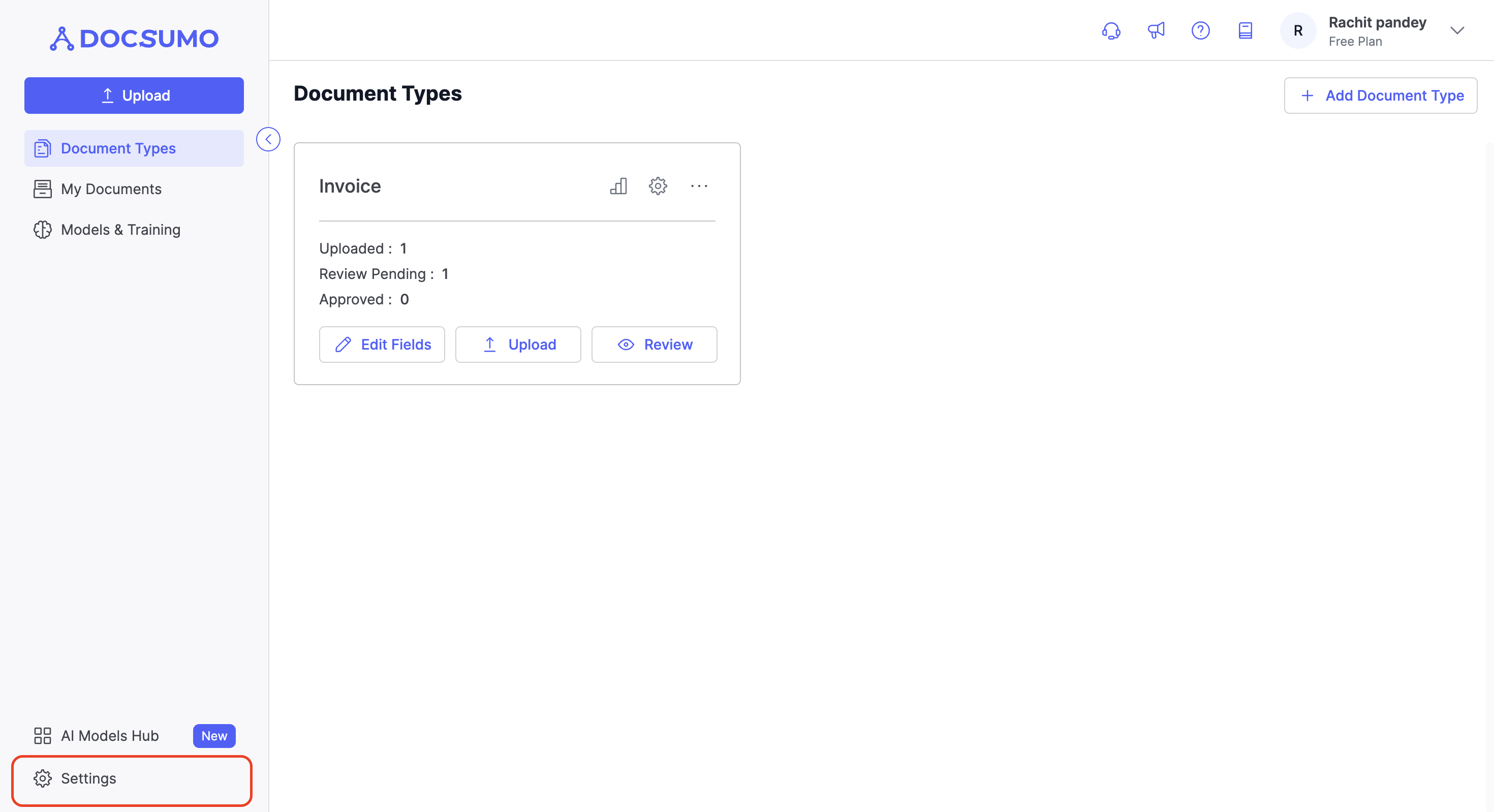
Step 2. Import a CSV File
- In the Settings menu, find and select "Database Tables."
- Click "Import" to upload a CSV file containing the reference data you want to use.
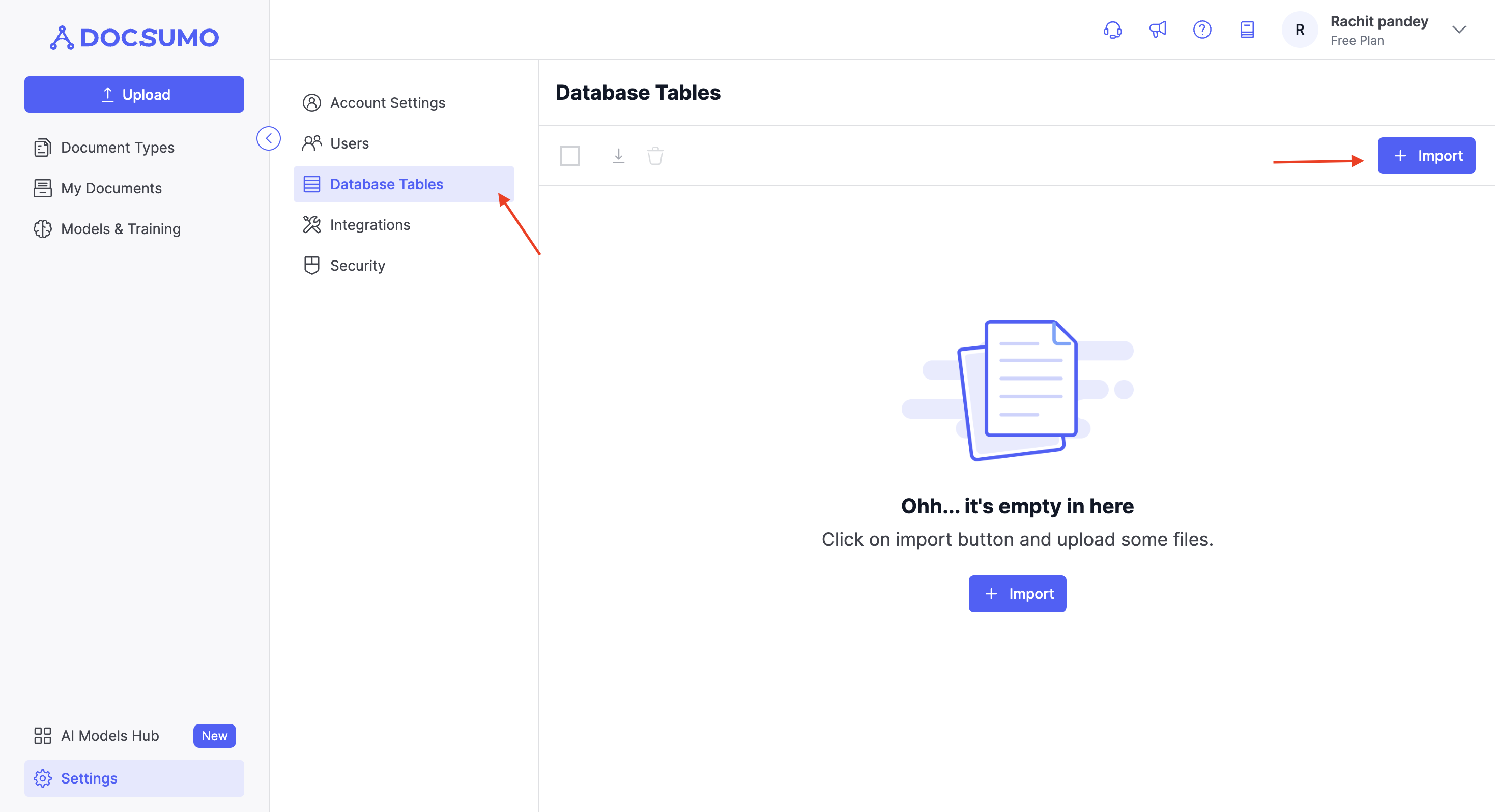
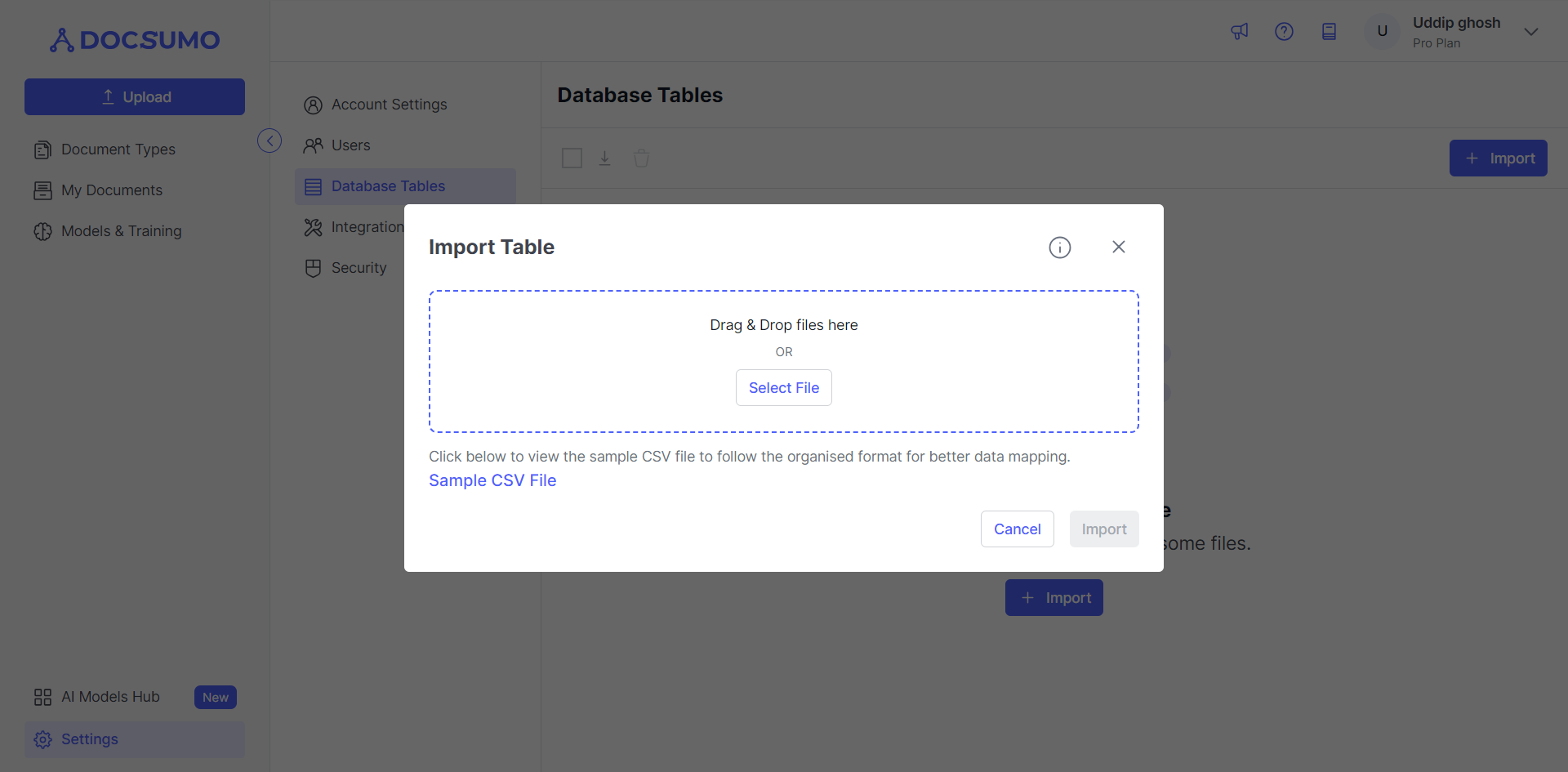
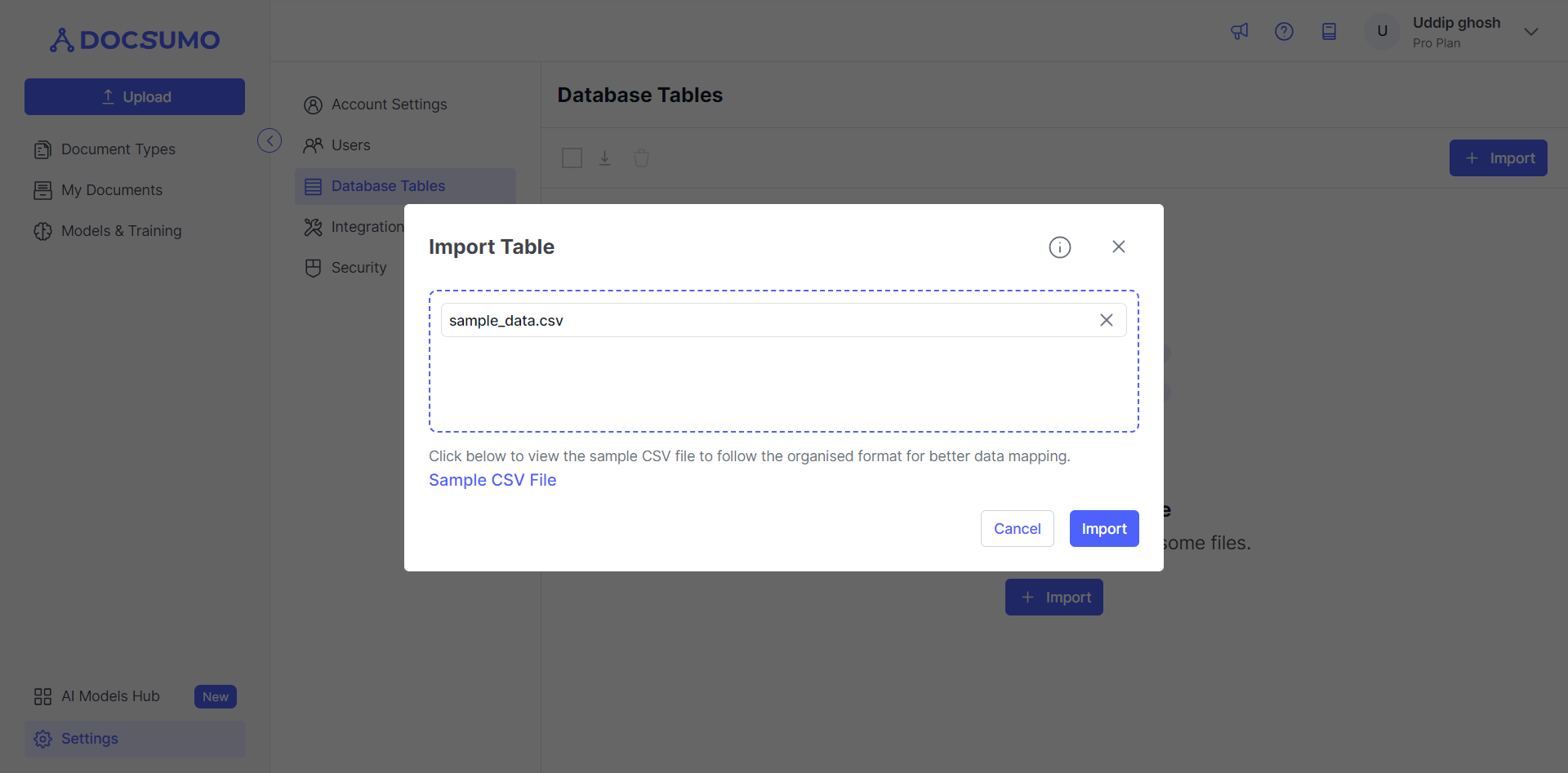
Step 3. Review and Edit the CSV File
- Click on the uploaded CSV file to review and edit its contents if needed.
Step 4. Map the Database to Document Type
- Next, go to the specific document type where you want to map the database.
- Click "Edit Fields" for that document type.
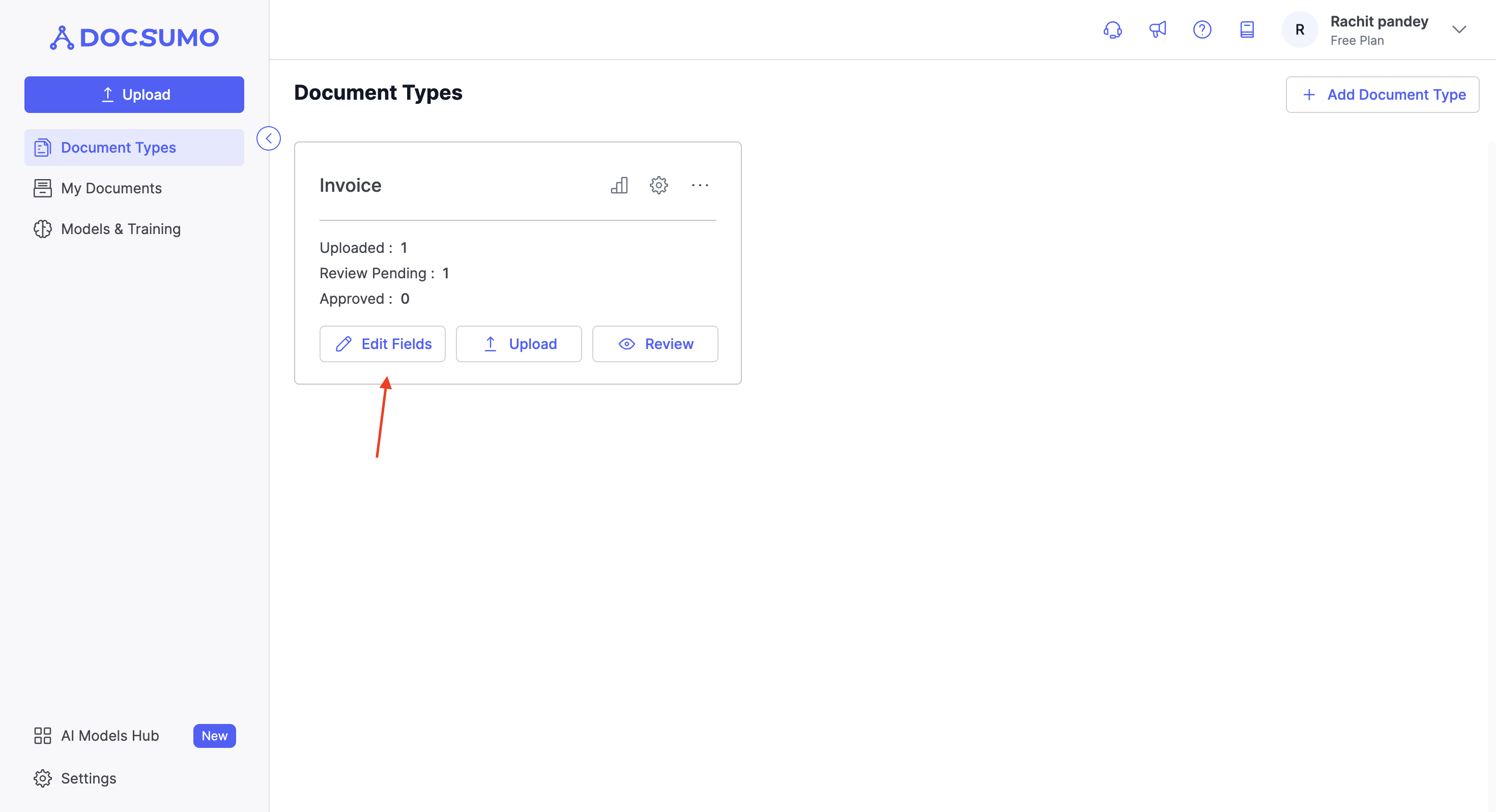
Step 5. Configure Customer Name Database Field
-
Click on the setting icon next to the field name you want to configure database tables with.
-
From the data type dropdown, select "Dropdown Mapped."
-
Under "Value Setting," enable "Index Value."
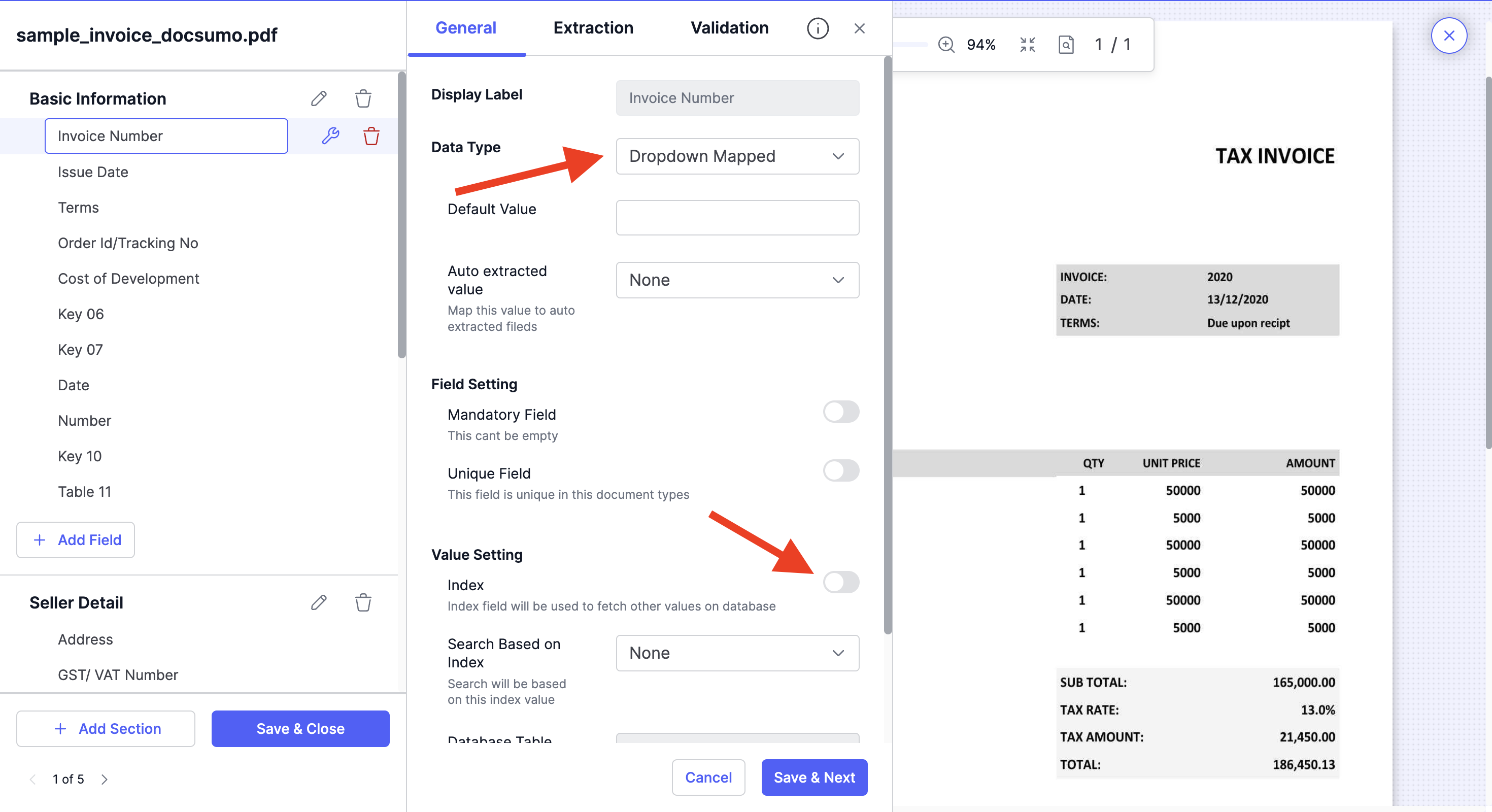
Step 6. Map Data from Database
- In the database dropdown, select the CSV file you uploaded.
- In "Search Based on Key," enter the Key that can be used from the document to match in the database table.
- Select the respective column in the table to map to the document field.
- Set the threshold percentage for matching accuracy.
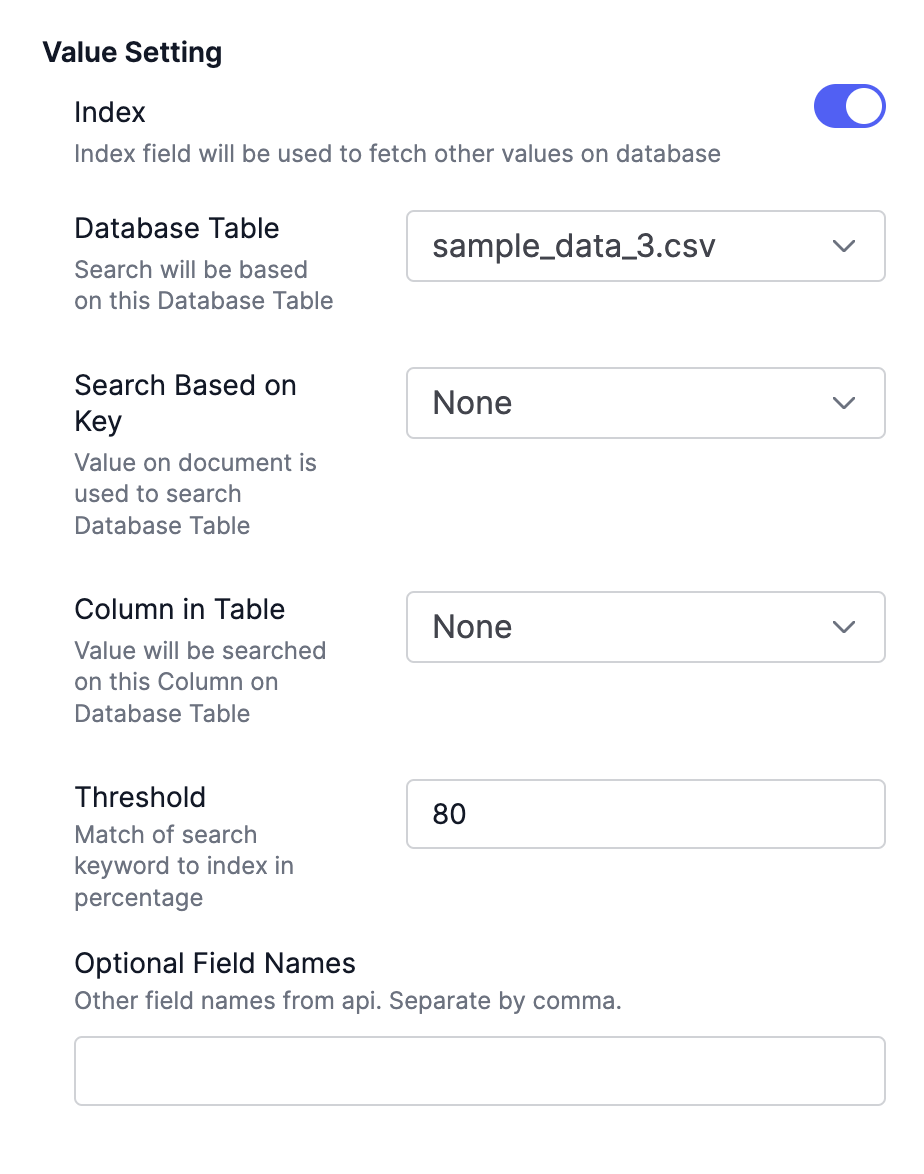
Step 7. Configure Other Key Values
- Similarly, select other key values you want to map.
- Adjust the settings using the filter icon. For these values, "Index Value" will remain disabled, and "Search Based on Key" will act as the index value.
Step 8: Save and Close
- After making these changes, click "Save and Close."
Step 9: Witness the Magic
- To see the magic in action, upload a file and click on the "Review" button.
- Observe how the selected fields get auto-populated from the database table, ensuring consistent and organized extracted data.
With Database Tables in Docsumo, you can streamline data extraction, validation, and standardization by leveraging reference data stored in CSV files, ultimately enhancing the accuracy and efficiency of your document processing workflow.
Updated about 2 months ago
