Filter (Upcoming)
How to Use Filters?
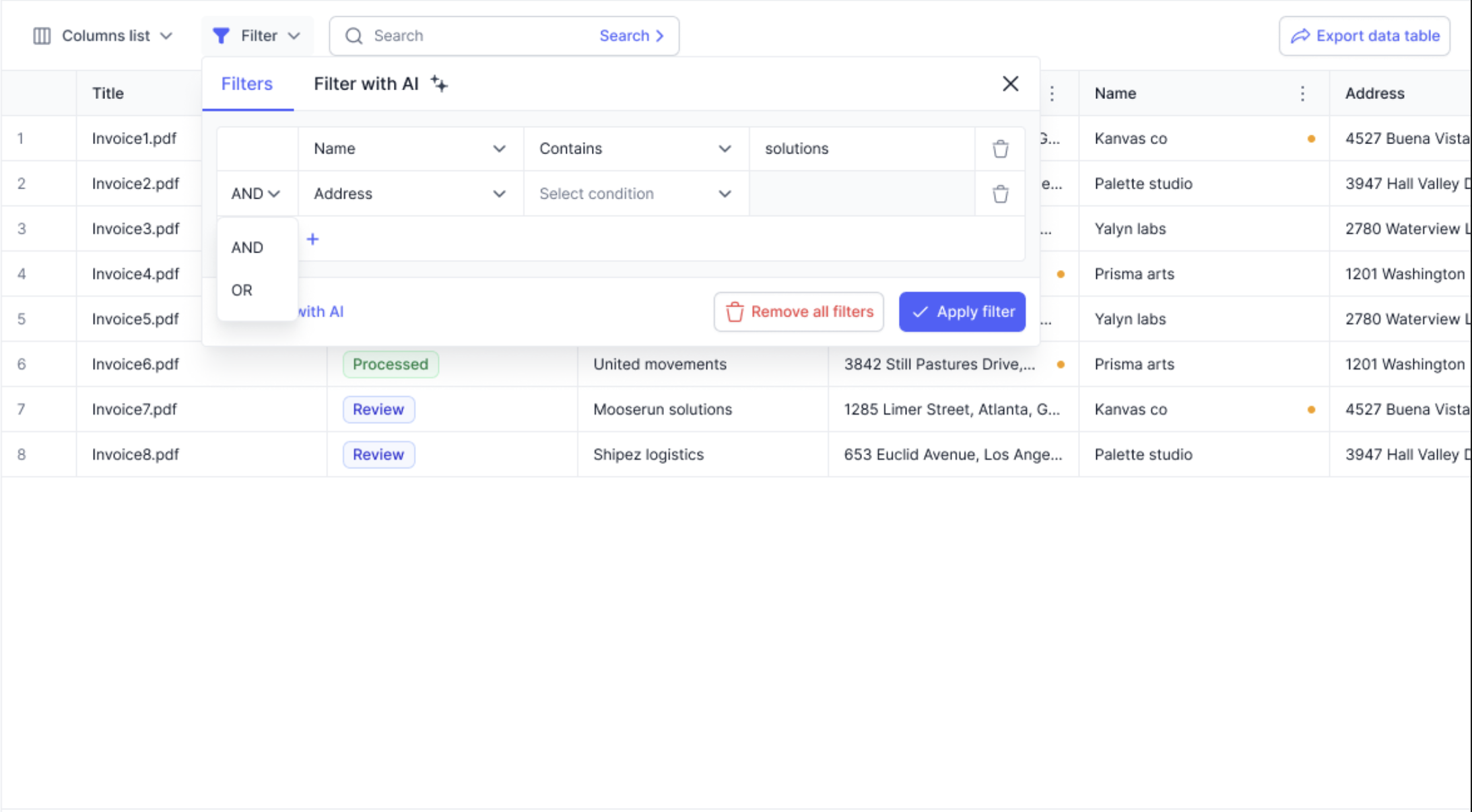
- Accessing the Filter Panel
- Navigate to the Data Table section.
- Click on the Filter button at the top of the table.
- The filter panel will open, allowing you to define conditions.\
- Applying Filters
- Choose a Column – Select the field (e.g., Name, Address, Invoice Number) to filter.
- Set a Condition – Pick from available conditions, such as:
- Contains / Doesn’t Contain – Text-based filtering.
- Equals / Not Equals – Exact match filtering.
- Greater Than / Less Than – Numeric or date-based conditions.
- Enter a Value – Provide the specific term or number you want to filter by.
- Add Multiple Filters (Optional) – Click the "+" icon to apply additional filters.
- Select Logical Operators:
- AND – Shows results that match all applied filters.
- OR – Shows results that match any of the filters.\
- Applying or Clearing Filters
- Click Apply Filter to see the filtered results.
- Click Remove All Filters to reset the table view.
Updated about 2 months ago
