How to create folders and move files inside it?
Efficiently manage your documents by creating folders and moving files within Docsumo. Follow these simple steps to keep your documents organised:
Step 1. Access the Upload Section
- Start by clicking on "Upload" in the left-side navigation menu.
Step 2. Create a New Folder
- From the dropdown menu, select "Create New Folder."

Step 3. Name your Folder
- A popup window will appear. Enter the desired name for your new folder.

Step 4. Navigate to My Documents
- After creating the folder, you will be automatically redirected to "My Documents."
Step 5. Select Files to Move
- Choose the files you wish to move by using the checkboxes next to each file. Please note that only documents can be moved, folders cannot be placed inside another folder.
Step 6. Initiate the Move
- Once you've selected the files, click the "Move" button located in the toolbar at the top.
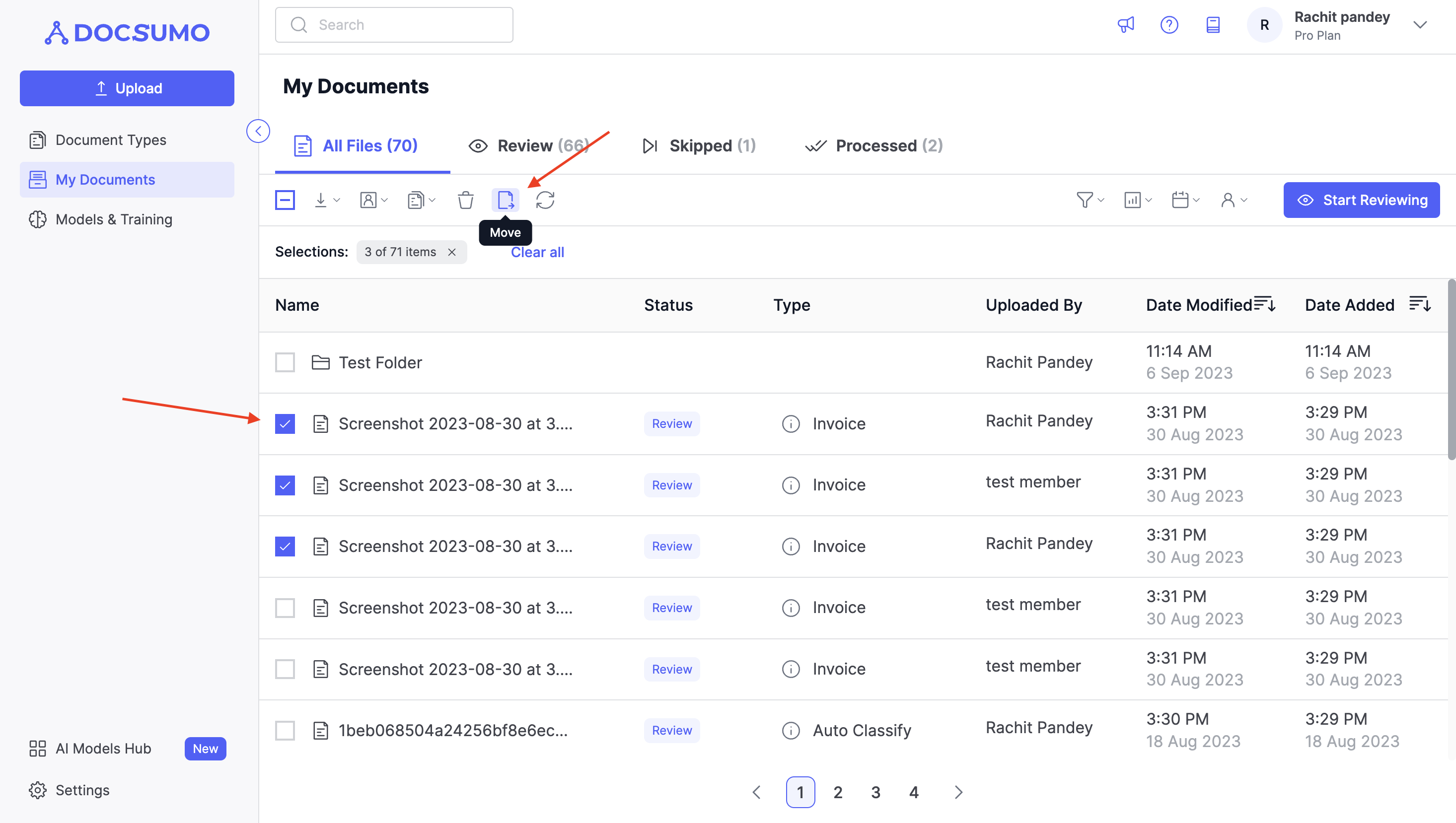
Step 7. Choose the Destination Folder
- In the "Move Files" popup, locate the folder to which you want to move the selected files.

Step 8. Execute the Move Operation
- Select the destination folder, and click "Move" to complete the operation.
Congratulations! Your files are now successfully organised within your chosen folder, making it easier to manage and access them in Docsumo.
Updated 2 months ago
