Split & Classify: Manual
Docsumo offers a convenient "Split and Classify" feature that allows you to divide and classify documents within your workflow. This feature is useful when you come across documents that need to be separately processed as a different document type or when you need to classify specific sections within a document.
Here's how to use it:
Step 1: Access the Split and Classify Option
- Begin by navigating to the review screen for the document you want to split and classify.
- In the toolbar located on the canvas, look for the "Scissor" icon. Click on this icon to initiate the split and classify process.

Step 2: Split the Document
- Once you've activated the split mode, use the "Scissor" icon on the split screen to divide the document into separate sections or pages. You can click and drag to define the splitting points.

Step 3: Classify or Delete
- For each split section, you can choose to classify it as a different document type or delete parts that are not relevant.
- To classify a section, select the document type you wish to assign to it from the dropdown menu.
- If a section is not needed, you can delete it.
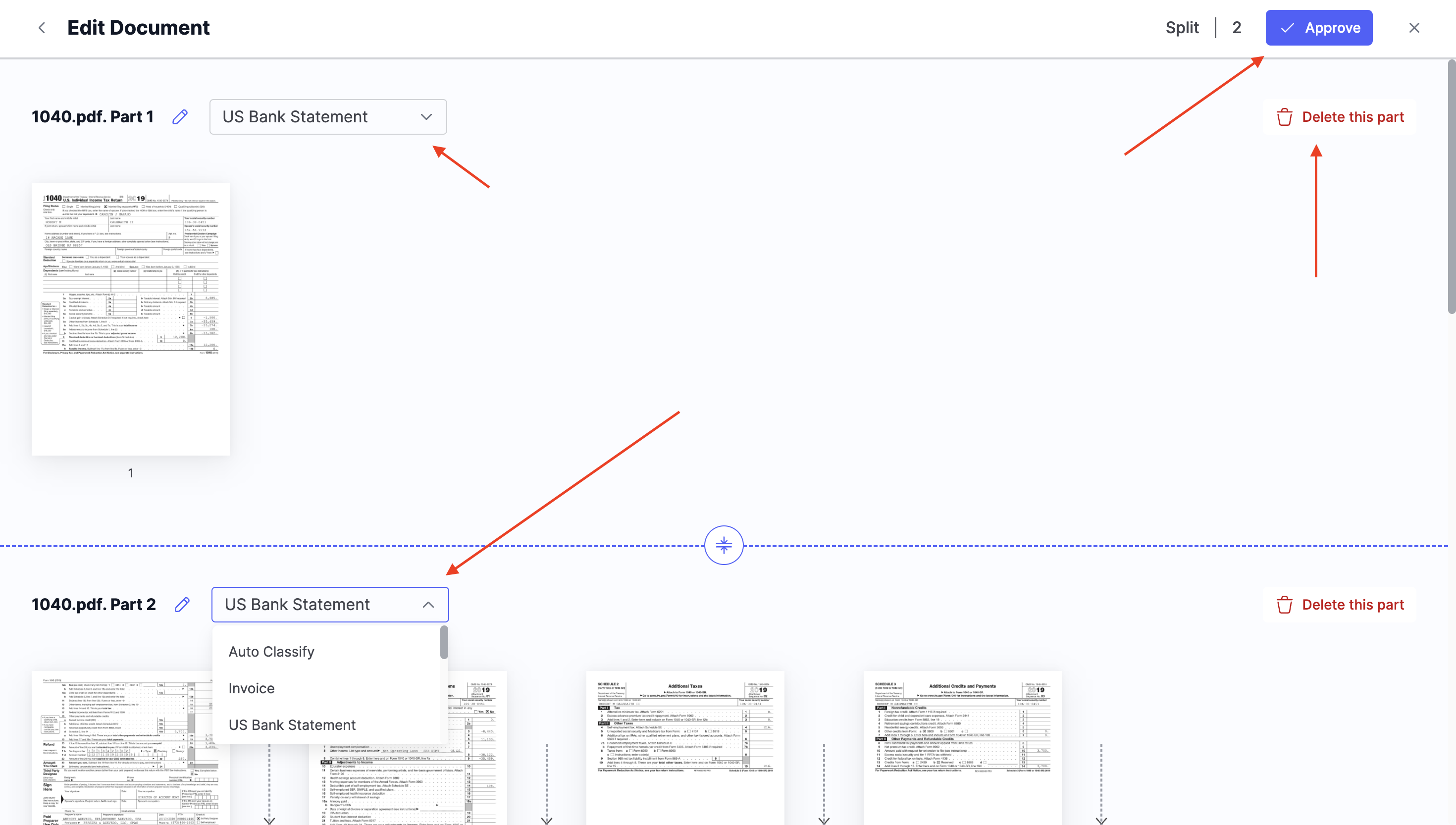
Step 4: Approve
- After you've classified or deleted sections as needed, press the "Approve" button at the top to confirm and save the changes.
By following these steps, you can efficiently split and classify documents within Docsumo. This feature streamlines your document processing workflow, allowing you to handle different document types or sections with ease and accuracy.
Updated about 2 months ago
