How to hide and unhide fields?
Understanding Hidden Fields
Hidden fields are fields that you have defined in the "Edit Fields" page, but you have chosen to hide them temporarily. When a field is hidden, it won't be part of the data extraction process, and the associated data will not be shown on the "Review Screen."
Hide or Unhide Fields
Hiding or unhiding fields is straightforward and can be done in a few simple steps:
- Access the Edit Fields Page:
To manage fields, start by accessing the "Edit Fields" page(from document type card or from the review screen). Here, you can define, modify, and hide/unhide fields according to your requirements. - Hide a Field:
To hide a field, simply select the field you want to hide, and then use the "Hide" option. When a field is hidden, it is no longer part of the extraction process.

- Unhide a Field:
If you need to reveal a hidden field, you can do so by selecting the field and using the "Unhide" option. This allows the field and its associated data to be visible on the "Review Screen."
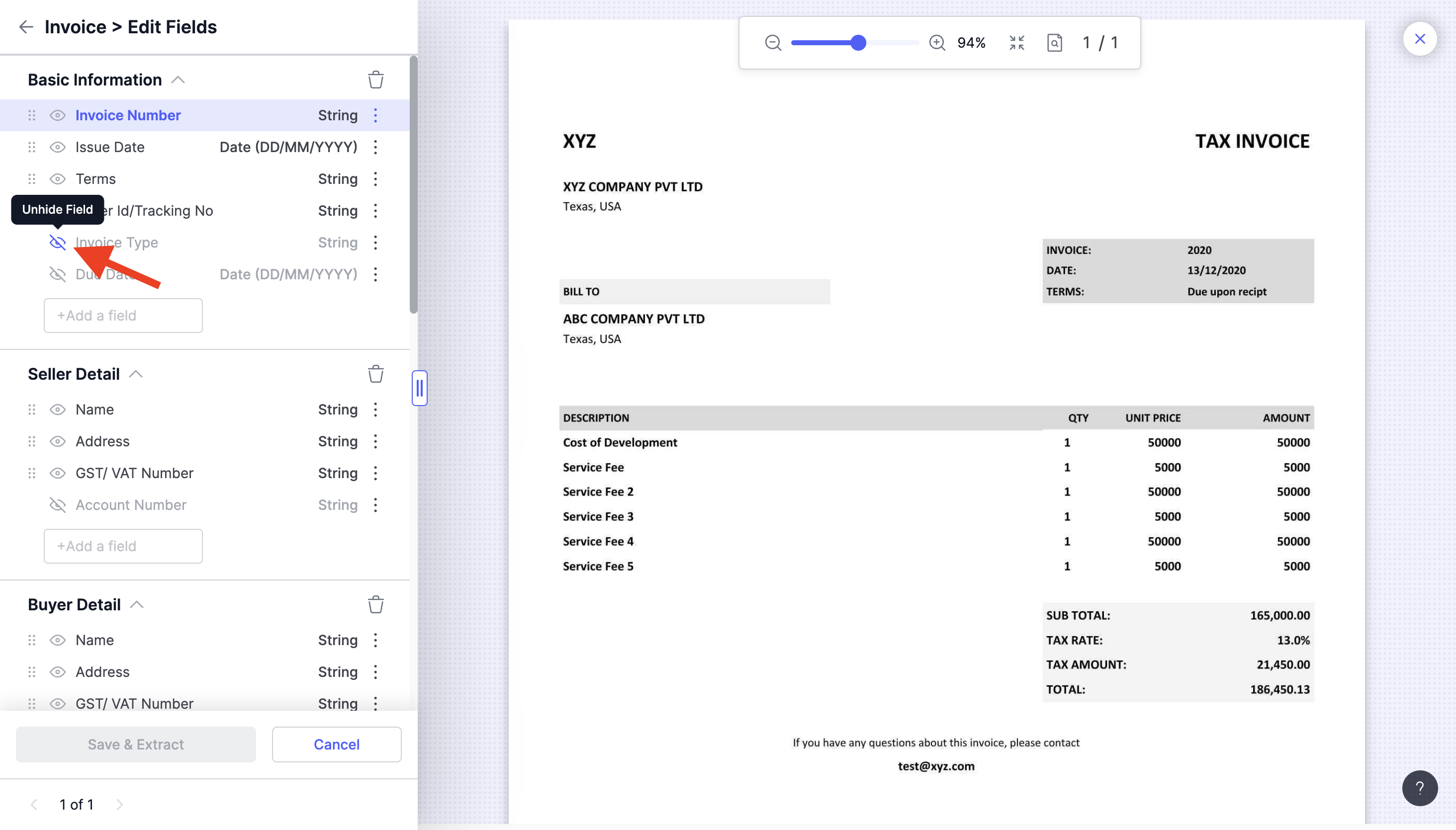
By using the "Edit Fields" page to hide and unhide fields as needed, you can streamline the review process, ensure data integrity, and customise the extraction according to your specific requirements. Remember that when adding new fields or significantly modifying existing ones, you may need to train a new model for the best results. If you have any questions or encounter issues while managing hidden fields in Docsumo, our support team is here to assist you.
Updated about 2 months ago
