How to download the output in Excel or CSV?
Download Extracted Data of a Single File
If you want to download a single file then follow these steps -
Step 1. Downloading from Review Screen.
- While you are on the review screen of the document you want to download, click the 3 dots icon on the bottom of the page.
Step 2. Download.
- Click on download to initiate the download process.
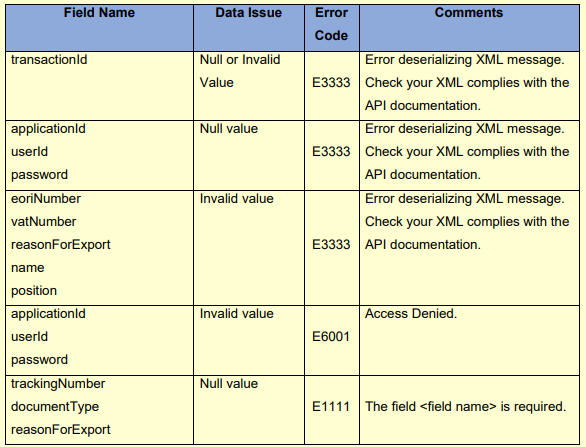
Step 3: Download Format
- Select the desired download format and your download will start automatically.
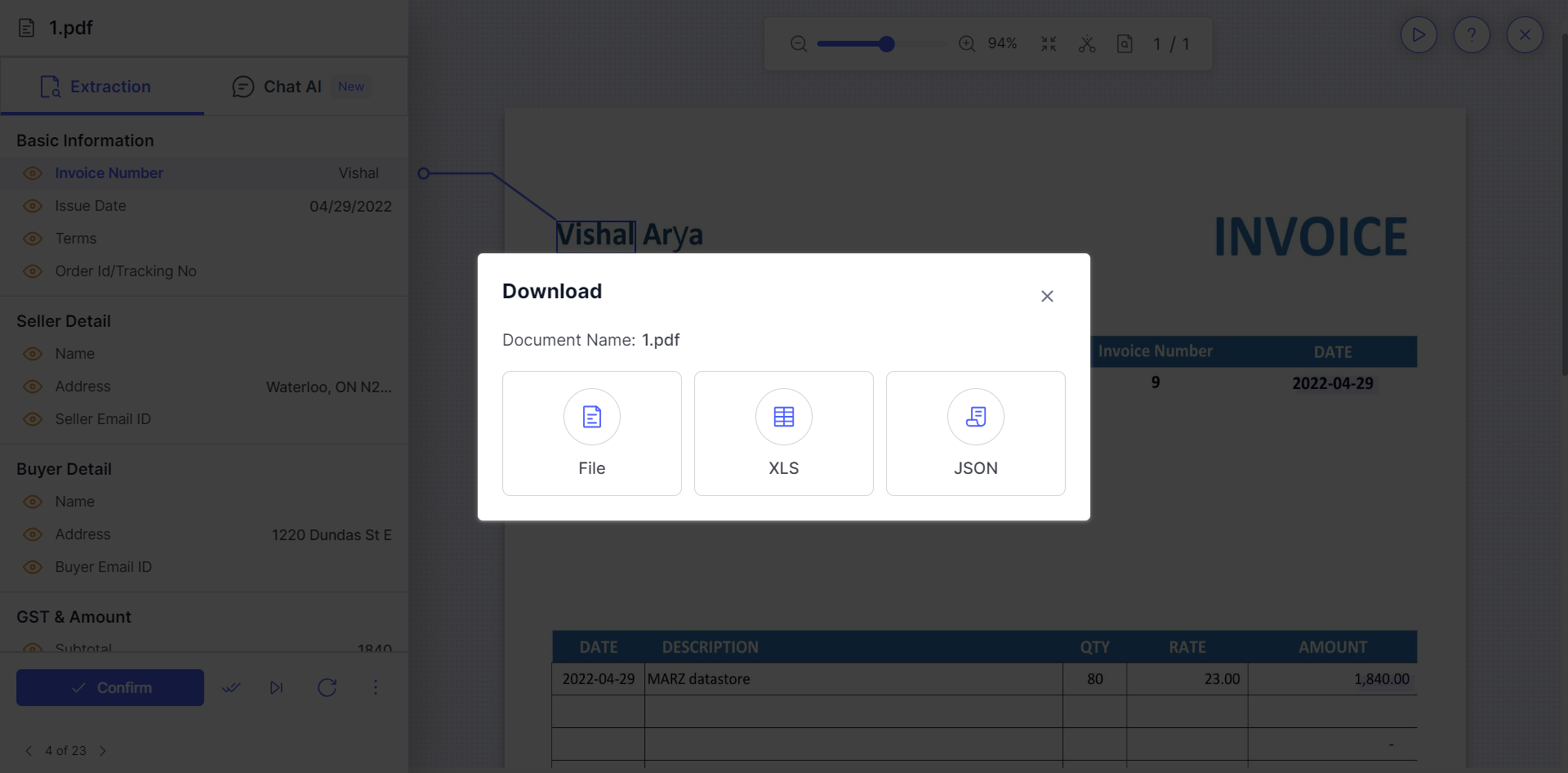
Download Extracted Data of Multiple Files
If you want to download multiple files then follow these steps -
Step 1. Navigate My Documents Screen.
- Lookout for the documents that you want to download from the My Documents screen.
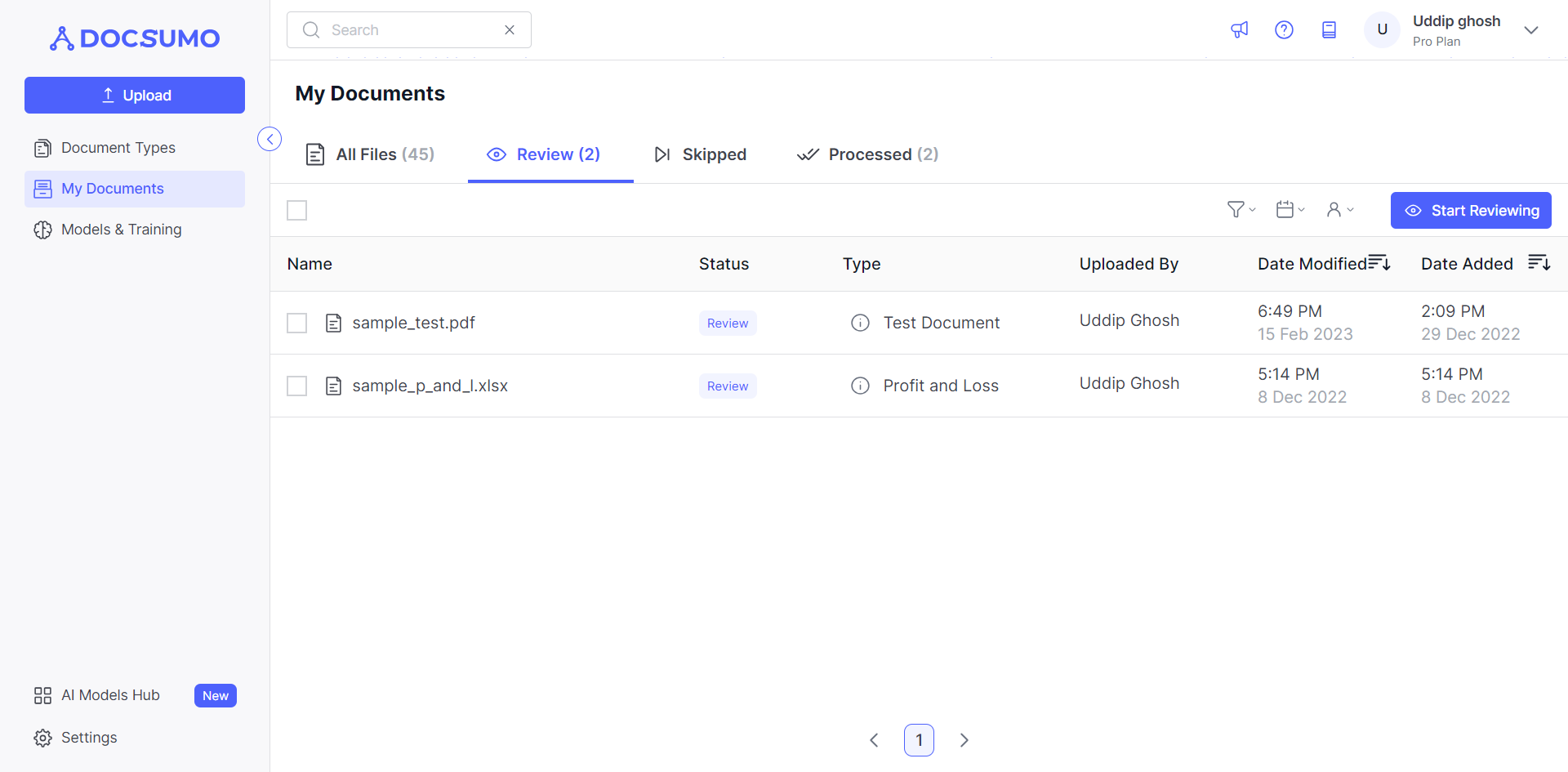
Step 2. Select the Documents
- Select the documents you want to download.
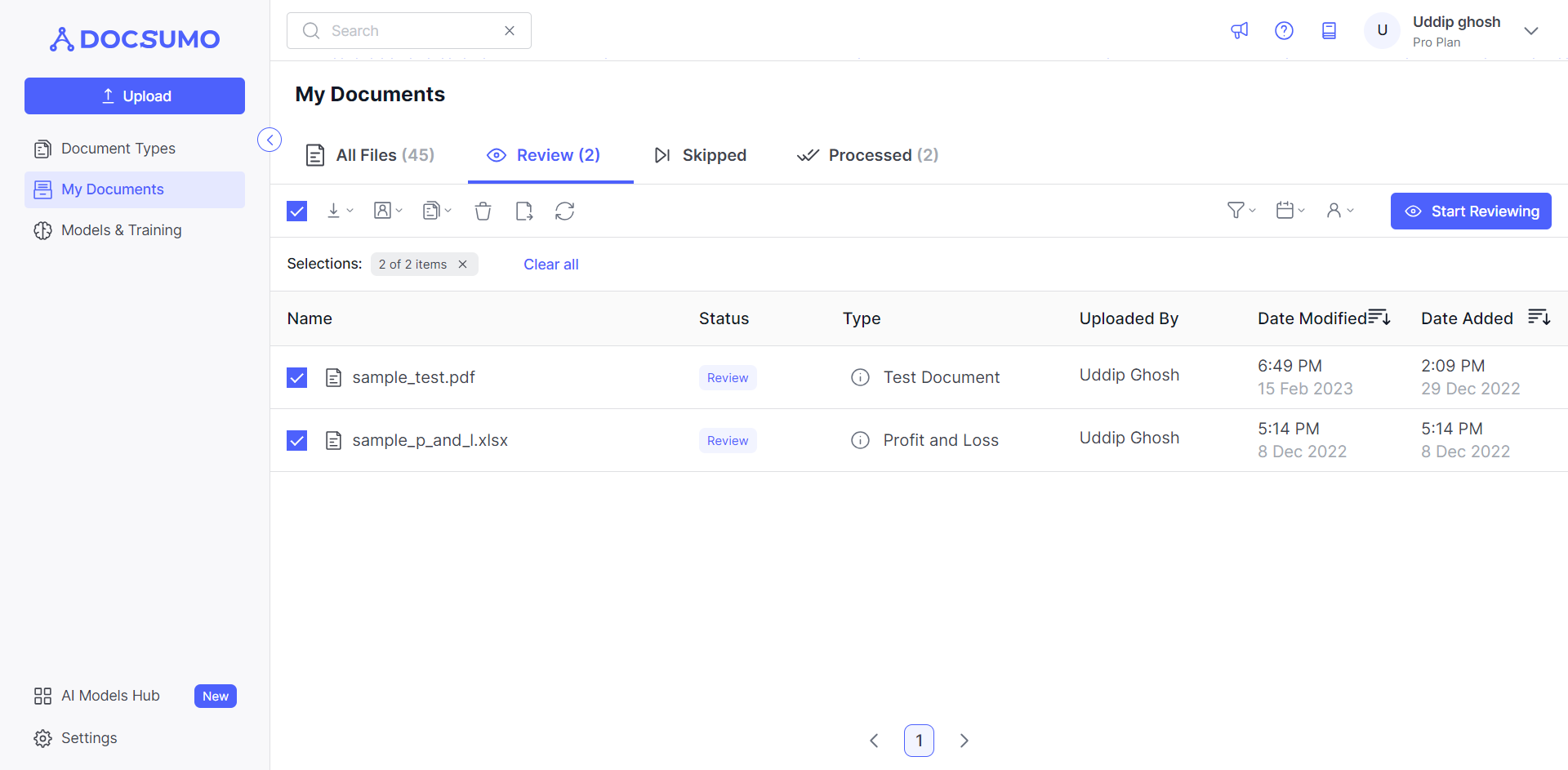
Step 3. Click on the Download
- Click on the download icon and select the desired download format and your download will start automatically.
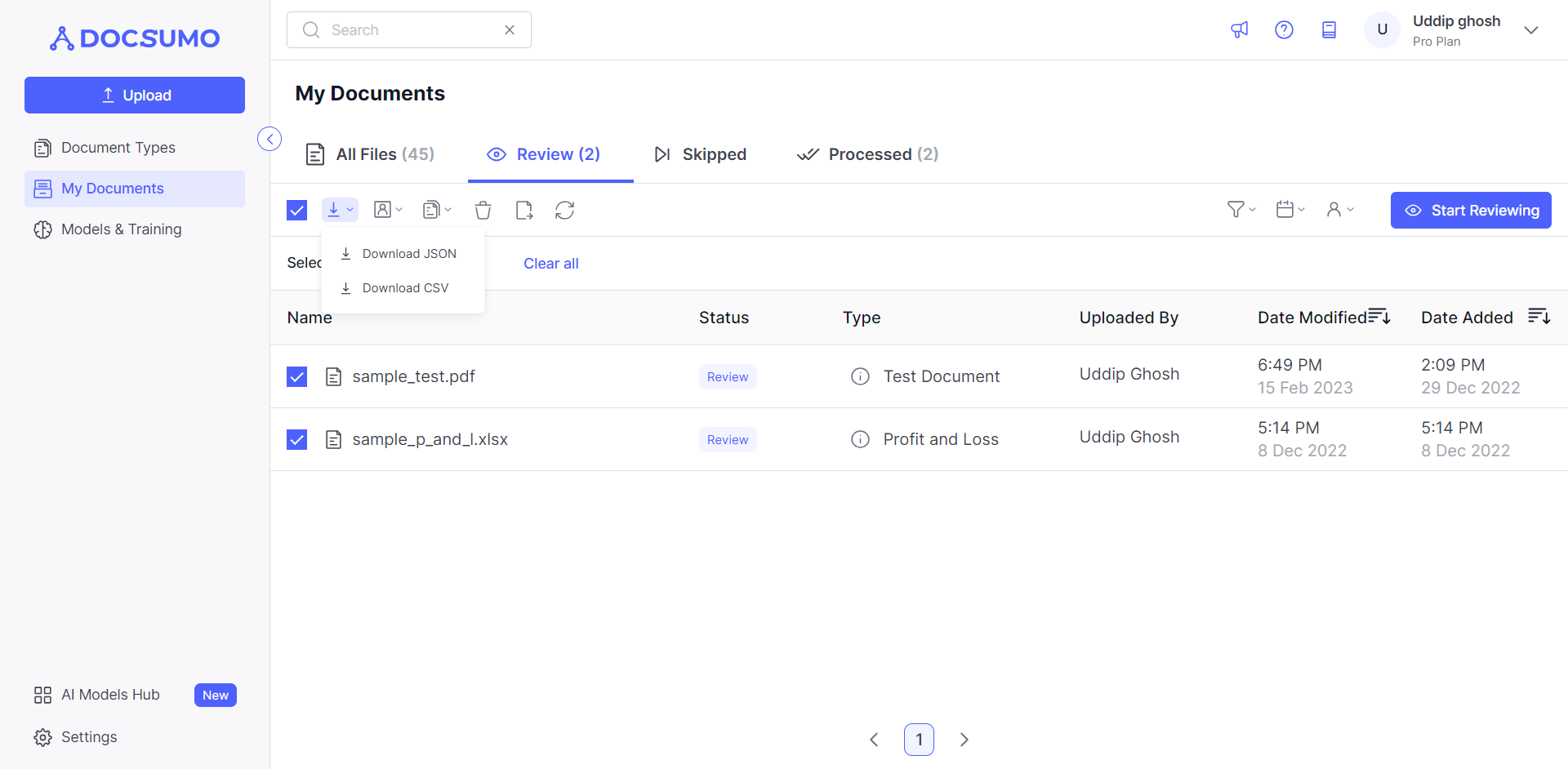
Download JSON of a Single File
If you want to download JSON output of a single file then follow these steps -
Step 1. Downloading from Review Screen.
- Click on “Review” or go to the document that you want to download from My Documents screen.
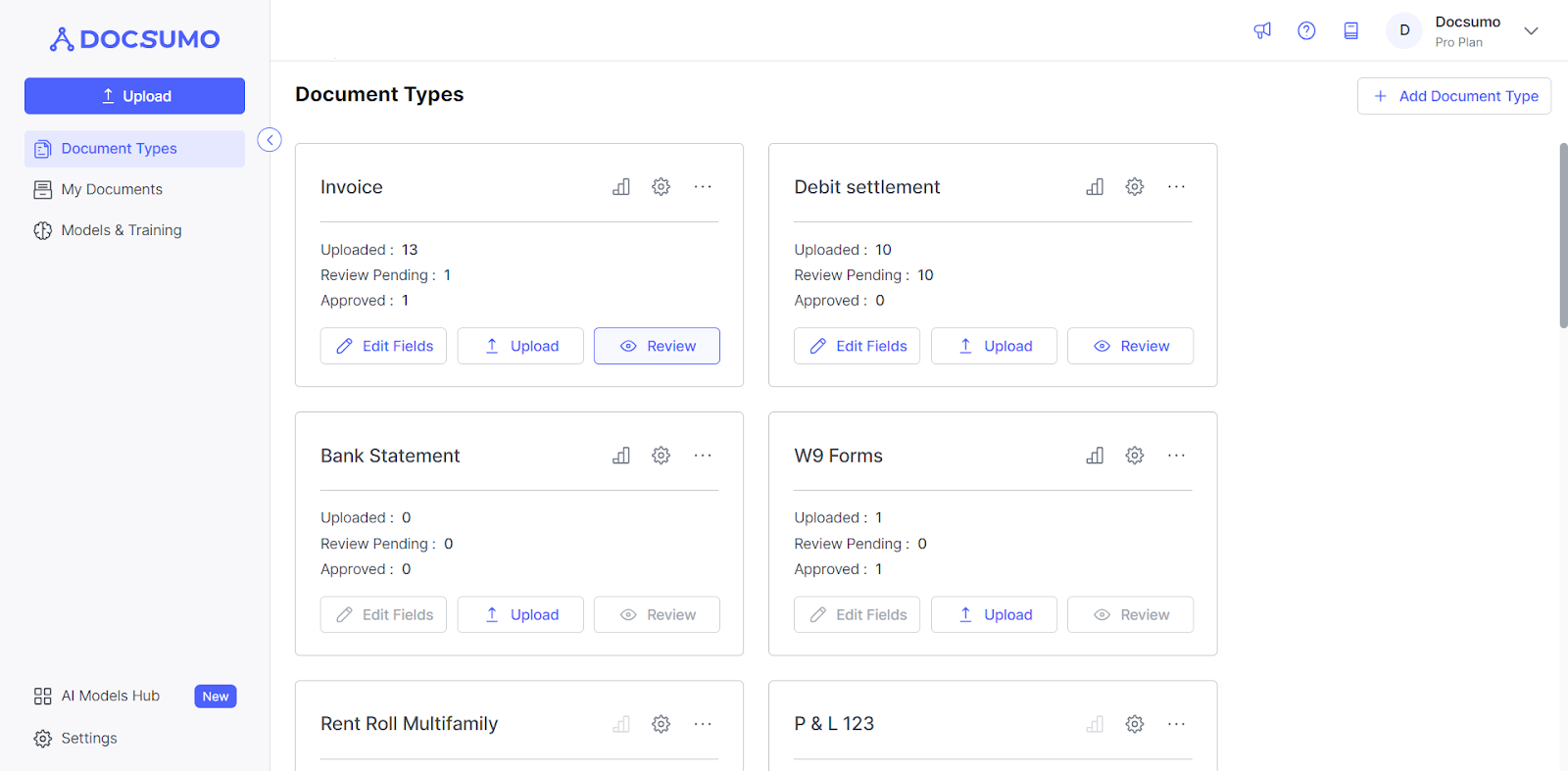
Step 2. Download.
- Click on download to initiate the download process.
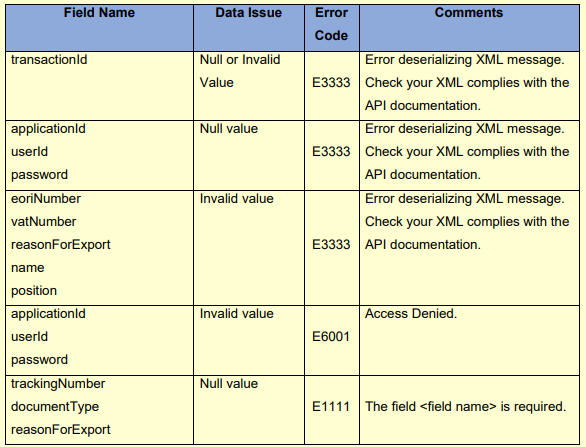
Step 3. Select JSON
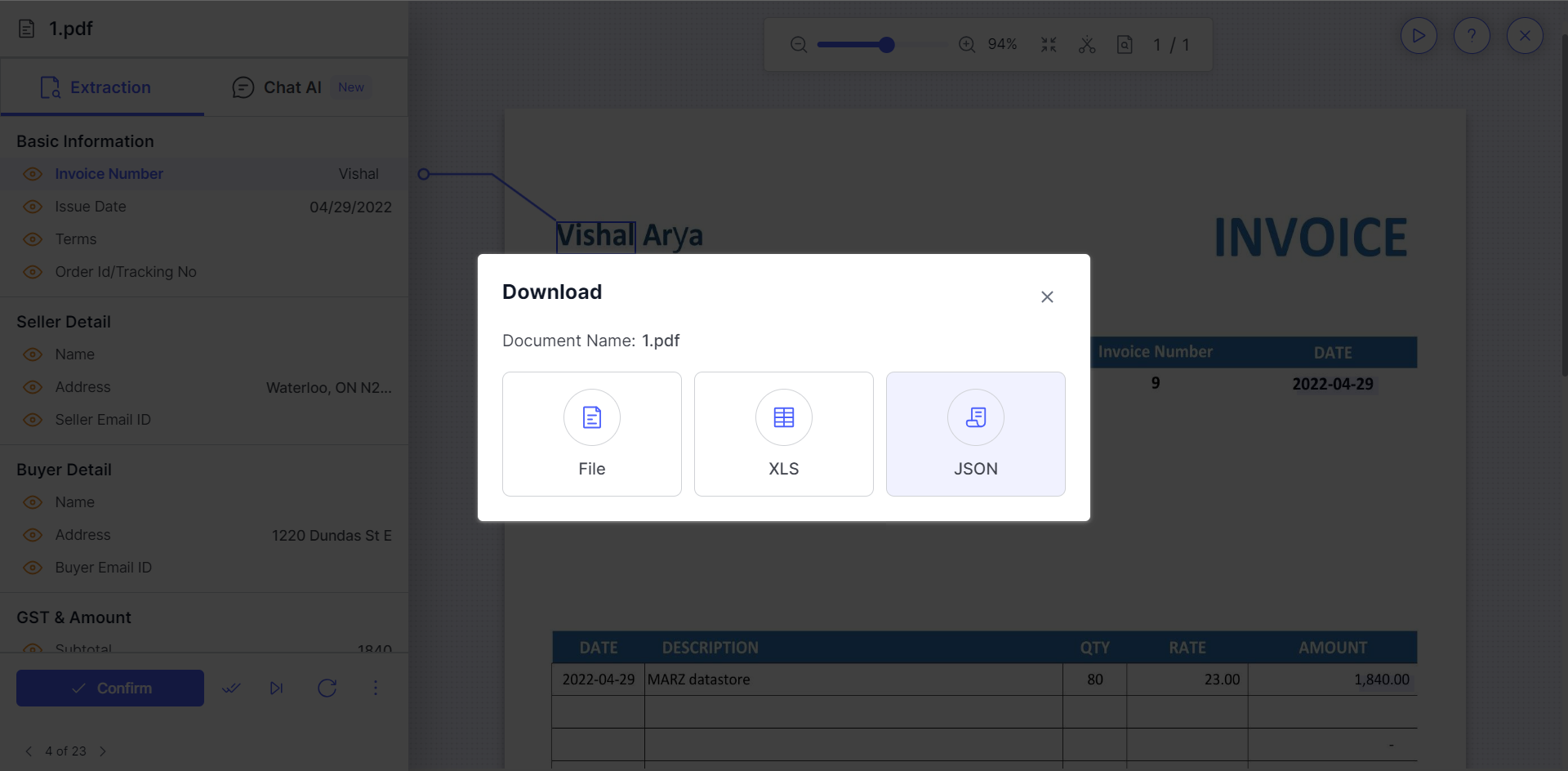
Download JSON of multiple files
If you want to download JSON output of multiple files then follow these steps -
Step 1. Navigate My Documents Screen.
- Lookout for the documents that you want to download from the My Documents screen.
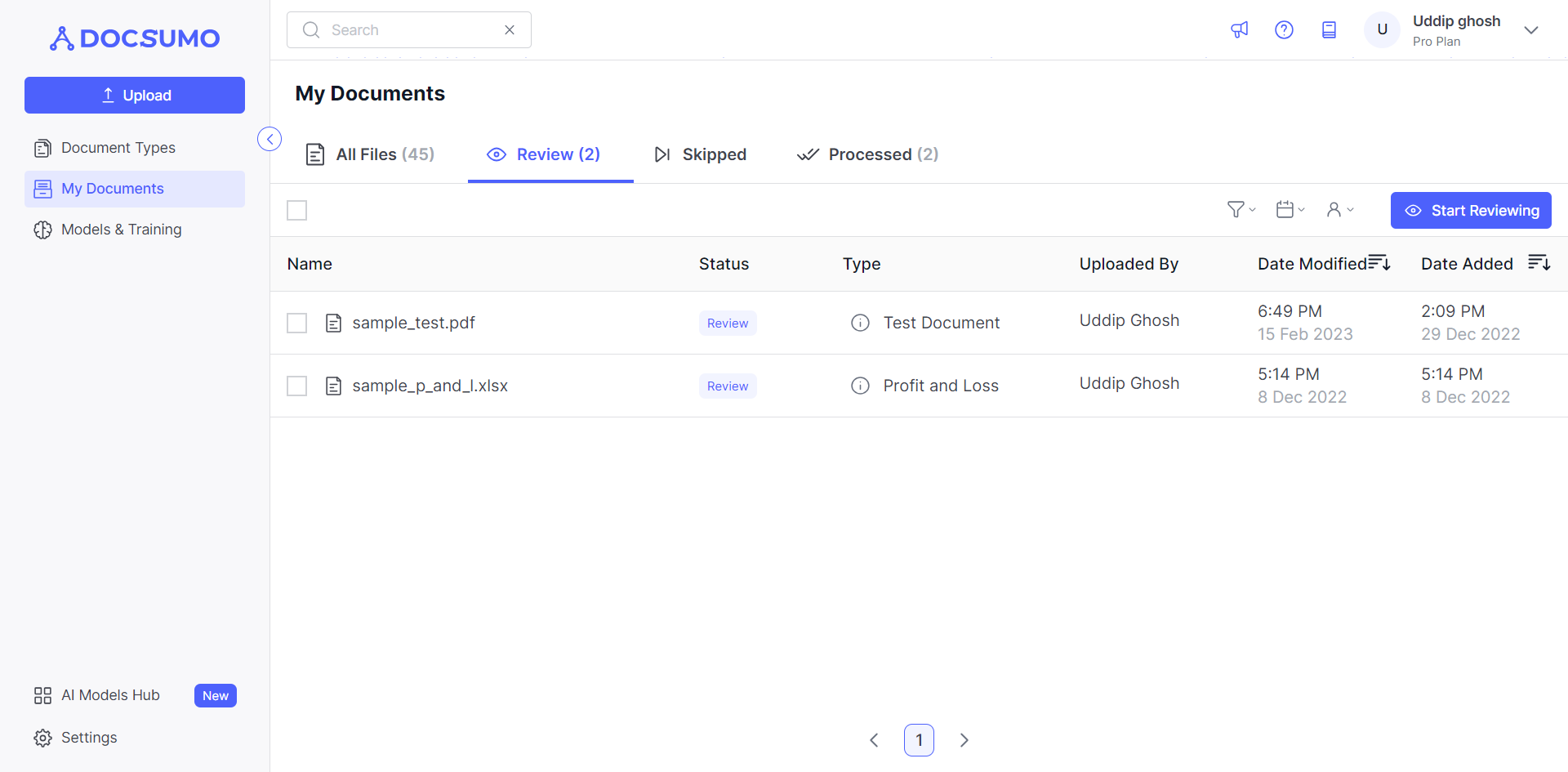
Step 2. Select the Documents
- Select the documents you want to download.
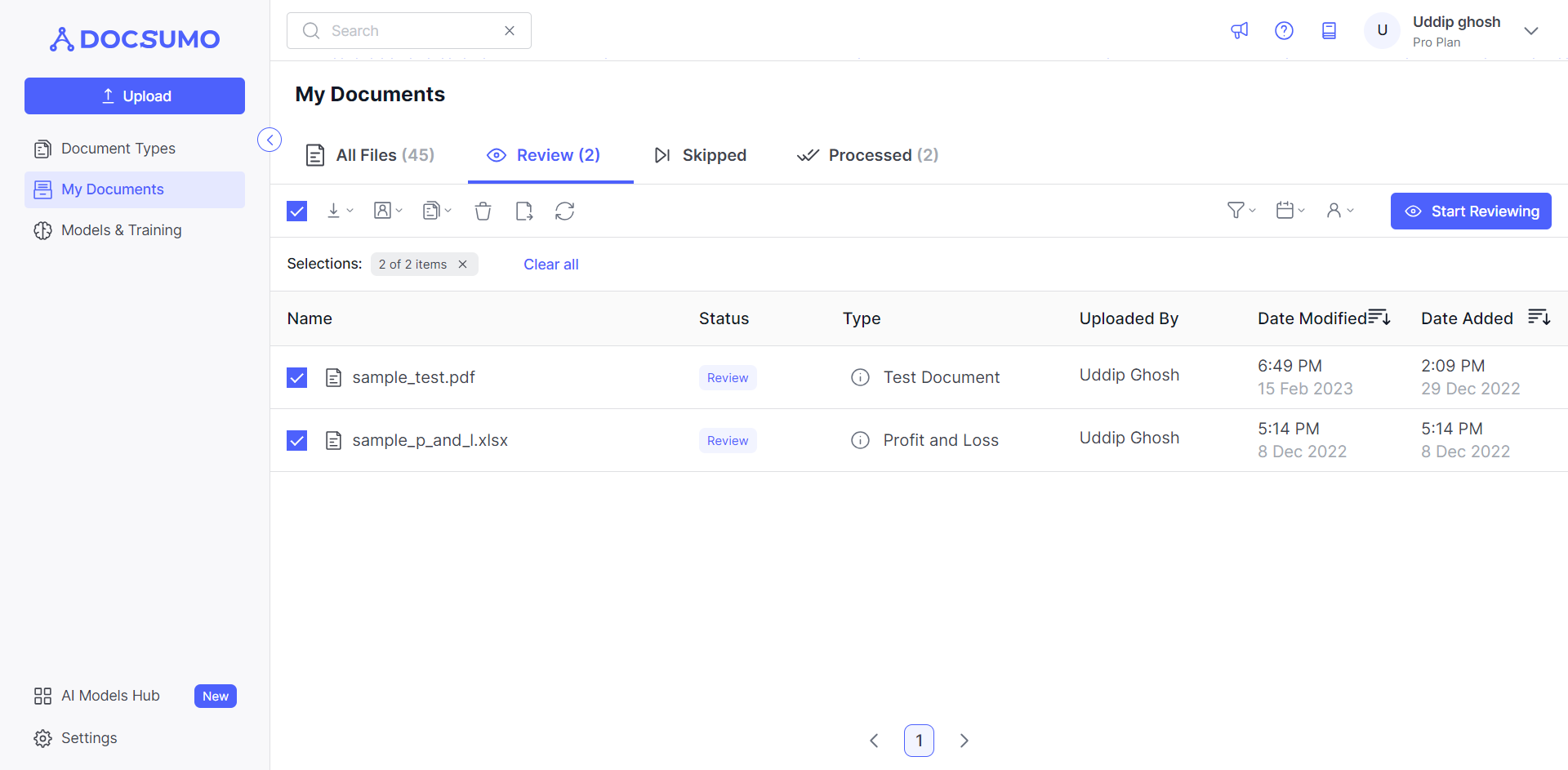
Step 3. Click on the Download
- Click on the download icon and select the desired download format and your download will start automatically.
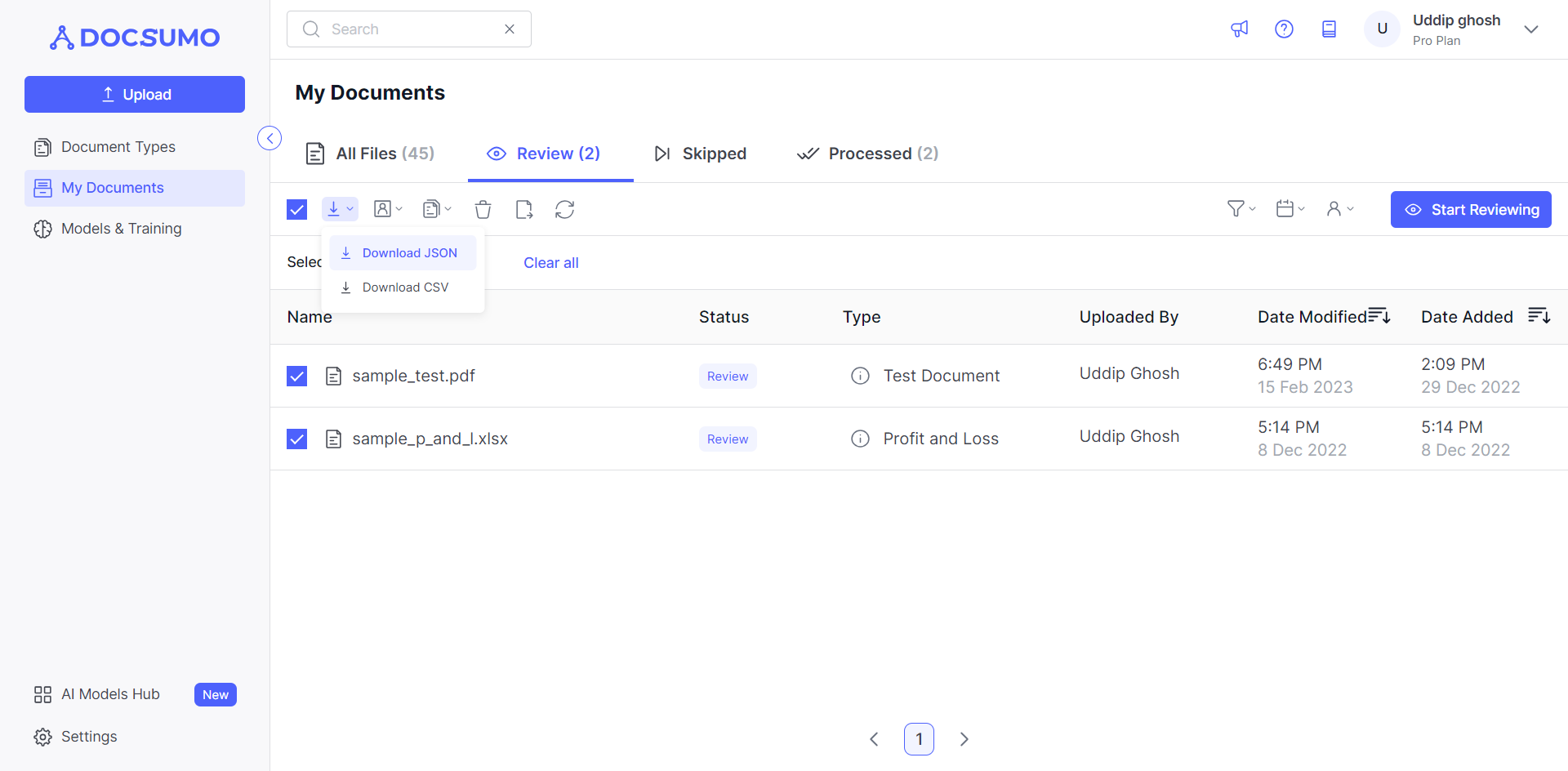
Updated about 2 months ago
