How to access review screen in iframe?
The "Docsumo Review Screen" can be seamlessly integrated into your workflow using a temporary token. This allows users to access and review documents without the need for full login credentials. Here's how to make the most of this feature:
Allowed Actions with Temporary Token:
Using a temporary token, you can perform the following actions within the Docsumo Review Screen:
- View the Document Without Login: Users can access the document for review without the requirement of full login credentials.
- Review the Document in the Review Screen: Access the document within the Docsumo Review Screen, where you can thoroughly review its contents.
- Make Changes to Any Fields: Add/update value and make changes to field data within the review screen as needed.
- Approve the Document: If the document meets your requirements, you can approve it directly from the review screen.
- View the Document in Read-Only Mode: After approval or for reference, you can view the document in read-only mode.
With a temporary token, you are restricted to the actions mentioned above. You cannot navigate to the next document or any other page within Docsumo.
Steps to Use Docsumo Review Screen in an iframe with Temporary Token:
Follow these steps to effectively integrate the Docsumo Review Screen using a temporary token:
Step 1. Add Temporary Token Field During API Upload
-
When uploading a file using the API, include the field review_token: true in the form-data.
-
By adding this field, a temporary token will be generated and attached to the review_url.
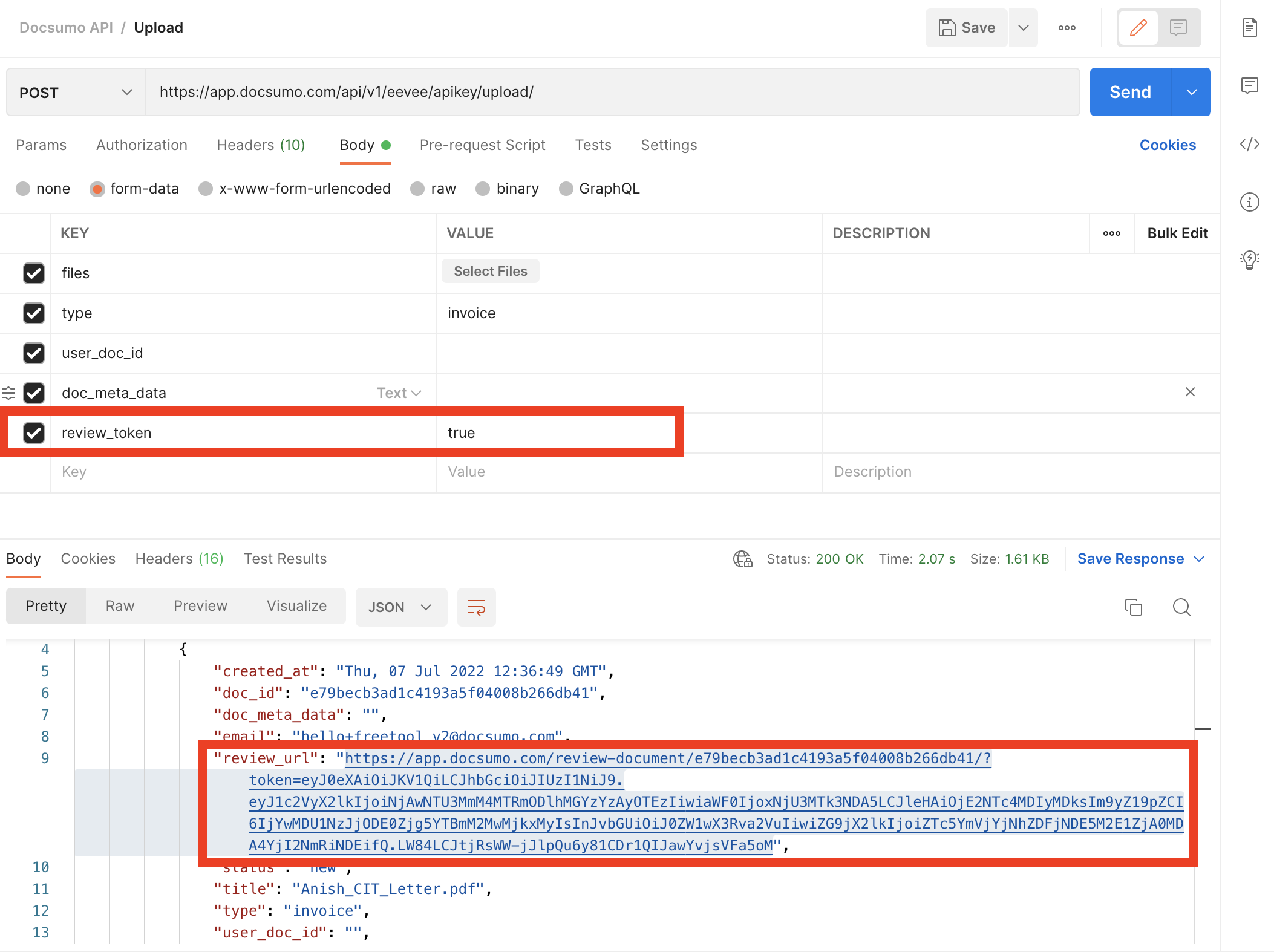
Step 2. Use the Temporary Token in an iFrame
- To open the document in an iframe, append &client=true to the URL.

- You can open this URL in a new tab or directly within an iframe in your workflow.
This will open the document in the Docsumo Review Screen within the iframe, allowing you to review, edit, approve, and view it in read-only mode as needed without the need to login your account.
Updated about 2 months ago
