Webhook
Webhook is a powerful feature that enables you to receive extracted data from Docsumo and seamlessly integrate it into your downstream software or systems. This guide will walk you through the steps to set up and utilise webhooks effectively.
What are Webhooks?
Webhooks are a way for one system to send real-time data to another system or application as soon as a specific event occurs. In the context of Docsumo, webhooks allow you to receive extracted data automatically when it becomes available.
Setup Webhook
Setting up webhook for your account is a 2 step process
- Add webhook URL
- Setup webhook notifications/events.
How to add Webhook URL?
Streamline your document processing with Webhooks in Docsumo by following these simple steps:
Step 1: Access Settings
- Begin by clicking on "Settings."
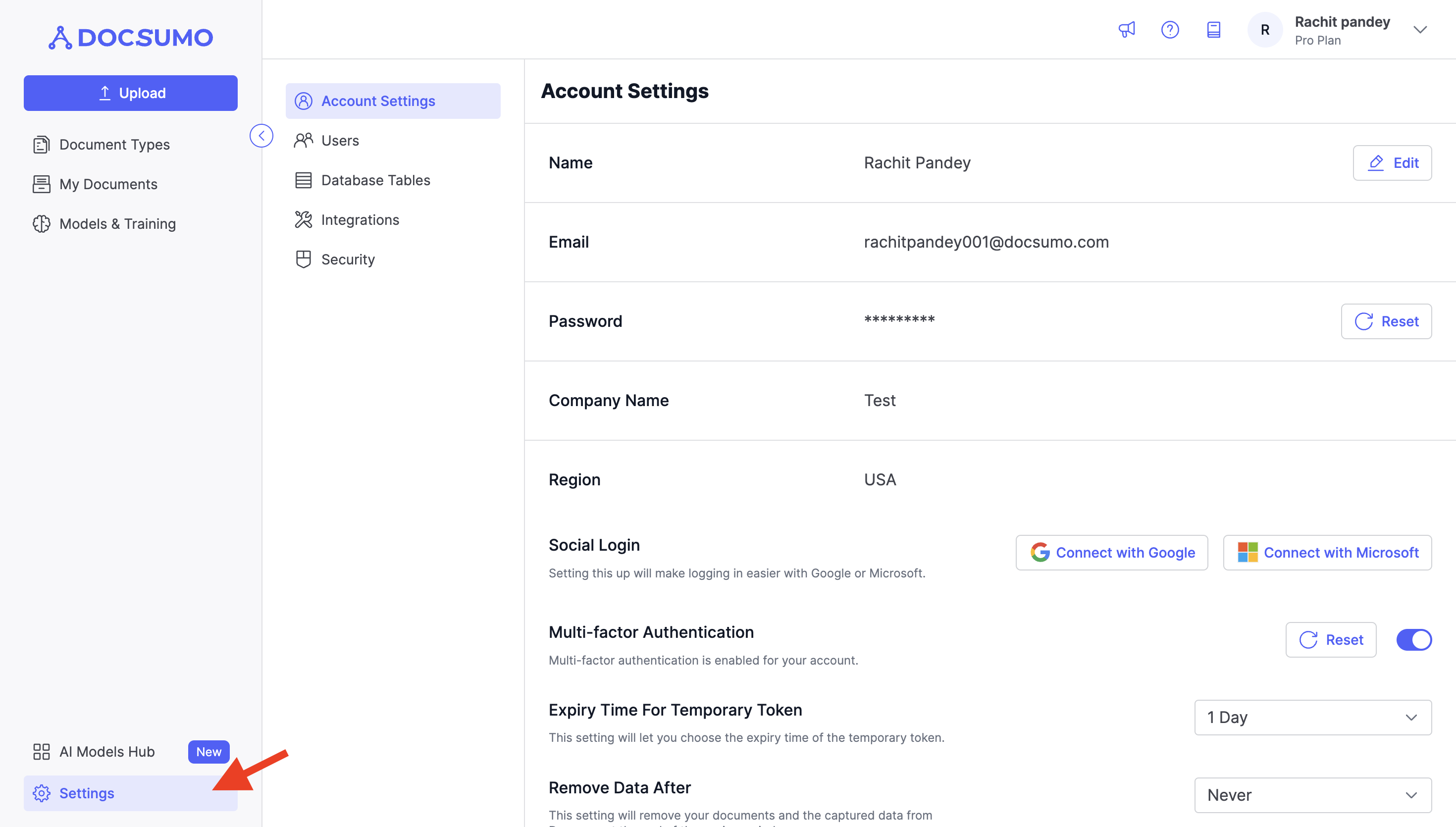
Step 2: Navigate to Integrations
- In the Settings menu, find and select "Integrations."
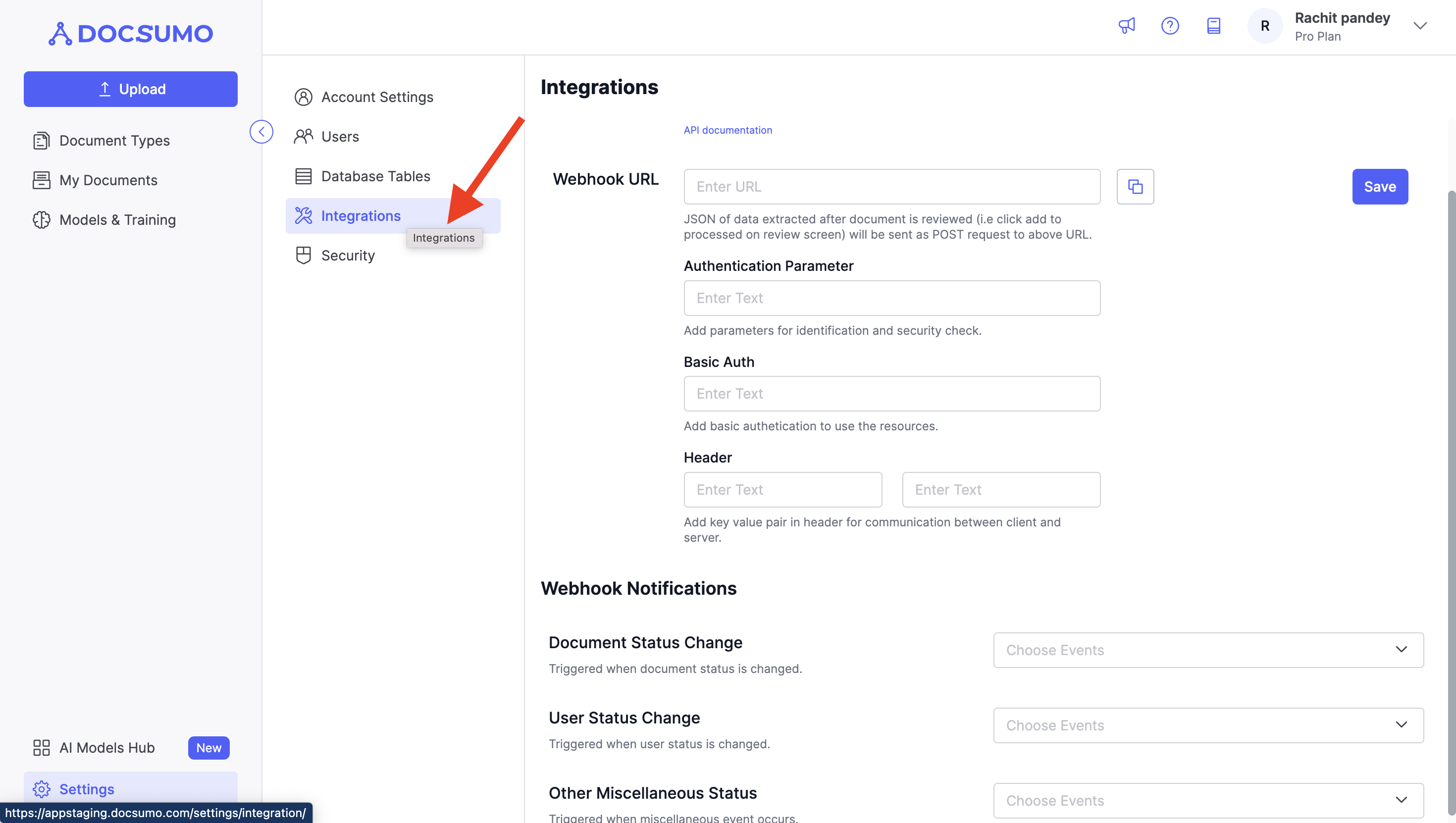
Step 3: Configure Your Webhook URL
- Locate the "Webhook URL" option.
- Click on "Edit" to enter your webhook URL in the provided text input box.
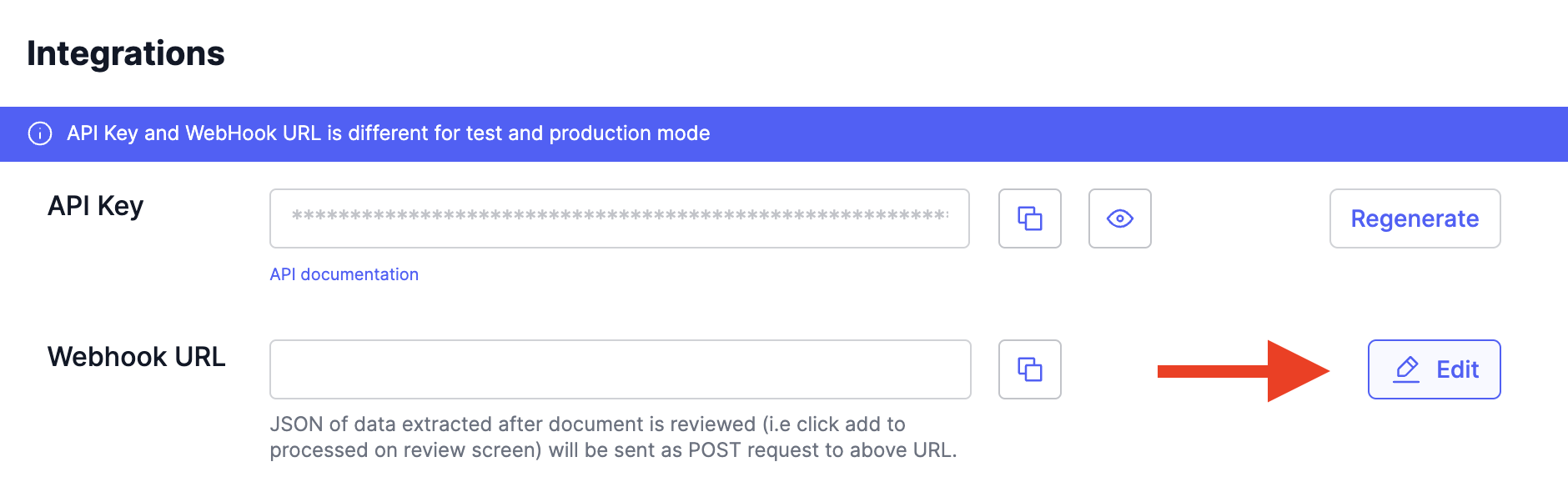
- You can also configure any relevant fields to meet your specific requirements.
Step 4: Save your Settings
- Once you've entered the necessary information, click "Save" to confirm and apply the changes.
- Webhook URL is different for test and production mode.* Use HTTPS for your webhook URL to ensure secure data transmission.
Setup Webhook Events
Now that you've added a webhook URL into your Docsumo account, it's crucial to specify the events for which you want to receive data notifications on the entered webhook URL.
Step 1: Configure Event Preferences
- Within the settings, find the "Webhook Notifications" section.
- Here, you can select the events for which you wish to receive data notifications. The available options typically include:
- Document Status Change: Receive notifications when there's a change in the status of a document, such as processing completion or approval.
- User Status Change: Receive notifications when there's a change in the status of a user account, like account activation or deactivation.
Step 2: Save your Preferences
- After selecting your desired event preferences, click "Save" to confirm your choices.
By configuring your webhook notification settings, you ensure that you receive timely and relevant data updates for the events that matter most to your document processing workflow.
Voila! You've successfully set up webhooks for your account, allowing for seamless integration and automated processes based on your document processing needs.
Receiving Webhooks from a Static IP
By default, our system sends webhook data from dynamic IP address. However, for organizations with strict security requirements, we offer the option to receive webhooks from a static IP address. This feature enhances security, simplifies firewall configuration, and helps meet stringent compliance standards.
When enabled, all webhook requests for your organization will originate from a dedicated static IP address, allowing you to configure your systems to accept webhook data exclusively from this trusted source.
To enable this feature, please contact our Customer Success - [email protected].
Conclusion: Using webhook to receive extracted data is a valuable feature that enhances the integration capabilities of Docsumo.
If you require further assistance or have specific questions about webhook setup, please don't hesitate to contact our support team. We're here to ensure a smooth integration experience for you.
Updated about 2 months ago
