AI Table Assist
AI Table Assist is a powerful feature that automates the process of detecting tables in a document, eliminating the need for manually drawing grids. This significantly improves productivity and efficiency by streamlining the table extraction process. By enabling "AI Table Assist" in the Document type settings, you can automatically detect tables without the hassle of manually drawing grids.
This support document provides instructions on how to use and optimize the AI Table Assist feature.
Enabling AI Table Assist
To enable AI Table Assist, follow these steps:
Step 1. Go to Document Type Settings.
- Open the document type settings of your desired document type.
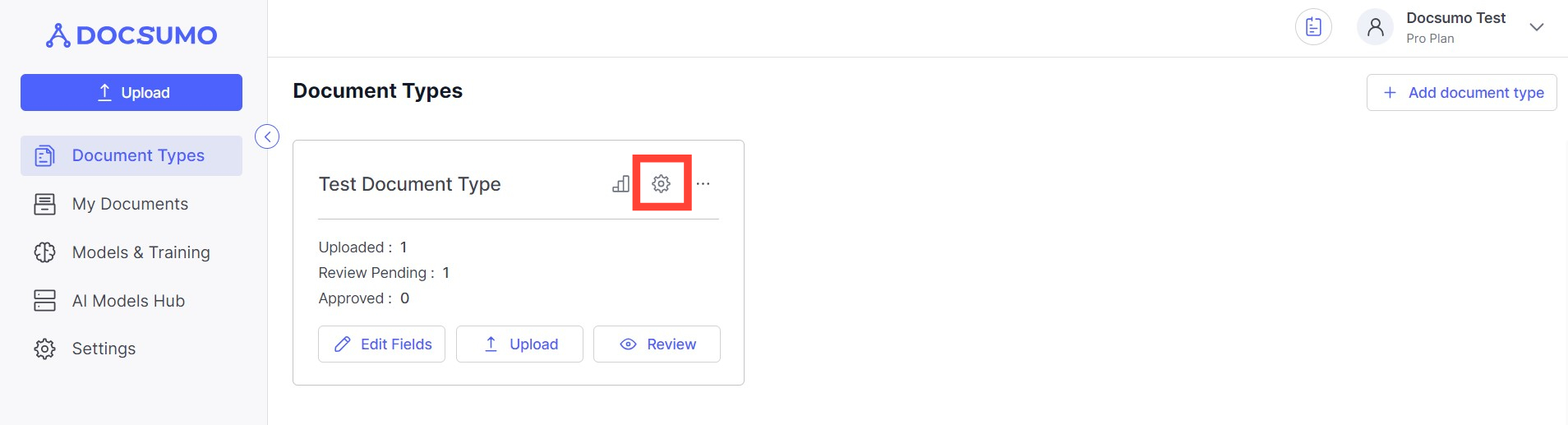
Step 2. Go to Pre-Processing.
- Look for the "Pre-Processing" section or tab.
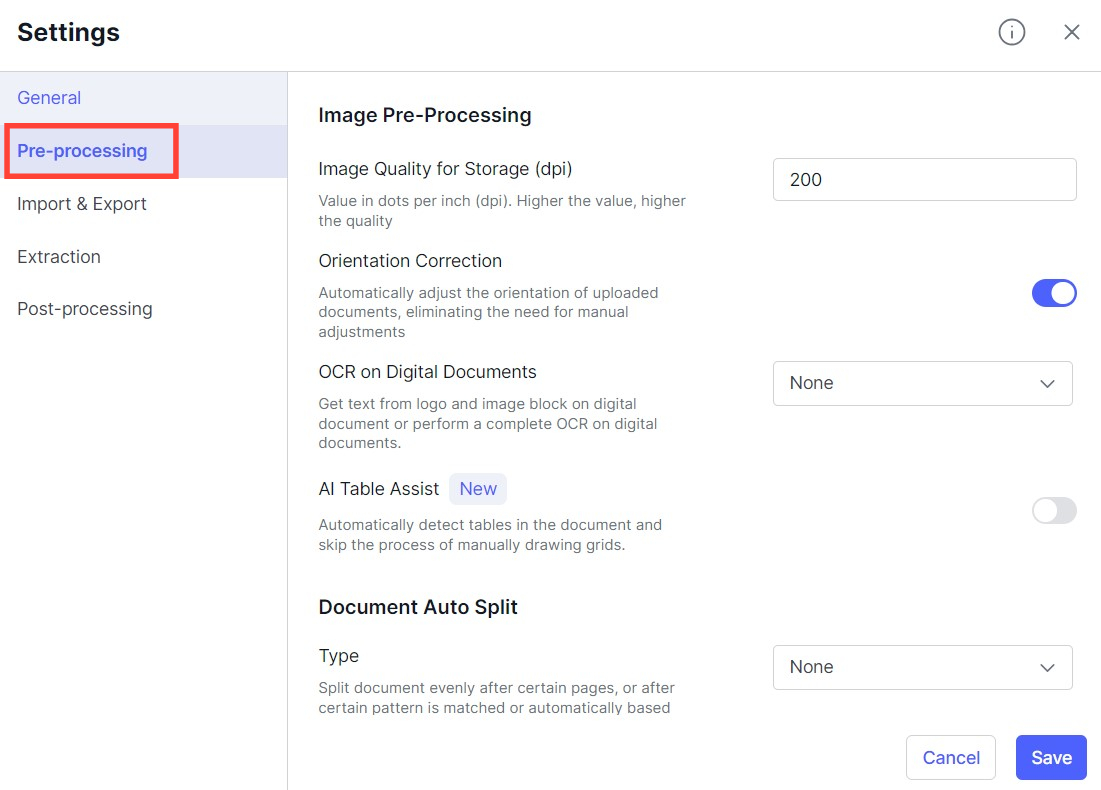
- Enable AI Table Assist.
- Locate the option to enable "AI Table Assist" and enable it.
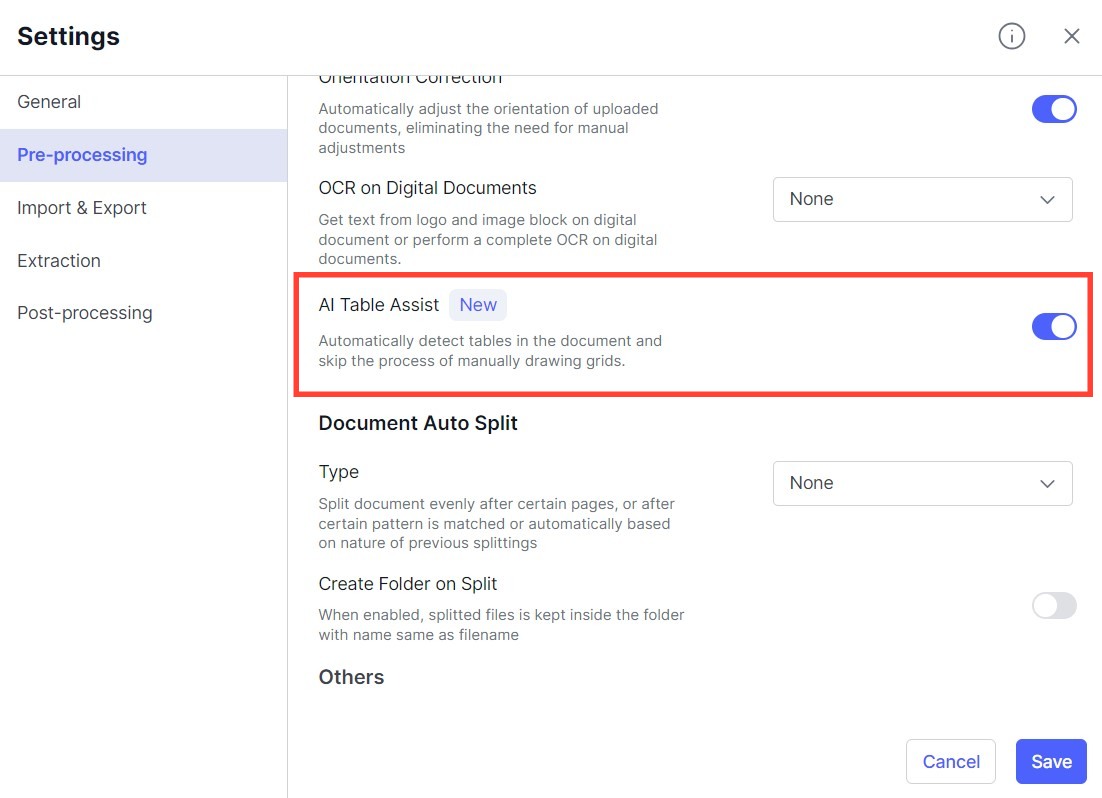
Using AI Table Assist
Once AI Table Assist is enabled, the table detection process becomes automated.
Follow the steps below to utilise this feature effectively:
Step 1. Open a document that contains tables.
Step 2. Click "Add" to Extract the Table.
- AI table assist will automatically detect the presence of tables in the document, click “Add” beside the detected table on the canvas to extract the selected table.
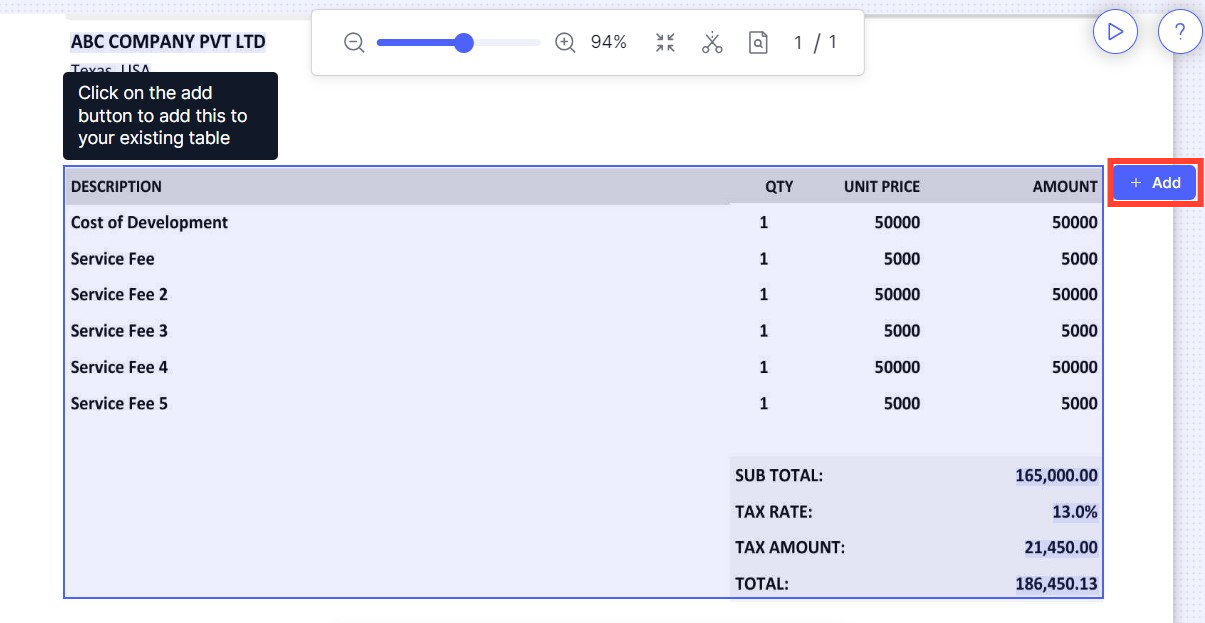
Step 3. Map the Columns
- Map the columns of the detected tables and review them to make any necessary adjustments or corrections, if required.
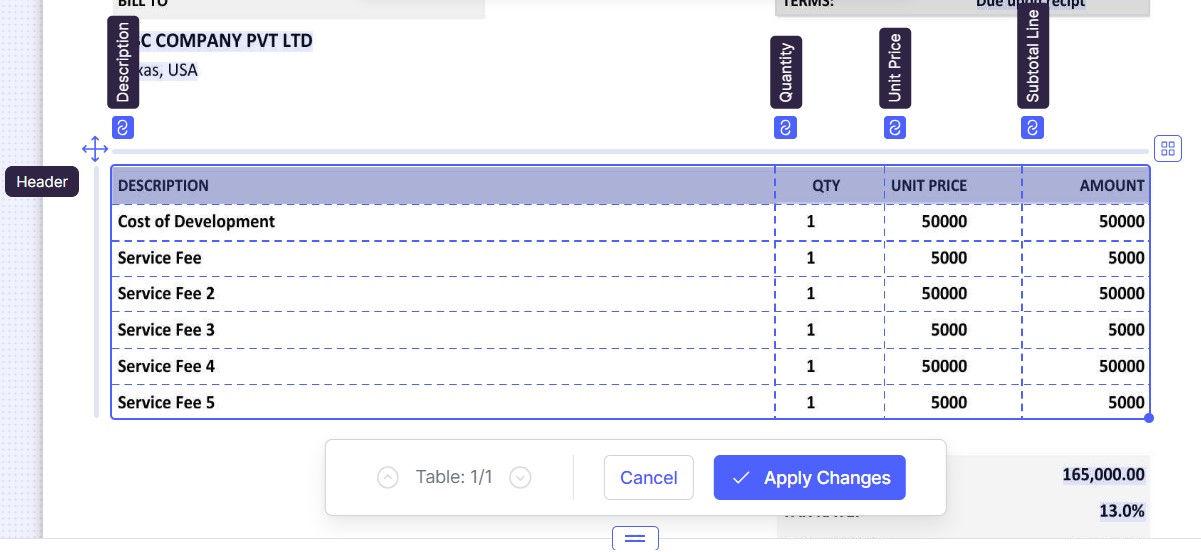
Step 4. Apply Changes.
- Click "Apply Changes" once you are satisfied.
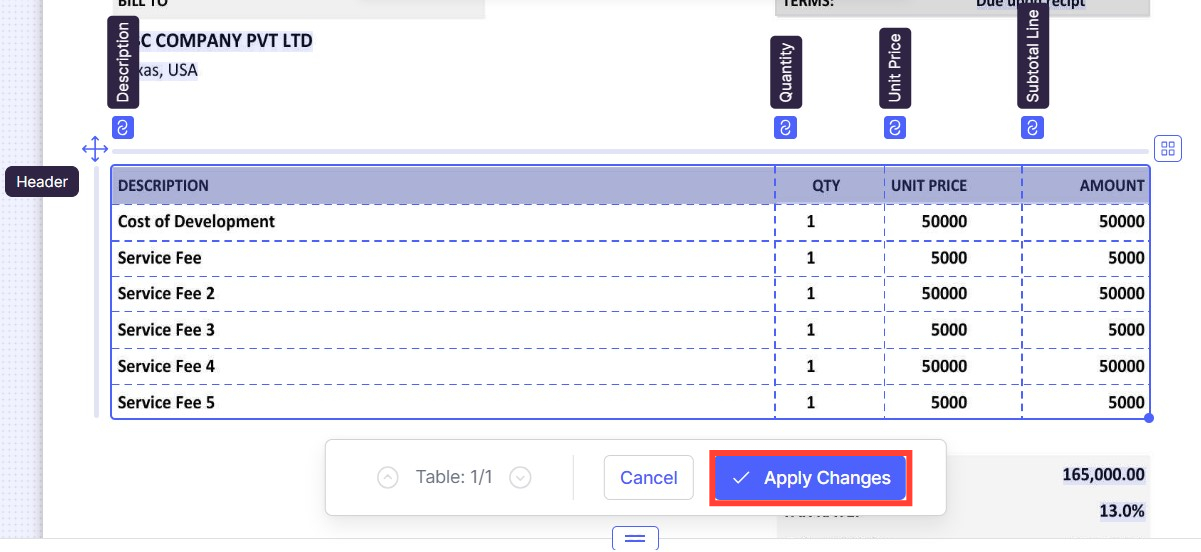
Step 5. Check for the Extracted Data
- Check for the extracted data in the table extracted at the bottom of the page.
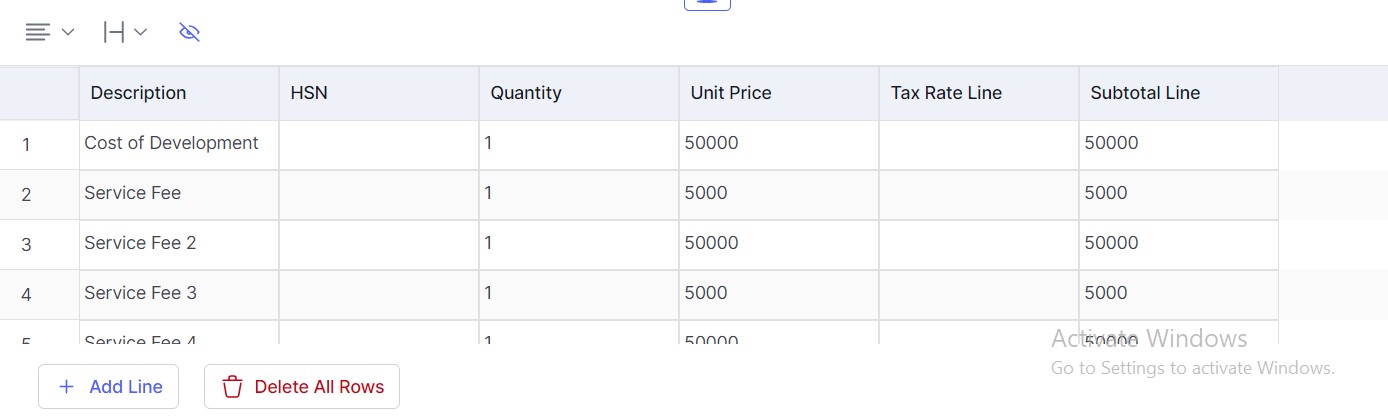
Step 6. Confirm
- Click Confirm if everything looks fine.
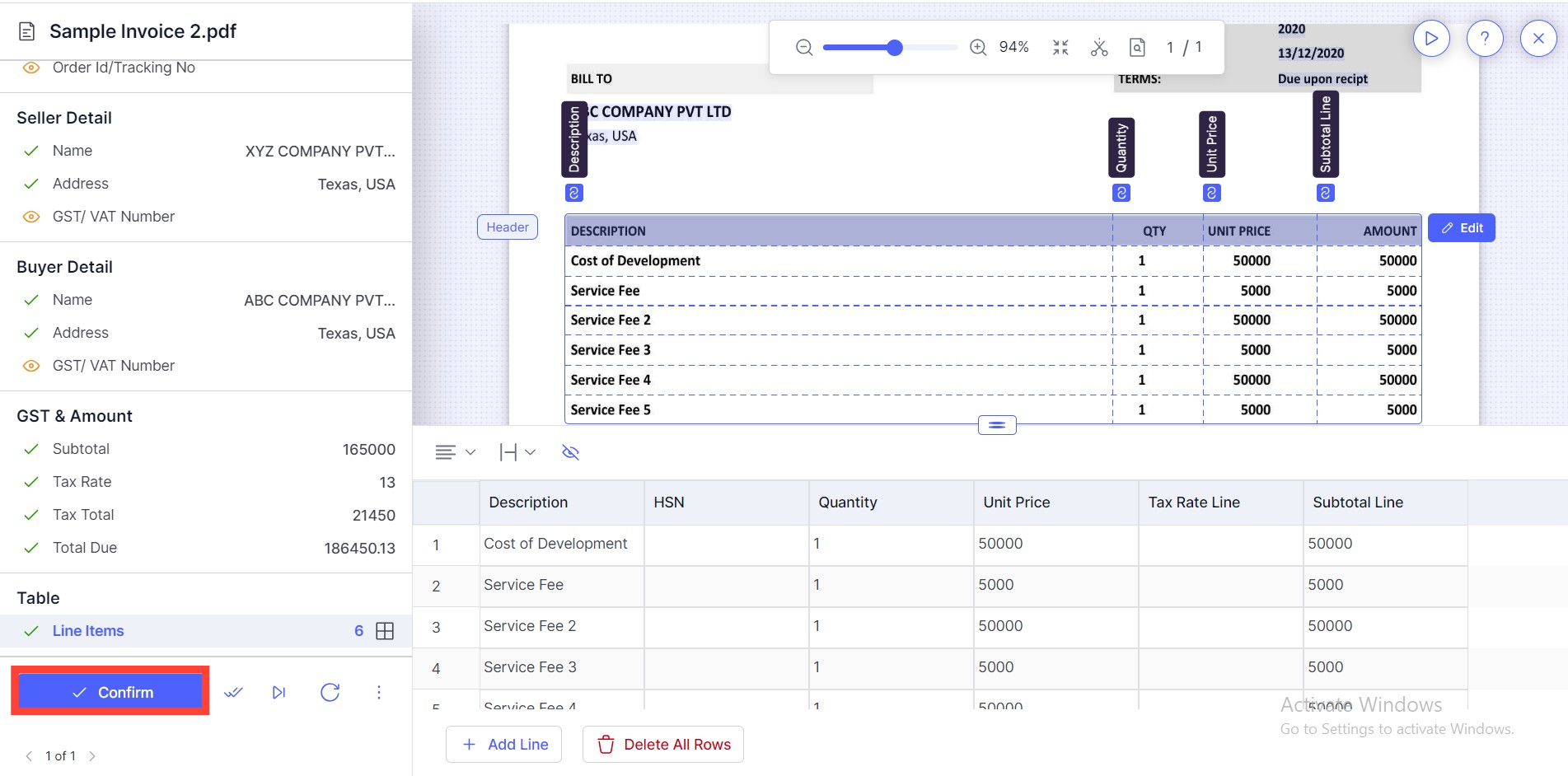
Voila, you have successfully extracted a table using AI Table Assist.
Now it is suggested to train a model, after you have annotated 20 or more documents with tables. AI Table Assist will help you pick tables easily but these table can be automatically extracted if you train a model.
Training the Table Model
The AI Table Assist feature can be further optimised by training a model using annotated documents. The training process requires a minimum of 20 annotated documents to generate accurate table detection and extraction.
Follow these guidelines to train the model
Step 1. Create New Model
- Open “Models and Training”, and click “New Model” to start with the training
Step 2. Select the Document Type
- Select the Document Type you for which you wish to train the model.
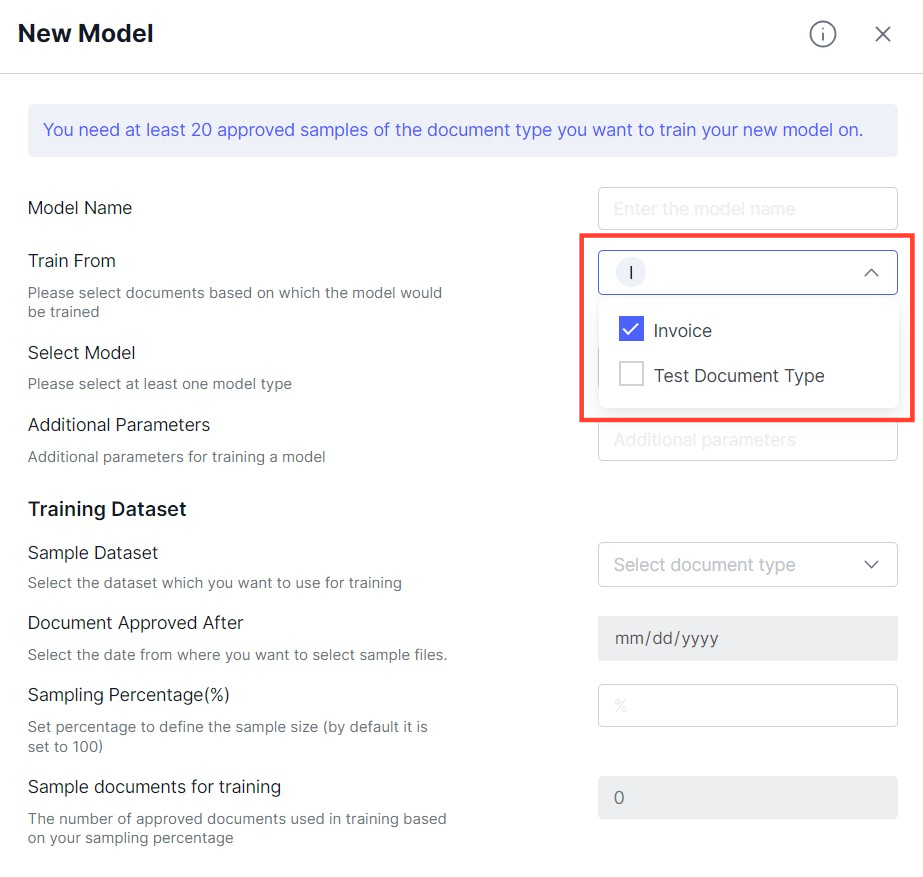
Step 3. Select the model type as "Table Model".
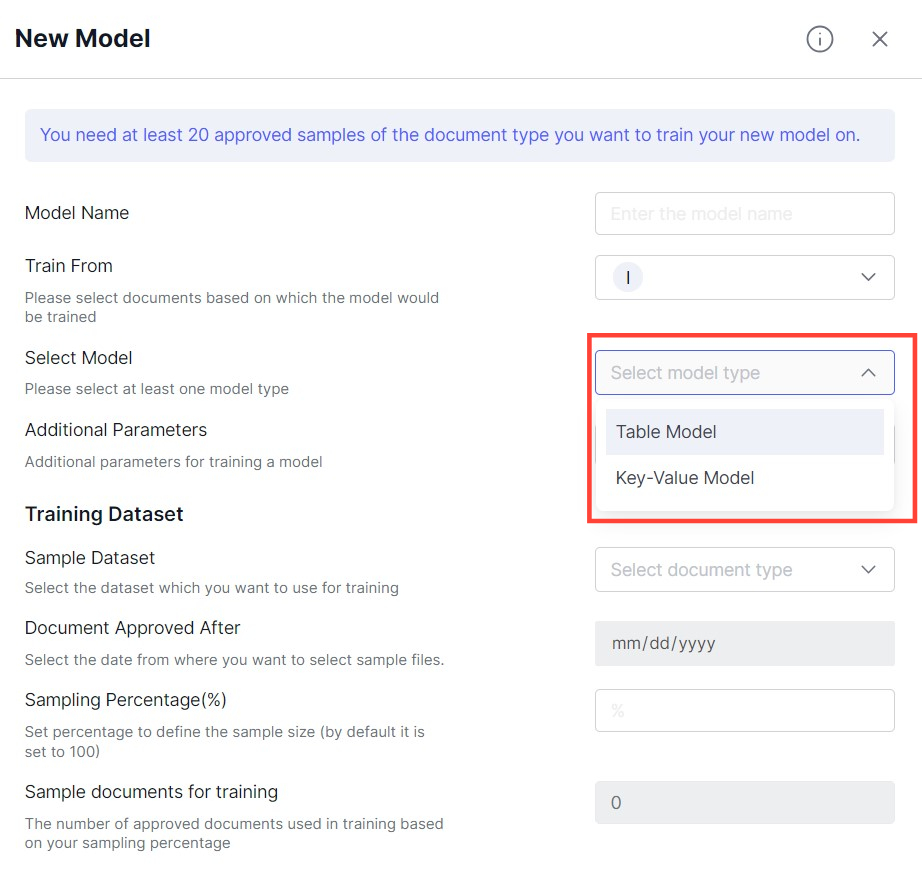
Step 4. Dataset
- Use the annotated documents to train the model specific to your table detection requirements.
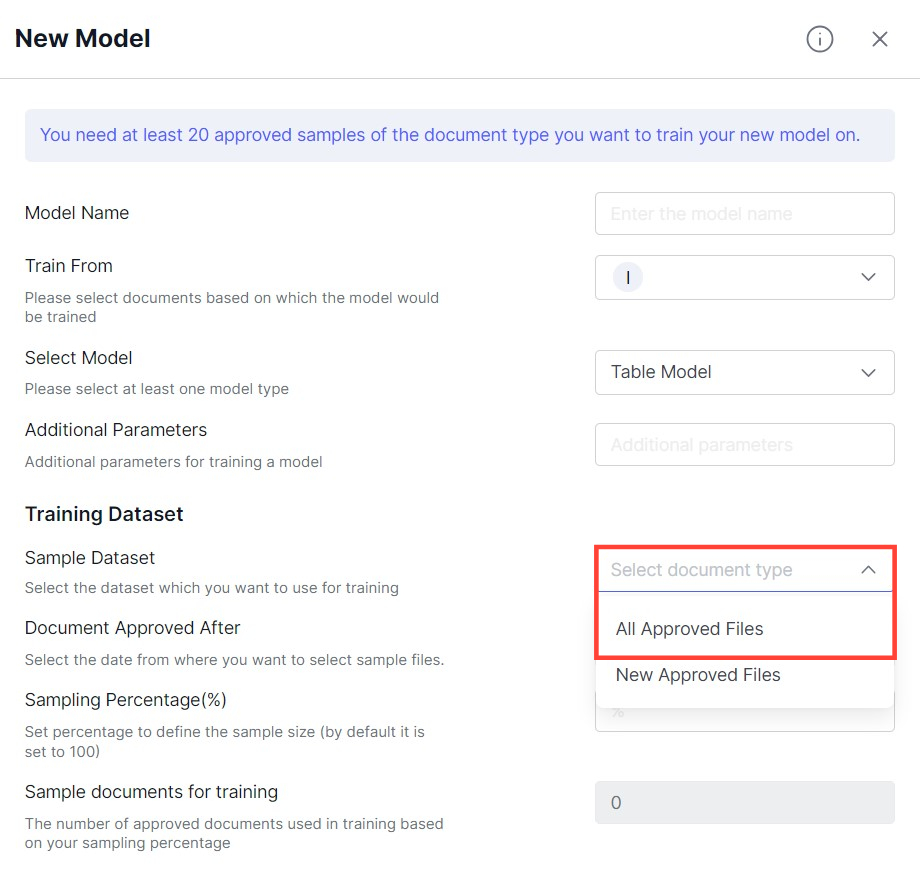
Step 5. Link the Model to Document Type.
- Once the model is trained, link it to the document type and you are good to go. No more manual work around table extraction.
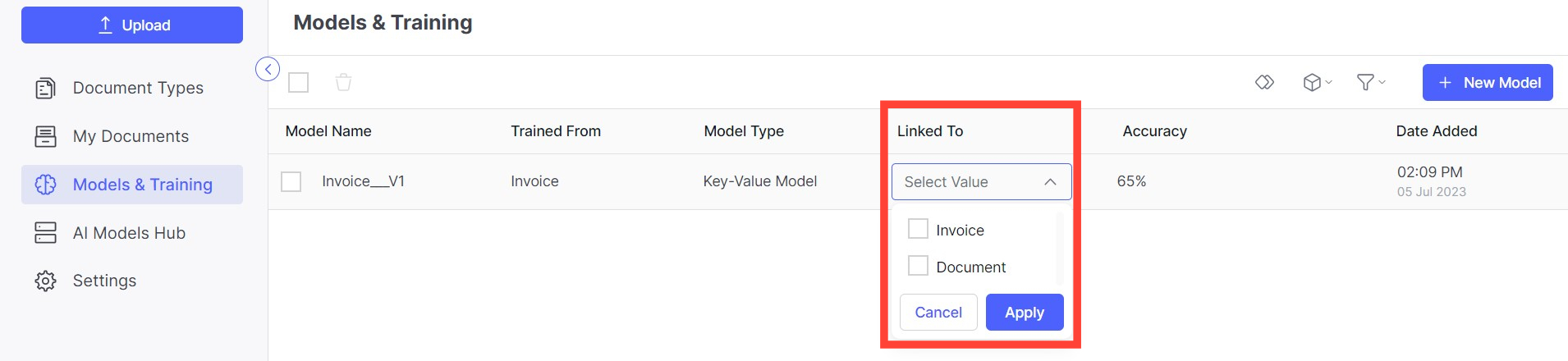
AI Table Assist eliminates the need for manually drawing grids while extracting tables from documents. By enabling this feature and training an AI model, you can experience automated table detection, leading to increased productivity and efficiency.
If you encounter any issues or have further questions, please feel free to reach out to us at [email protected].
Updated about 2 months ago
