Case Type Configure
Case Type Configuration
After creating a Case Type, you can define how it works by configuring document requirements, data fields, and the workflow logic.
To access the configuration panel:
- Select your Case Type from the Agents list.
- Click on the Configure tab in the left sidebar.
You’ll see three configuration sections — Document Checklist, Documents Fields, and Workflow.
1. Document Checklist
The Document Checklist tab lets you define which document types are required for each case.
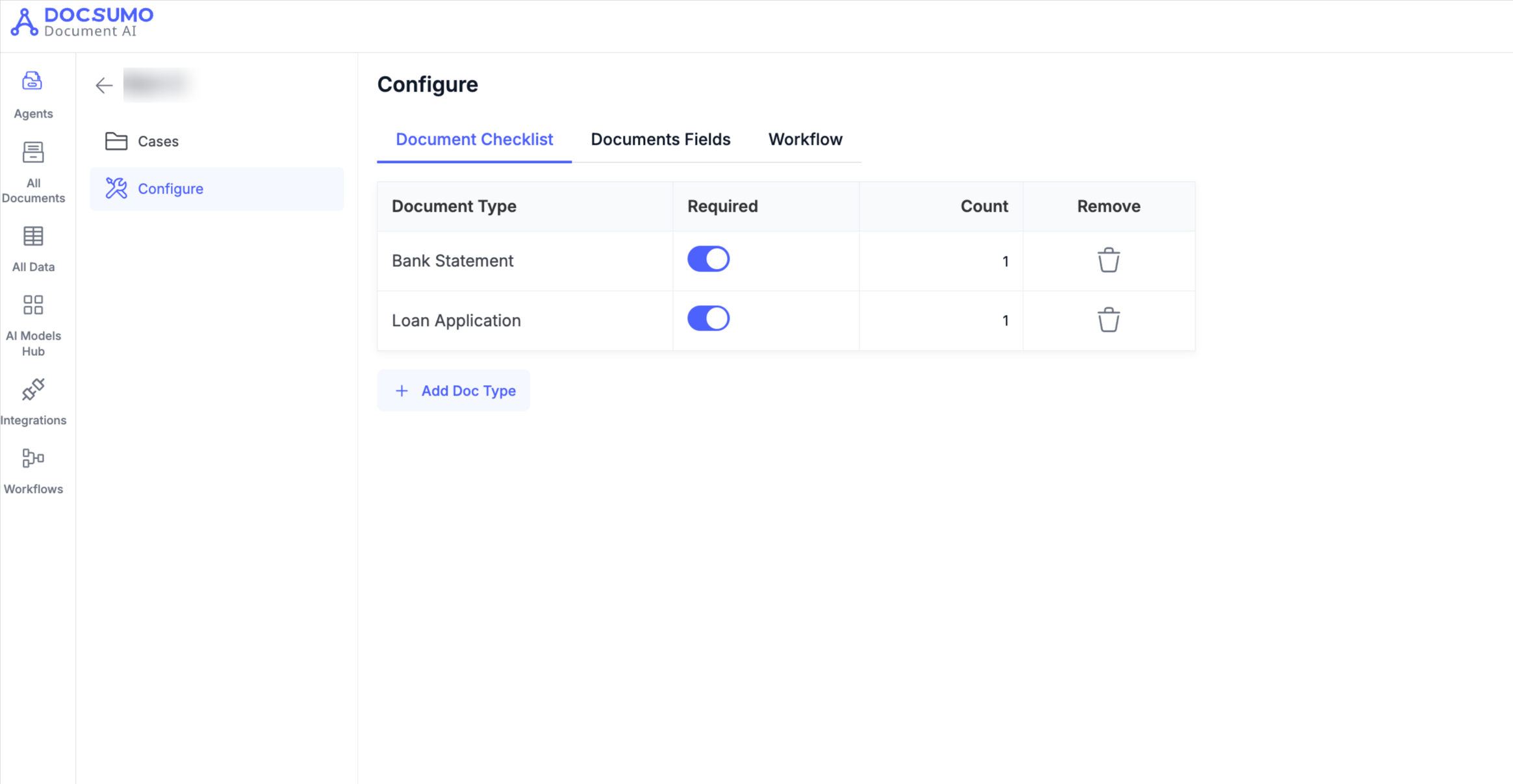
Here, you can:
- Add Document Types – Click + Add Doc Type to include additional document categories (e.g., Bank Statement, Loan Application, ID Proof).
- Mark as Required – Toggle the switch to make a document mandatory for each case.
- Set Count – Specify how many files of each type are needed.
- Remove – Delete a document type from the checklist if not needed.
This helps ensure all necessary files are uploaded before the case moves forward in the workflow.
2. Documents Fields
The Documents Fields tab lists all data fields extracted from each document type in your case.
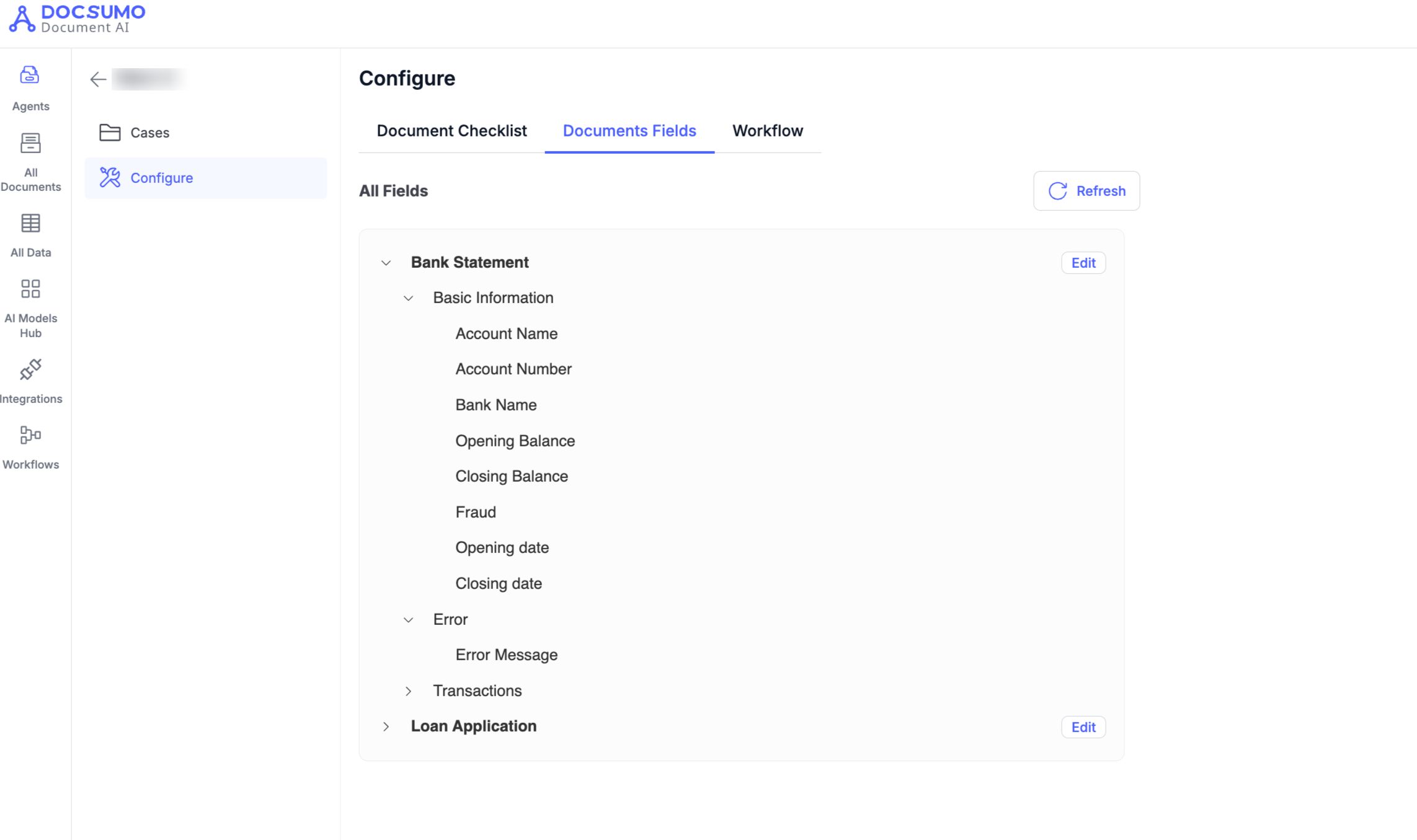
Here, you can:
- View Fields – See the extracted fields for each document type (e.g., Account Name, Bank Name, Opening Balance for Bank Statements).
- Edit Fields – Click Edit to modify which fields are captured or reviewed.
- Refresh – Update the field list if you’ve recently added or modified document types.
This section helps align extracted data fields across multiple document types used in a case.
3. Workflow
The Workflow tab provides a visual builder for defining your end-to-end process.
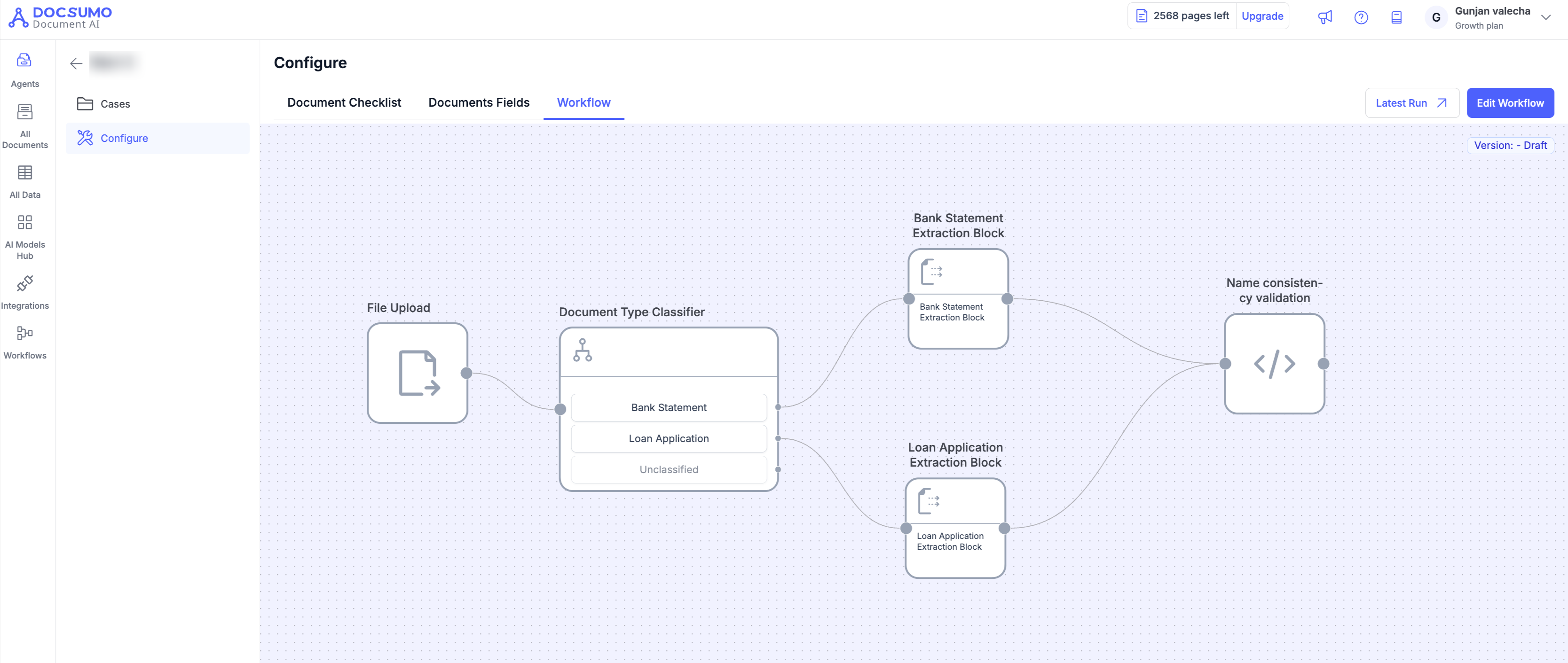
In this section, you can view and edit how documents are processed through different blocks, such as:
- File Upload – Where documents are first uploaded.
- Document Type Classifier – Automatically classifies uploaded files (e.g., Bank Statement, Loan Application).
- Extraction Blocks – Runs extraction models for each document type.
- Validation Blocks – Adds logic or rules for consistency checks (e.g., name matching, fraud detection).
You can click Edit Workflow to modify or add steps, and use Latest Run to see the outcome of the most recent workflow execution.
Tip:
Use the configuration panel to fine-tune your case workflow — from what documents are needed, to what data gets extracted, to how validations and checks are applied. Learn more about workflow.
Updated about 2 months ago
