Transform Blocks
Overview
Transform blocks are the processing layer of a workflow. They define how data or documents are transformed, categorized, routed, or enriched before being passed on to the next step.
These blocks can perform AI-based classification, conditional routing, or manual intervention when needed.
| Block | Description | Typical Use Case |
|---|---|---|
| Data Extraction | Extracts structured data from a document based on a defined extraction model. | When processing uploaded invoices, bank statements, or IDs to extract fields like Name, Amount, or Account Number. |
| Merge JSON | Merges multiple incoming JSON data objects into a single JSON. | Useful when combining multiple document outputs into one unified dataset before processing. |
| Python Code | Executes custom Python logic using input data as context. | When you need to apply custom validation rules, data transformations, or computations. |
| Categorize with AI | Categorizes data fields or rows into preset categories using AI. | Auto-categorize transactions in bank statements or classify expense types. |
| Document Type Classifier | Automatically classifies incoming documents into types. | Identifies whether a file is an invoice, bank statement, or purchase order before extraction. |
| Human in the Loop | Pauses the workflow for human verification or manual decision. | When confidence is low and a human needs to validate or approve extracted data. |
| Router | Adds IF-ELSE conditional logic and routes data to the right path based on defined criteria. | When workflow branches depend on document attributes like credit score or document type. |
Configuring Transform Blocks
Below are the available configuration options and example setups for each Transform Block.
Data Extraction Block
Configuration Steps:
-
Select Document Type: Choose the document type from the dropdown (e.g., US Bank Statement).
-
Run Test: Click Test Block to extract data and view the JSON output.
-
Review Output: Switch between JSON and Table view to verify extracted fields.
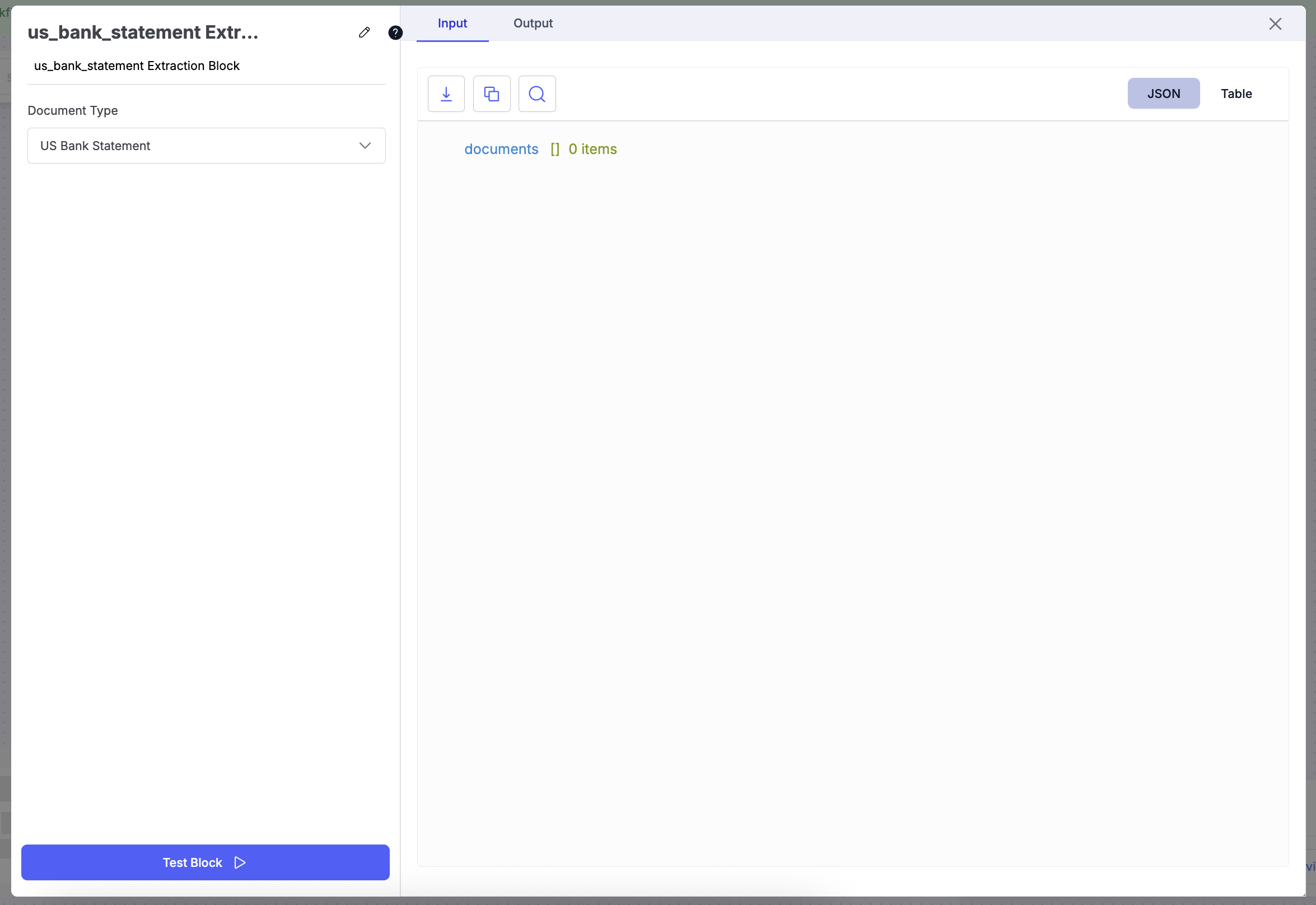
Example Use Case:
Extract bank details from uploaded statements:
{
"account_name": "John Doe",
"bank_name": "Chase Bank",
"transactions": [...]
}Merge JSON Block
Configuration Steps:
- Review Output: Test the merged output to ensure data structure integrity.
Categorize with AI Block
Configuration Steps:
-
Describe Categorization Rules: Define the logic for how AI should categorize data (e.g., loan type, borrower risk, or document class).
-
Import Categories: Optionally, import from an existing table and select relevant columns.
-
Test: Click Test Block to preview AI-generated categories.
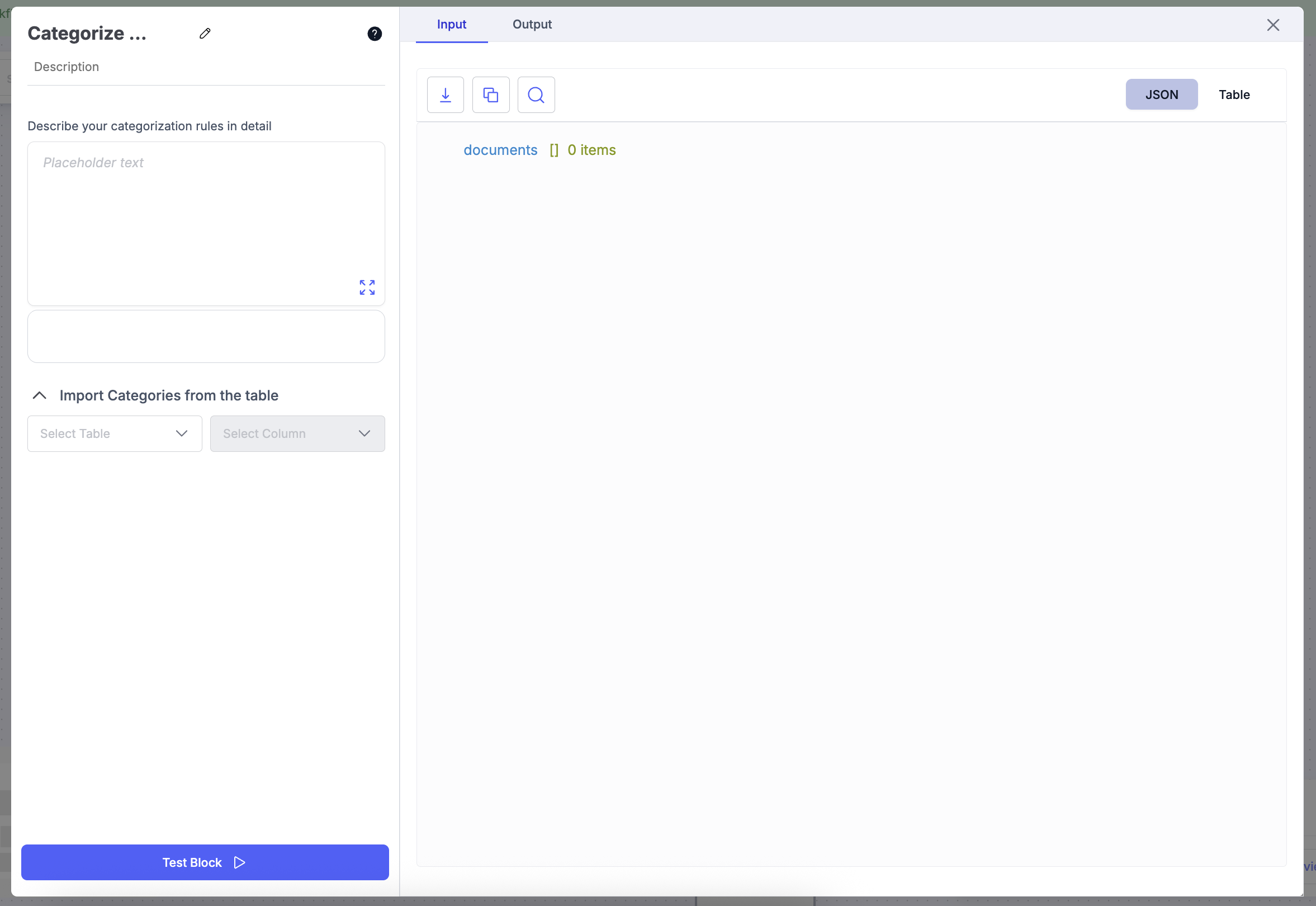
Example Use Case (SMB Lending):
Automatically categorize loan applications based on business type and risk profile:
| Description | Category |
|---|---|
| Credit Score ≥ 750 & Stable Revenue | Low Risk |
| Credit Score between 650–749 & Moderate Revenue | Medium Risk |
| Credit Score < 650 or High NSF Count | High Risk |
Document Type Classifier Block
Configuration Steps:
- Select Document Type: Choose the category or list of document types that the model should classify.
- Advanced option: Provide instructions to the model on how to classify the documents
- Review Classification: Validate predicted results before proceeding.
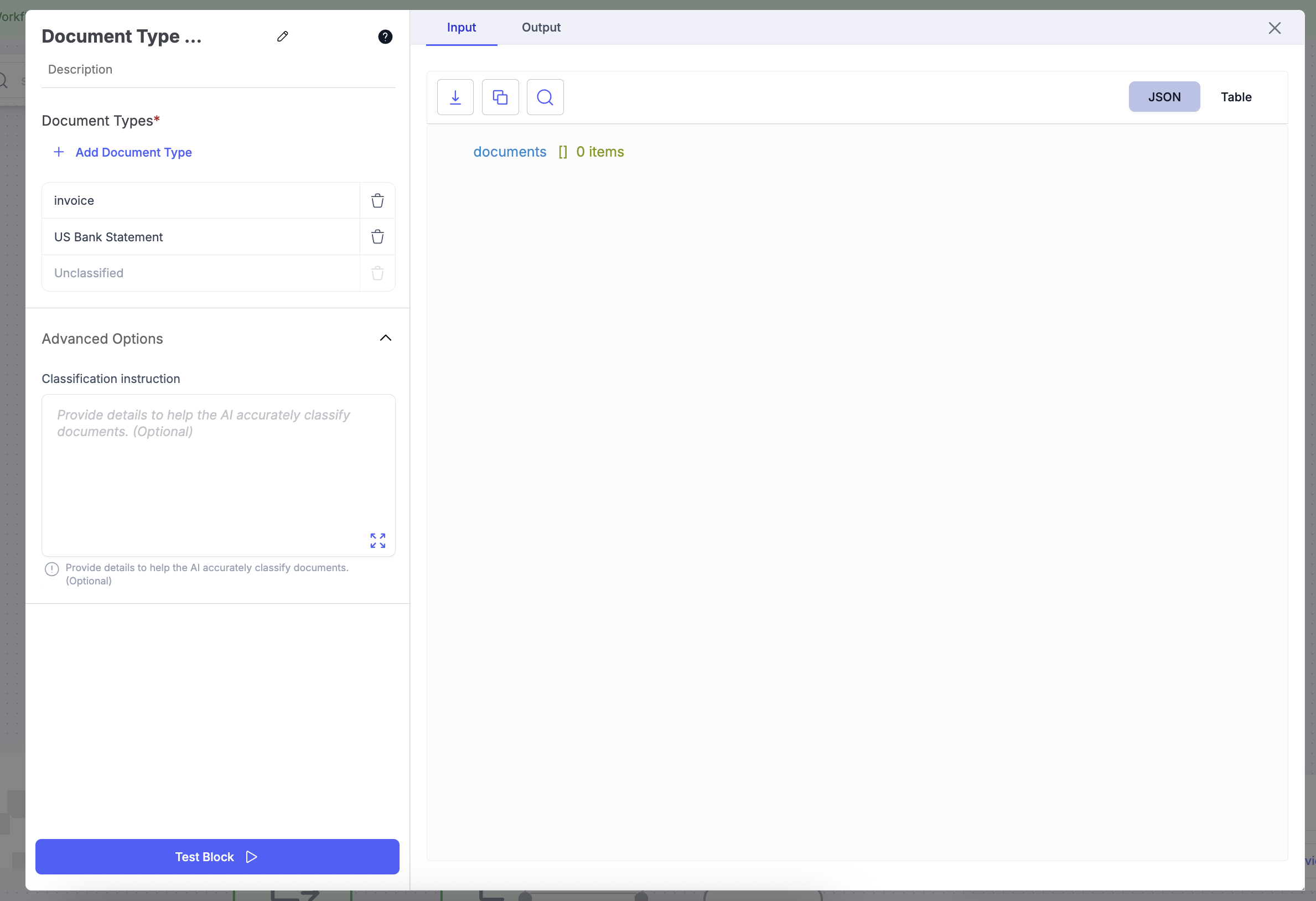
Example Use Case:
Automatically classify uploaded files into:
- Bank Statement
- Invoice
- Pay Slip
Python Code Block
Configuration Steps:
- Define Function Logic: Use the prompt input to automatically generate validation or transformation code, or manually write your own Python function inside the editor.
- Review and Edit: Modify the generated code as needed — for example, add conditional checks or data manipulations.
- Test Execution: Click Test Block to validate the output with sample input data.
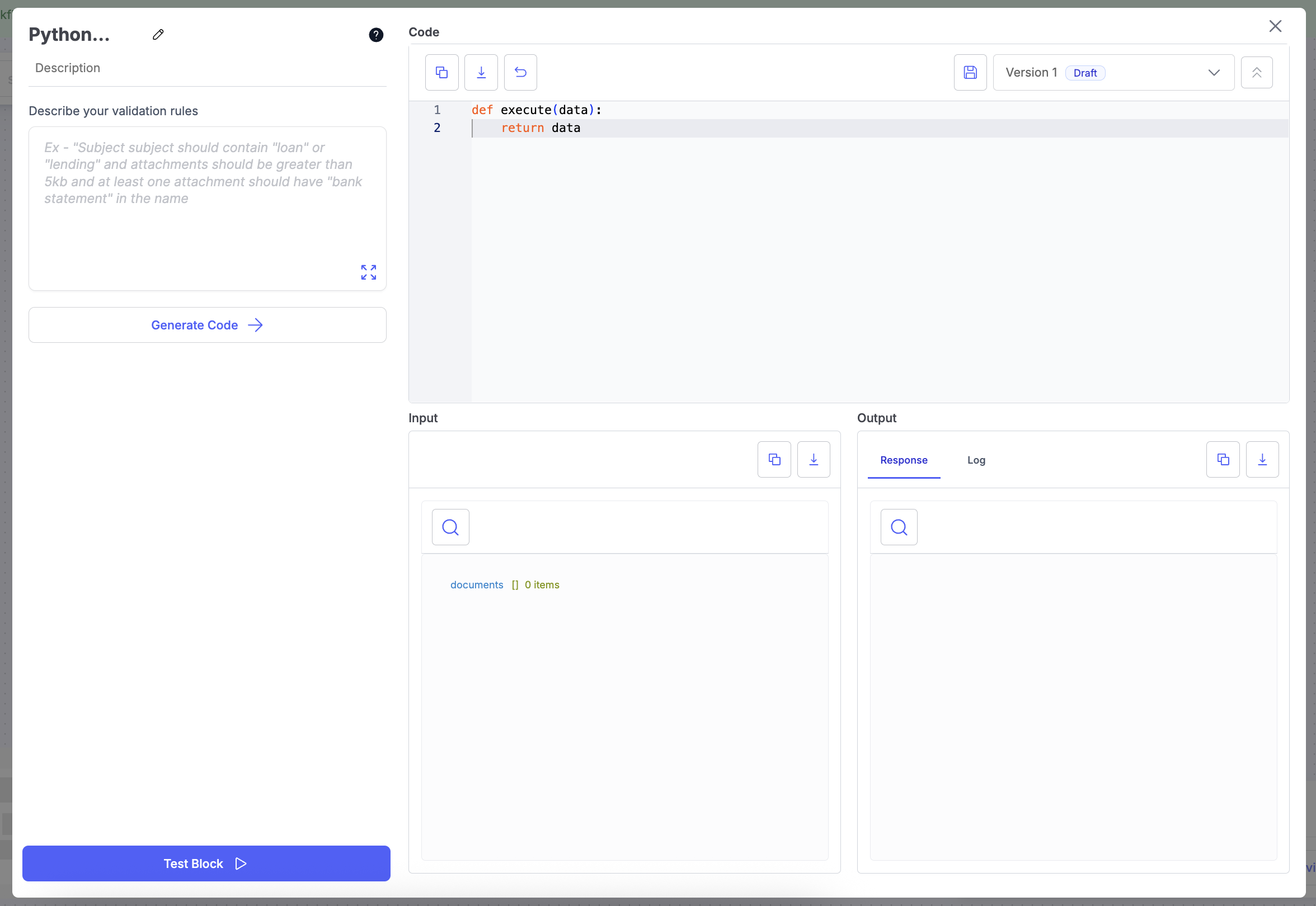
Example Use Case (SMB Lending):
Use Python to validate uploaded loan documents. This example verifies that the uploaded files contain bank statements before sending them for further processing.
def execute(data):
# Example: Validate if uploaded documents contain 'bank statement'
valid_docs = []
for doc in data.get("documents", []):
if "bank statement" in doc["name"].lower():
valid_docs.append(doc)
return {"valid_documents": valid_docs, "total_valid": len(valid_docs)}
Human in the Loop Block
Configuration Steps:
-
Select One or More Users: Choose the users who will review or approve the data output from previous blocks.
-
Select Assignment Mode: Decide how the task should be assigned — for example,
- Round Robin Broadcast – Tasks are assigned evenly among selected users in rotation.
(Useful for balancing workload across a review team.) - Sequential Broadcast – Tasks are assigned one user at a time based on priority order.
(Useful for hierarchical review or escalation flows.)
- Round Robin Broadcast – Tasks are assigned evenly among selected users in rotation.
-
Advanced Options:
- Notify Users: Enable to send email notifications to assigned reviewers.
- Rejection Reason Required: Require reviewers to provide a reason when rejecting a record.
-
Test Block:
Click Test Block to simulate the review workflow and ensure assignments work as expected.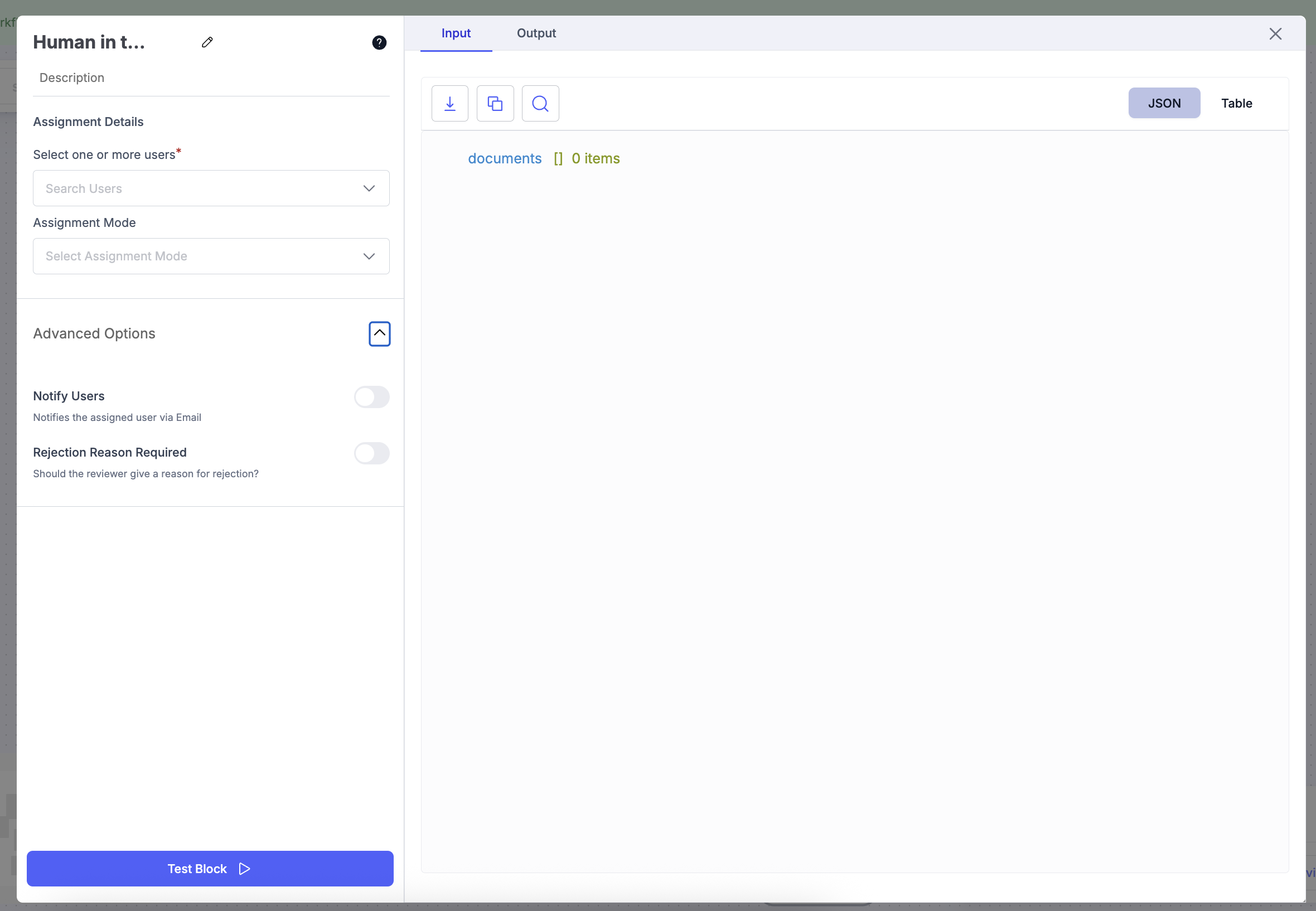
Example Use Case (SMB Lending):
After documents are automatically classified and extracted, send records with low confidence scores to a credit analyst for manual review.
| Document Type | Confidence | Routed To |
|---|---|---|
| Bank Statement | 0.92 | Auto-Approved |
| Pay Slip | 0.61 | Human Review (Credit Analyst) |
| ITR Form | 0.55 | Human Review (Credit Analyst) |
Router Block
Configuration Steps
-
Define Routing Logic
- In the File Filters section, describe the logic for how documents should be routed.
- Example:
IF → Credit Score >= 700 AND Average Monthly Balance > $10,000 ELSE IF → Credit Score between 650 and 699 AND No NSF (Non-Sufficient Funds) in last 6 months ELSE IF → Credit Score < 650 OR NSF Count > 3 in last 6 months ELSE → Any other case not matching above
-
Generate Routing Conditions
- Click Generate Routing Conditions to automatically create routes for each logic branch.
- Each route can lead to a different step (e.g., verification, AI categorization, or human review).
-
Set Condition Rules: Use logical operators to define rules precisely:
- ALL → all sub-conditions must be true.
- ANY → at least one sub-condition must be true.
-
Else Condition Handles any document that doesn’t meet the specified routing criteria.
- Default value is Unclassified, but you can rename it.
-
Test Block: Click Test Block to preview routing results using sample data.

Example Use Case: SMB Loan Application Routing
| Condition | Rule | Route |
|---|---|---|
| Premium Borrower | Credit Score ≥ 750 AND Balance ≥ ₹5L | Route to Fast Track Loan Flow |
| Standard Borrower | Credit Score between 650–749 | Route to Regular Loan Review |
| High Risk Borrower | Credit Score < 650 OR NSF > 3 | Route to Human in the Loop Block |
| Else | No match | Unclassified |
Updated about 2 months ago
