Spreadsheet-Style Interaction for Line Items
Overview
With the new Spreadsheet-style Interaction for line items, you can now easily review and edit table data directly in an expanded view — just like working in a spreadsheet.
This update introduces keyboard navigation and bulk editing to make line item review faster, smoother, and more intuitive.
Feature highlights:
- Open an expanded line item view for better visibility
- Use keyboard shortcuts to navigate, select, and edit cells
- Copy, paste, and delete multiple cell values
- Work efficiently without switching between keyboard and mouse
How to Use Spreadsheet-Style Interaction
Step 1: Navigate to Review Screen
-
Open the document for which you want to review or edit line item data.
-
Navigate to the Line Item field and click the expand icon to open the expanded table view.
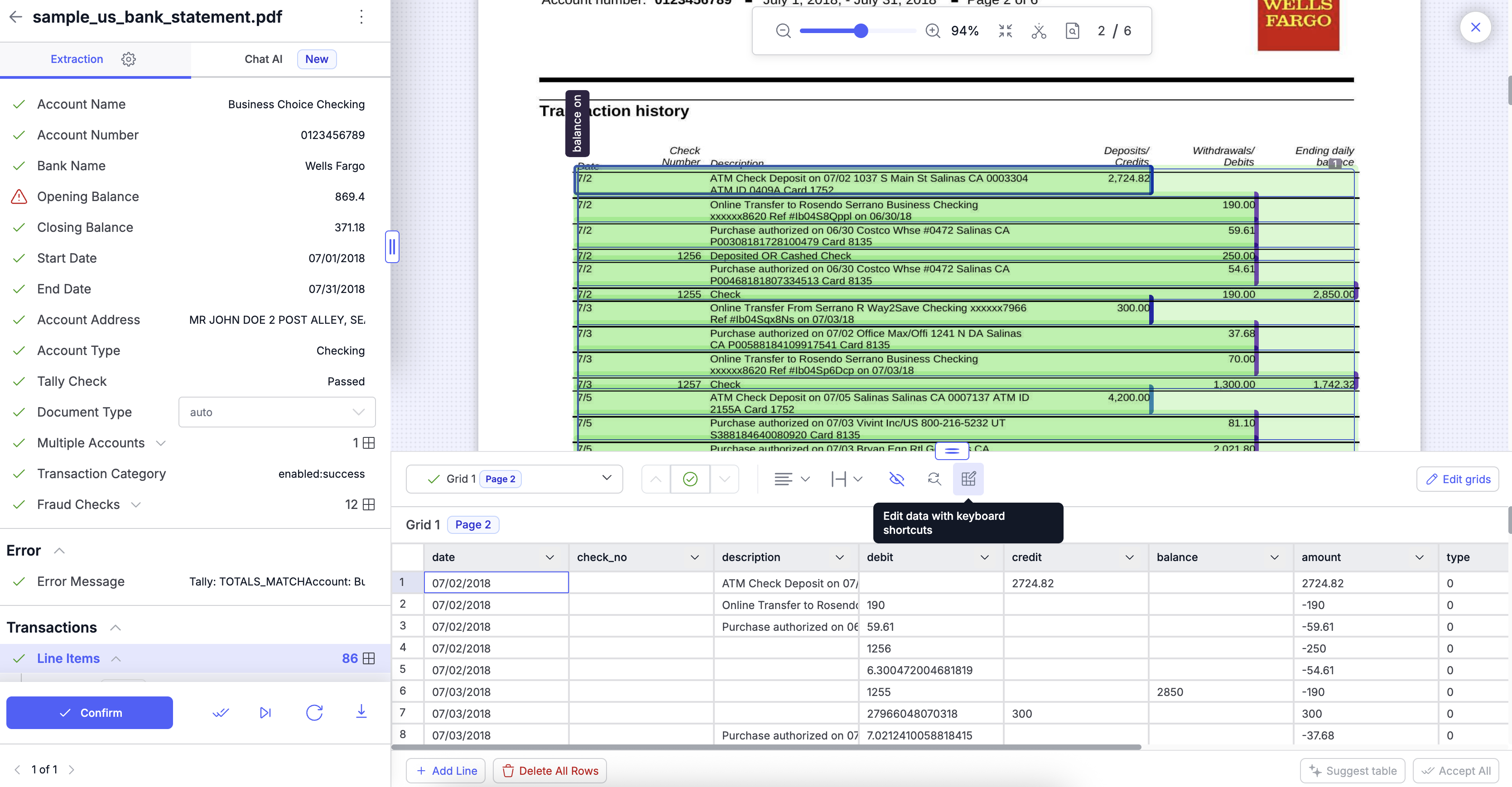
Step 2: Navigate Using Keyboard
-
Use Arrow Keys to move between cells.
-
Press Shift + Arrow Keys to select multiple cells.
-
Press Delete to clear cell values.
-
Double-click on a cell to edit its content directly.
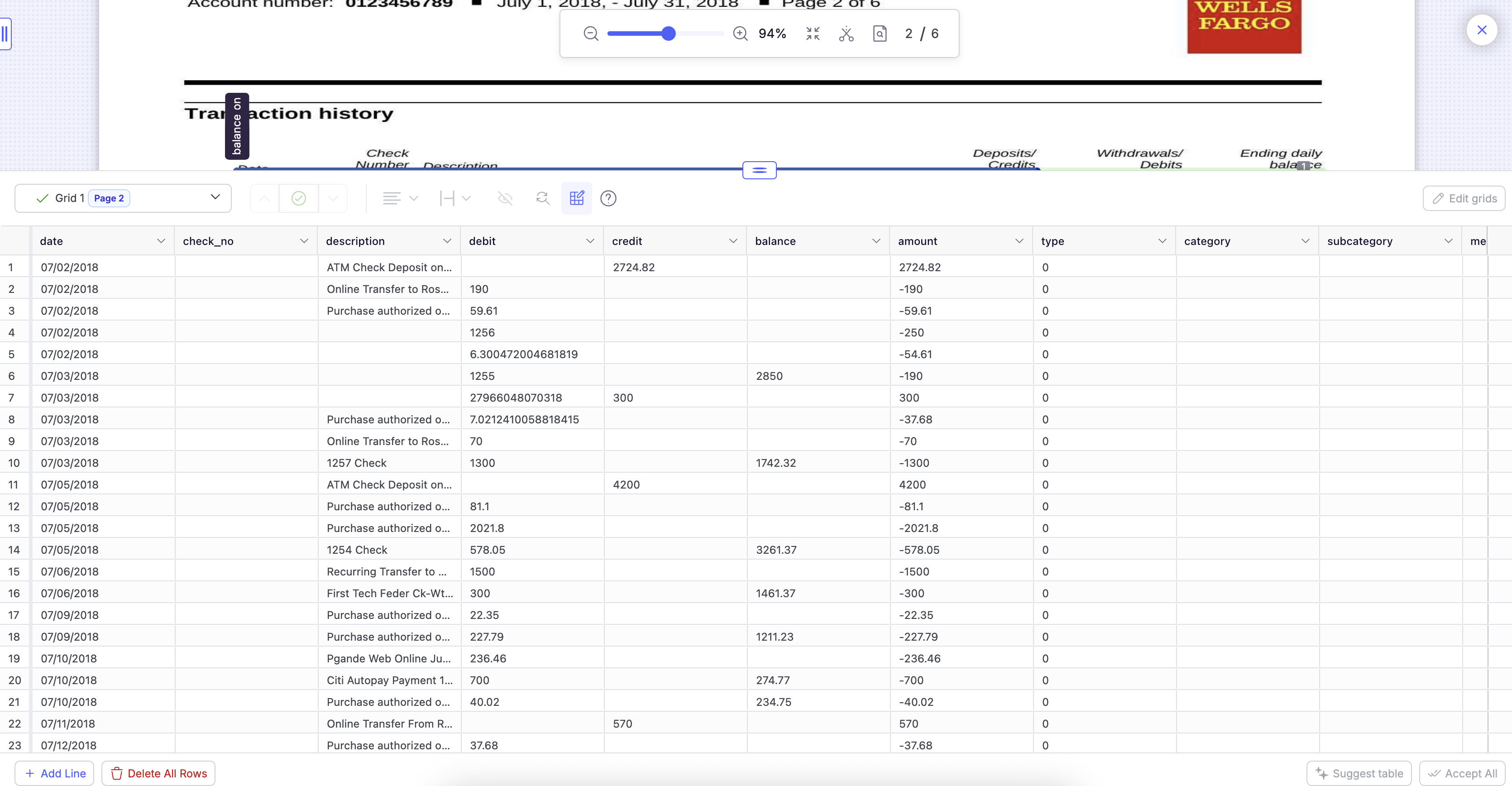
Step 3: Copy and Paste Cell Values
- Select one or more cells.
- Use Cmd/Ctrl + C to copy the selected values.
- Use Cmd/Ctrl + V to paste into the target cells.
Step 4: Delete or Clear Selected Cells
- Highlight the cells you want to clear.
- Press Delete to remove their values.
- The changes are applied instantly — no extra clicks needed.
Pro Tips
- Combine mouse and keyboard shortcuts to speed up edits.
- Use Shift + Arrow Keys to select multiple cells quickly.
- Edits in the expanded view are saved automatically as you navigate.
- You can seamlessly tab through cells to work row by row.
Troubleshooting
- If shortcuts don’t work, make sure your cursor is inside the expanded table.
- Some browser extensions may block keyboard shortcuts — try disabling them temporarily.
- Refresh the page if the expanded view doesn’t load correctly.
Need Help?
If you face any issues or have feedback, reach out to our support team at [email protected] or use the in-app chat.
Updated about 2 months ago
